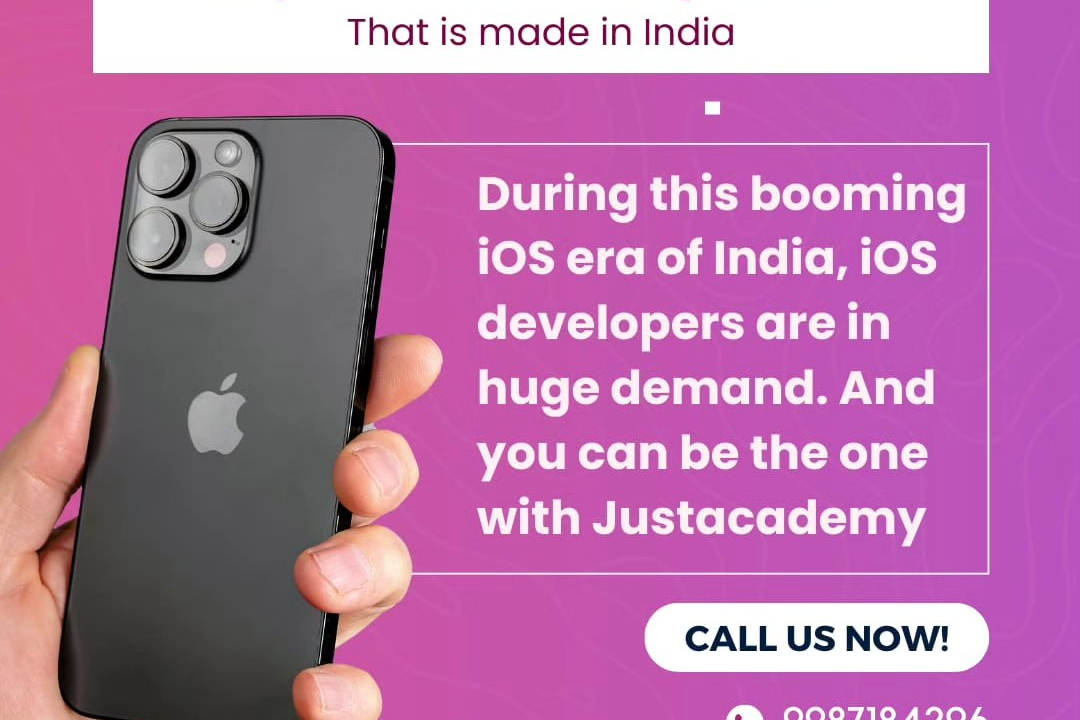Flutter Visual Components
Enhanced Flutter UI Components
Flutter Visual Components
Flutter visual components, known as widgets, are the building blocks of any Flutter application interface. Widgets encapsulate various UI elements like buttons, text, images, layouts, and interactions. Flutter utilizes a rich set of pre-designed widgets that adhere to Material Design and Cupertino styles, allowing developers to build visually appealing and responsive applications for both Android and iOS platforms. These widgets can be combined and nested to create complex interfaces, while also allowing for customization and state management. With a declarative approach, Flutter allows developers to describe how the UI should look based on the current state, and upon changes, the framework efficiently updates only the necessary parts of the UI tree, ensuring smooth performance and a seamless user experience.
To Download Our Brochure: https://www.justacademy.co/download-brochure-for-free
Message us for more information: +91 9987184296
1 - Container: A versatile widget that holds other widgets, allowing for properties such as padding, alignment, decoration, and constraints to be set.
2) Row: A layout widget that arranges its children in a horizontal direction, accommodating child widgets with different flex properties to dictate their sizes.
3) Column: Similar to Row, but it arranges its children vertically. It’s useful for stacking widgets on top of one another.
4) Text: A fundamental widget for displaying text with customizable style options such as font size, color, weight, and alignment.
5) Image: Displays images from various sources (assets, network, file) and supports customization like fit and alignment.
6) Icon: A simple widget to display icons, which can be customized with color and size. It supports a wide range of pre built material and Cupertino icons.
7) Button: Represents interactive buttons; includes several types like `ElevatedButton`, `TextButton`, and `OutlinedButton`, each with its own style and purpose.
8) ListView: A scrollable list of widgets that can be displayed vertically or horizontally, ideal for showing a large number of items efficiently.
9) GridView: Organizes children widgets in a 2D array (grid arrangement), allowing for scrolling through a structured layout.
10) Stack: A widget that allows for overlapping of its children, providing great flexibility in positioning with properties like alignment and fit.
11) Form: A container for grouping and managing multiple form fields, including input validation for text fields and checkboxes.
12) TextField: An input field that enables user text input, with support for customization like obscure text, decorations, and validation.
13) Snackbar: A lightweight message at the bottom of the screen that provides brief feedback on a process and can contain an action.
14) Dialog: A temporary pop up window that can display alerts, confirmations, or simple content, pausing interaction until dismissed.
15) Drawer: A sidebar navigation menu that opens from the side of the screen, commonly used for app navigation links and options.
16) Scaffold: A high level structure that provides the basic layout for a Flutter app. It incorporates mechanisms such as app bars, drawers, and bottom navigation.
17) Hero: A widget that creates a smooth animation transition between screens when navigating, enhancing the UX by linking the two different UI elements.
18) BottomNavigationBar: A navigation bar typically located at the bottom of the screen that allows users to switch between different sections of the app efficiently.
19) Card: A material design element that presents information in a visually elevated box, ideal for displaying content with an image, title, and actions.
20) SizedBox: A simple widget that enforces specific width and/or height constraints on its child, useful for creating space in your layout.
These visual components are fundamental building blocks in Flutter, allowing developers to create responsive and visually appealing applications. The training program can delve into each widget, demonstrating practical use cases, customization options, and best practices for combining these components effectively.
Browse our course links : https://www.justacademy.co/all-courses
To Join our FREE DEMO Session: Click Here
Contact Us for more info:
full stack net developer skills
Free software testing course for beginners
Mobile App Usability Testing Strategies
Flutter Coding Exercises For Advanced Users
Android Training For Jhunjhunu