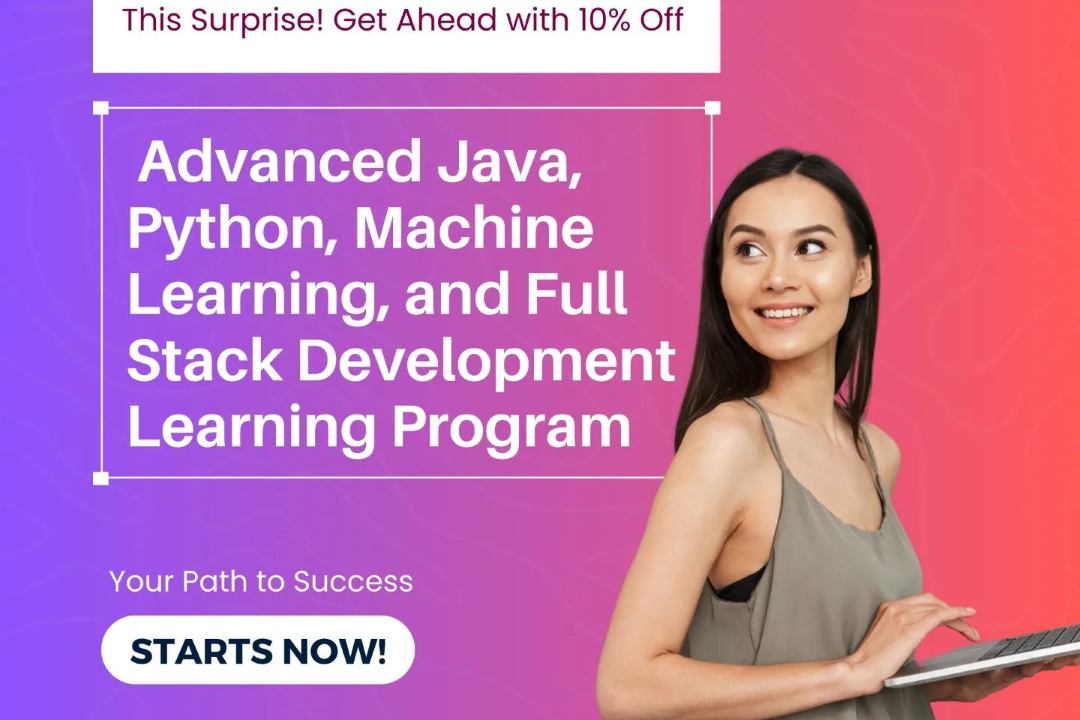performance analyzer in power bi
Optimizing Performance with Power BI Analysis Tools
performance analyzer in power bi
The Performance Analyzer in Power BI is a built-in tool designed to help users assess and optimize the performance of their reports and dashboards. It provides detailed insights into the time taken for various operations within a Power BI report, such as DAX queries, visual rendering, and data model operations. By recording each action performed in the report, such as loading a visual or interacting with filters, the Performance Analyzer presents this data in a clear, understandable format, allowing users to identify bottlenecks and inefficiencies. This enables report creators to fine-tune their models, streamline queries, and ultimately enhance the user experience by reducing load times and improving overall responsiveness. The insights gained from the Performance Analyzer are invaluable for creating high-performance Power BI solutions.
To Download Our Brochure: https://www.justacademy.co/download-brochure-for-free
Message us for more information: +91 9987184296
1 - Introduction to Performance Analyzer: Performance Analyzer is a tool within Power BI that helps users analyze the performance of their reports. It provides insights into how visuals and queries are executed.
2) Purpose of Performance Analyzer: The main purpose is to identify and troubleshoot performance issues in Power BI reports, allowing users to optimize their reports for better user experience.
3) Accessing Performance Analyzer: Users can access it from the ‘View’ tab in Power BI Desktop by clicking on ‘Performance Analyzer’, which opens a panel for monitoring performance.
4) Recording Performance: With Performance Analyzer, users can start a recording session which logs the time taken by different components of the report to render.
5) Breakdown of Events: It provides a detailed breakdown of events, including DAX query execution time, visuals rendering time, and other activities, enabling users to pinpoint where delays occur.
6) Performance Insights: After a recording session, users can view insights on which visuals take the longest to load and which queries are being executed, helping to focus optimization efforts.
7) Exporting Results: Users can export the performance results to a file, enabling further analysis or sharing findings with team members for collaborative optimization.
8) Identifying Heavy Queries: The tool helps identify heavy DAX queries that may affect performance, allowing users to optimize their calculations and data model accordingly.
9) Visual Rendering Times: Performance Analyzer shows how long it takes for each visual on the report to render, which can help in deciding if some visuals need to be simplified or removed.
10) Comparative Analysis: Users can run multiple recording sessions to compare performance before and after making optimizations, validating the effectiveness of changes made.
11) Impact of Data Model: It highlights how different data model designs (like the use of calculated columns vs. measures) can impact report performance.
12) Memory Usage Insights: The tool also provides insights into how much memory is being consumed by each visual, which can be critical in understanding performance bottlenecks.
13) Best Practices Guidance: Performance Analyzer can assist users in understanding Power BI best practices for report design and data modeling for improved performance.
14) Session Summary: At the end of a recording session, a summary provides an overview of the performance metrics, helping users quickly assess overall report health.
15) Real Time Analysis: Students can learn how to use the tool in real time as they develop reports, practicing the debugging and optimization techniques based on real performance data.
16) Improved User Experience: Ultimately, the goal of utilizing Performance Analyzer is to enhance user experience by ensuring that Power BI reports are fast and responsive.
By employing these points, students will gain a thorough understanding of how to use Performance Analyzer effectively in their Power BI projects, leading to better report performance and user satisfaction.
Browse our course links : https://www.justacademy.co/all-courses
To Join our FREE DEMO Session: Click Here
Contact Us for more info:
Python iOS App Development
advanced java institutes in ameerpet
Flutter Training in Darjiling
iOS Training in Adilabad
React JS Course Fees