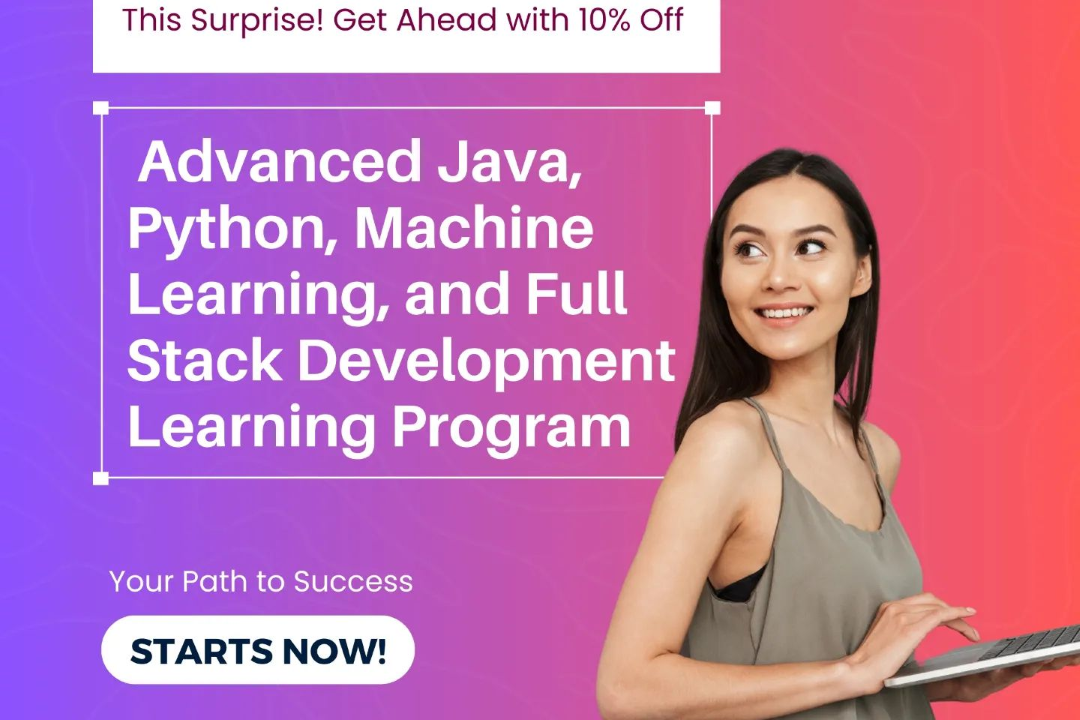How to Update Power BI Desktop
Guide to Updating Power BI Desktop
How to Update Power BI Desktop
Updating Power BI Desktop is important to ensure you have access to the latest features, enhancements, and bug fixes. With each update, you can benefit from new functionalities that can improve your data visualization, reporting, and analysis capabilities. It is recommended to regularly check for updates and install them to stay up-to-date with the latest developments in Power BI Desktop, allowing you to make the most of the tool and enhance your data-driven decision-making processes.
To Download Our Brochure: https://www.justacademy.co/download-brochure-for-free
Message us for more information: +91 9987184296
1 - Visit the Microsoft Power BI website to download the latest version of Power BI Desktop.
2) Check if your computer meets the system requirements for the new version.
3) Close any existing Power BI Desktop instances before installing the update.
4) Run the downloaded installer file and follow the on screen instructions for updating.
5) Allow the installation process to complete, which may involve restarting your computer.
6) Once the update is installed, open Power BI Desktop to ensure it is working correctly.
7) Check for any new features or improvements in the updated version.
8) Explore tutorials or documentation provided by Microsoft to familiarize yourself with the changes.
9) Consider attending training programs or workshops to enhance your skills in using the updated Power BI Desktop.
10) Look for online resources such as webinars or video tutorials that focus on the latest features.
11) Practice using the new functionalities in Power BI Desktop to gain proficiency.
12) Experiment with building different types of reports or dashboards using the updated tools.
13) Collaborate with peers or join forums to discuss experiences and learn from others using the updated version.
14) Stay informed about future updates or releases to continuously improve your Power BI Desktop skills.
15) Share your knowledge and insights with other students in the training program to create a collaborative learning environment.
Browse our course links : https://www.justacademy.co/all-courses
To Join our FREE DEMO Session: Click Here
Contact Us for more info:
Software Testing Course In Bangalore
Dbms Interview Question
Web Development Interview Questions For Freshers
Difference Between Wait And Sleep In Java
How to Compare Two Array in JavaScript