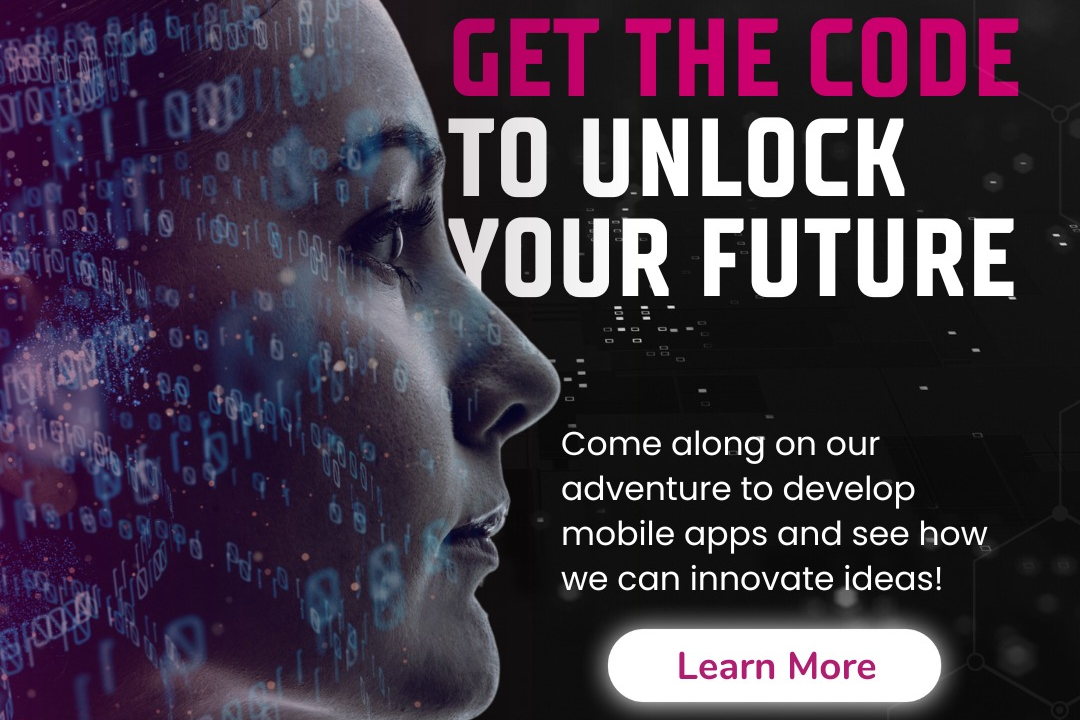How to Mask in Illustrator
Mastering Masking Techniques in Illustrator
How to Mask in Illustrator
Masking in Illustrator is a powerful tool that allows you to hide or reveal portions of an object or image without permanently deleting any content. This is useful for creating complex designs or compositions where you want to show only certain parts of an object while keeping the rest hidden. By using masks, you can achieve various effects such as blending images seamlessly, creating intricate shapes, or applying textures to specific areas. Masks are non-destructive, meaning you can always readjust or remove them without altering the original content. Overall, masking in Illustrator provides flexibility and control in designing intricate and visually appealing graphics.
To Download Our Brochure: https://www.justacademy.co/download-brochure-for-free
Message us for more information: +91 9987184296
1 - Understanding Masks: In Adobe Illustrator, a mask is a shape that controls the visibility of other artwork. It conceals portions of objects based on its shape and can be used to create complex designs and effects.
2) Creating a Mask: To create a mask in Illustrator, you'll need to have two objects the object you want to mask (the content) and the masking object (the shape that will hide parts of the content). Select both objects.
3) Applying the Mask: With both objects selected, go to the “Object” menu, choose “Clipping Mask,” and then “Make.” This will use the masking object to hide parts of the content object, revealing only the areas that intersect with the mask.
4) Editing the Mask: To edit the mask, you can adjust the shape, size, and position of the masking object. Select the mask and use the direct selection tool to modify the anchor points and paths of the shape.
5) Releasing the Mask: If you want to release the mask and revert to the original objects, select the mask and go to the “Object” menu, choose “Clipping Mask,” and then “Release.”
6) Using Multiple Masks: Illustrator allows you to use multiple masks on a single object. You can stack masks to create intricate designs with varying levels of transparency and visibility.
7) Opacity Masks: In addition to clipping masks, Illustrator also offers opacity masks. Opacity masks control the transparency of an object based on the grayscale values of another object. This can be useful for creating smooth transitions and effects.
8) Editing Mask Options: Illustrator provides various options for editing masks, such as inverting the mask, applying different blending modes, and adjusting mask expansion to control the feathering or sharpness of the mask edges.
9) Masking in Layers: Masks can be applied to individual objects within a layer or to entire layers in Illustrator. This allows for non destructive editing and organization of complex designs.
10) Masking for Text: You can also use masks with text in Illustrator to create interesting typography effects. Apply a mask to text to show only certain parts of the letters or blend text with images seamlessly.
11) Masking Brush: Illustrator offers a Masking Brush tool that allows you to paint masks directly onto your artwork. This can be a creative way to apply masks with free form shapes or gradients.
12) Masking Effects: Masks can be combined with various Illustrator effects, such as gradients, patterns, and textures, to create unique and visually engaging designs that go beyond basic masking techniques.
13) Masking with Transparency: Leveraging transparency settings in Illustrator, you can create masks that reveal underlying content progressively, giving your artwork a dynamic and layered appearance.
14) Practice Exercises: To master masking in Illustrator, students can practice creating different types of masks, combining multiple masks, exploring opacity masks, and experimenting with advanced masking techniques.
15) Hands On Projects: Encourage students to undertake hands on projects that require the use of masks in Illustrator, such as designing a poster with text masked by images, creating a logo with intricate mask effects, or illustrating a composition using layered masks for depth and dimension.
By providing comprehensive training on masking in Illustrator with practical exercises and projects, students can enhance their design skills and unleash their creativity in digital artwork production.
Browse our course links : https://www.justacademy.co/all-courses
To Join our FREE DEMO Session: Click Here
Contact Us for more info:
What is React Used For
What Are Test Classes in Salesforce
Evolution of Cloud Computing in Hindi
HTML INTERVIEW
Important Topics In Python