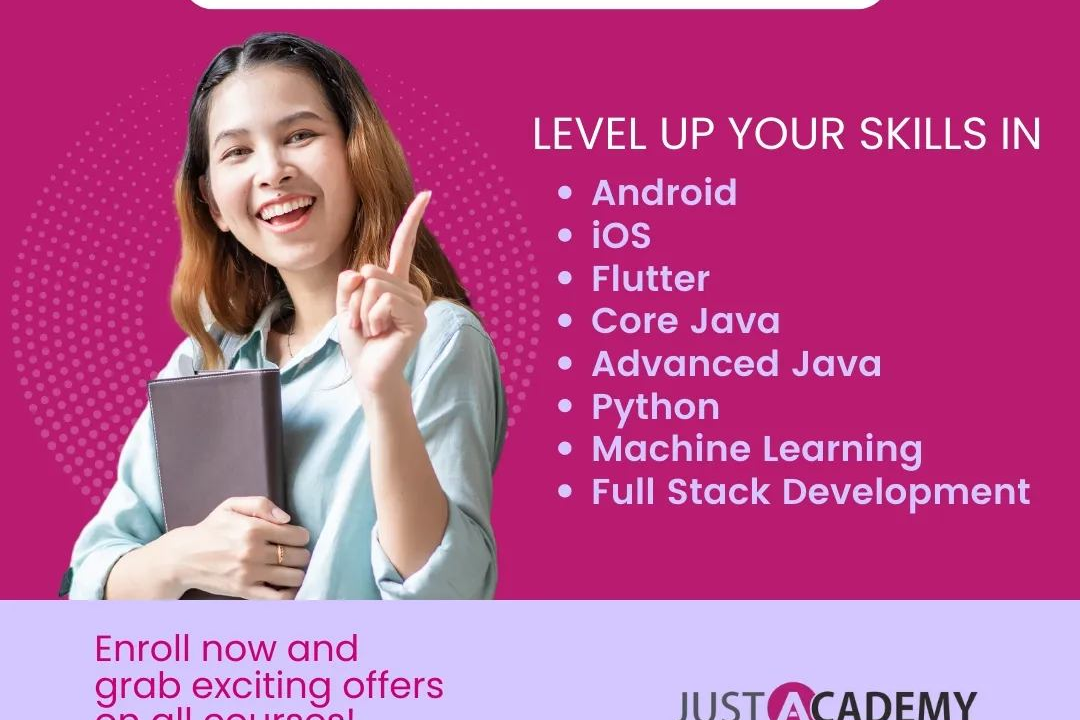How to Create Java Project in Eclipse
How to Create a Java Project in Eclipse
How to Create Java Project in Eclipse
Creating a Java project in Eclipse allows developers to efficiently organize and manage their code, resources, and dependencies in one centralized location. Eclipse provides a user-friendly interface with powerful features such as code completion, debugging, and version control integration, making it easier to develop and maintain Java applications. By setting up a Java project in Eclipse, developers can streamline their workflow, collaborate with team members more effectively, and easily navigate through the codebase for faster development and troubleshooting.
To Download Our Brochure: https://www.justacademy.co/download-brochure-for-free
Message us for more information: +91 9987184296
1 - Install Eclipse: Download and install Eclipse IDE on your computer. Ensure that you have the latest version compatible with Java development.
2) Launch Eclipse: Open Eclipse IDE by double clicking on the Eclipse icon on your desktop or through the Start menu.
3) Set up Workspace: When you open Eclipse, you will be prompted to choose a workspace location. Select a folder where you will store your Java projects.
4) Create a New Java Project: Go to “File” > “New” > “Java Project” to create a new Java project.
5) Name the Project: Give your project a relevant name. This could be related to the purpose of your training program or the topic you are covering.
6) Select JRE: Choose the Java Runtime Environment (JRE) that you want to use for your project. You can choose an existing JRE or specify a new one.
7) Create Source Folder: In the project explorer, right click on your project name, select “New” > “Source Folder” to create a folder where you will store your Java source code.
8) Add Classes: Right click on the source folder you created, select “New” > “Class” to add new Java classes to your project. Name your class and click “Finish.”
9) Write Java Code: Open the Java class you created and start writing your Java code. You can use Eclipse's code editor to write and edit your code efficiently.
10) Compile and Run: Once you have written your Java code, click on the “Run” button to compile and execute your program. Check the console for output.
11) Add Libraries: If your training program requires external libraries or dependencies, you can add them to your project by right clicking on the project name, selecting “Build Path” > “Add External Archives.”
12) Implement Features: Implement the features or functionalities you want to cover in your training program using Java code. This could include loops, conditionals, object oriented concepts, and more.
13) Test Your Code: Debug and test your Java code within Eclipse to ensure it is working as expected. Utilize Eclipse's debugging tools to identify and fix any errors in your code.
14) Organize Code: Use Eclipse's features like packages, classes, and methods to organize your code effectively and make it more readable for students to understand.
15) Documentation: Add comments and documentation to your code to explain the logic and purpose of different sections. This will help students understand your code better as they learn from it.
By following these steps, you can create a Java project in Eclipse for your training program and provide a hands on learning experience for students interested in Java development.
Browse our course links : https://www.justacademy.co/all-courses
To Join our FREE DEMO Session: Click Here
Contact Us for more info:
Php And Mysql Training
Ultimate Photoshop Course
Web Development Interview Questions For Freshers
How to Run JavaScript in Visual Studio Code
Full Stack Developer Certification Cost