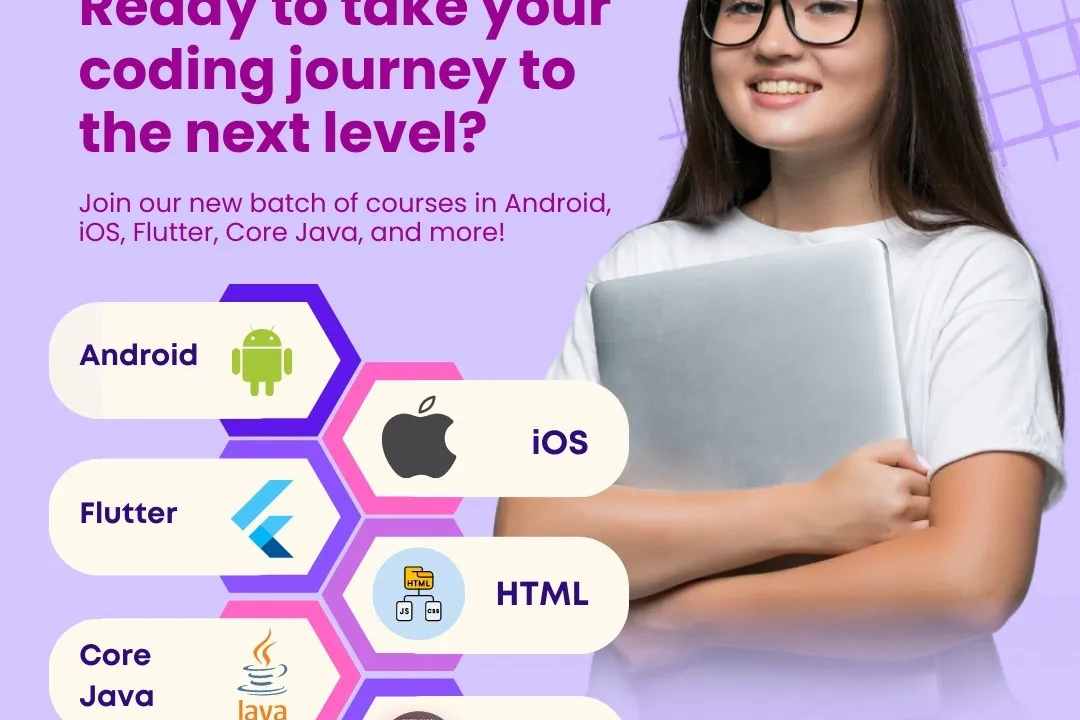How To Create Button In JavaScript
Guide to Creating Buttons Using JavaScript
How To Create Button In JavaScript
Creating buttons in JavaScript is a helpful way to allow users to interact with your web page or application. Buttons can trigger actions, collect user input, or navigate to different sections of a website. They are essential for building interactive and dynamic user interfaces. To create a button in JavaScript, you can use the `createElement` method to generate a button element, set its properties and event listeners, and then append it to the desired part of the DOM. This way, you can provide users with a seamless and engaging experience on your website or web application.
To Download Our Brochure: https://www.justacademy.co/download-brochure-for-free
Message us for more information: +91 9987184296
1 - Define the HTML element: The first step to create a button in JavaScript is to define an HTML element that will represent the button on the webpage.
2) Use the document.createElement() method: In JavaScript, you can create a button element using the document.createElement() method. This method allows you to dynamically create HTML elements.
3) Set the type attribute: Once you create the button element, you need to set the type attribute to specify that it is a button element. You can use the setAttribute() method to achieve this.
4) Set the inner text: You can set the text that will be displayed on the button by assigning a value to the innerHTML or textContent property of the button element.
5) Add event listeners: To make the button interactive, you can add event listeners to handle user interactions such as clicks. You can use the addEventListener() method to attach event handlers to the button.
6) Specify the action: Determine what action should be performed when the button is clicked. This could include redirecting to a new page, submitting a form, or triggering some JavaScript functionality.
7) Insert the button into the HTML document: After creating the button element and defining its properties, you need to insert it into the HTML document. You can append the button to a specific element using the appendChild() method.
8) Style the button: You can apply CSS styles to the button element to customize its appearance. This includes setting properties like background color, text color, font size, and padding.
9) Test the button: Before deploying the button on your website, it's essential to test its functionality to ensure that it behaves as expected. Click the button and verify that the specified action is triggered.
10) Make the button responsive: Consider making the button responsive by using CSS media queries to adjust its layout and styling based on the device's screen size. This ensures that the button looks good on different devices.
11) Implement hover effects: Enhance the user experience by adding hover effects to the button. You can change the button's styling when the user hovers over it, providing visual feedback.
12) Use button animations: You can add animations to the button to make it more engaging. This could include transitions, fades, or other effects that add dynamism to the button.
13) Provide accessibility features: Ensure that the button is accessible to all users, including those using assistive technologies. Use semantic HTML and provide alternative text for the button if needed.
14) Optimize performance: Minimize the button's load time and optimize its performance by using efficient coding practices, compressing resources, and reducing unnecessary scripts.
15) Offer training program promotion: Considering your goal of offering a training program to students, use the button you've created to promote and link to your training program page. Customize the button's text to attract students and encourage them to click for more information or to enroll in the training program.
Browse our course links : https://www.justacademy.co/all-courses
To Join our FREE DEMO Session: Click Here
Contact Us for more info:
Php Oop Full Course
Photoshop 2021 Course
Python Intermediate Course
Full Stack Website Development Tutorial
Css Interview Questions And Answers For Freshers