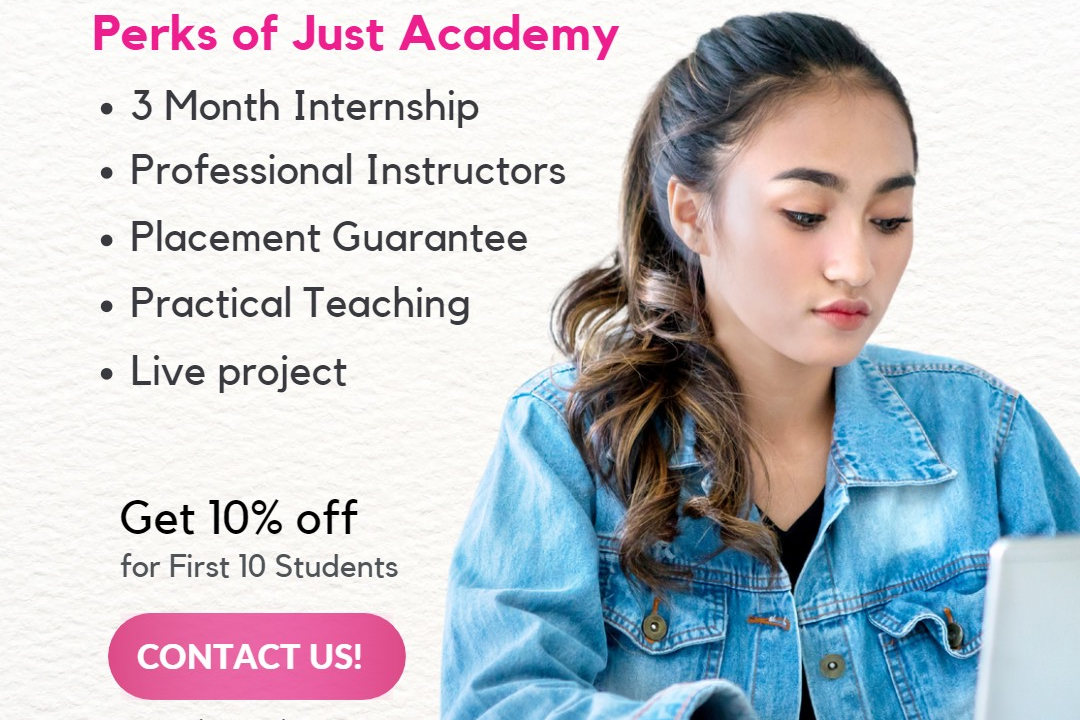How to Create a Measure in Power BI
Guide to Creating a Measure in Power BI
How to Create a Measure in Power BI
Creating measures in Power BI is essential for performing calculations or aggregations on your data, allowing you to derive valuable insights that are not directly available in your dataset. Measures help you analyze your data in a more dynamic and interactive way, enabling you to visualize trends, patterns, and comparisons easily. By defining measures, you can customize and control the calculations according to your specific requirements, providing a deeper understanding of your data and helping you make informed business decisions. In summary, measures in Power BI empower you to uncover hidden insights, analyze data more effectively, and present information in a meaningful way to drive impactful actions.
To Download Our Brochure: https://www.justacademy.co/download-brochure-for-free
Message us for more information: +91 9987184296
1 - Define the Purpose: Understand the objective of the measure you want to create. Determine what specific analysis or calculation you need to perform in Power BI.
2) Create a New Measure: In Power BI Desktop, go to the modeling tab on the top ribbon. Click on “New Measure” to begin creating a new measure.
3) Naming Convention: Give your measure a meaningful and descriptive name that reflects its purpose. This will make it easier to identify and use in your reports.
4) Write the DAX Expression: Use the Data Analysis Expressions (DAX) language to write the calculation or logic for your measure. This may involve aggregating, filtering, or performing calculations on your dataset.
5) Testing: Validate your DAX expression by testing it with sample data to ensure it produces the desired results.
6) Formatting: Consider the formatting options available in Power BI to present the measure values in a clear and visually appealing manner.
7) Using Measures in Visuals: Once your measure is created, you can drag and drop it into visuals such as tables, charts, or cards to showcase the calculated results.
8) Exploration: Explore the different visualization options in Power BI to best represent the measure data and provide valuable insights to your audience.
9) Contextual Filters: Utilize slicers, filters, and other features in Power BI to apply context to your measure calculation based on specific criteria.
10) Sharing: Publish your Power BI report to the Power BI service or share it with others so students can interact with the measures you have created.
11) Documentation: Document the measures you have created, including their purpose, calculation logic, and usage instructions, to facilitate knowledge sharing and collaboration.
12) Feedback and Iteration: Gather feedback from students on the usefulness and clarity of the measures. Iterate on the measures based on feedback to improve their effectiveness.
13) Training Materials: Develop training materials or guides explaining how to interpret and utilize the measures in your Power BI reports.
14) Interactive Sessions: Conduct interactive training sessions where students can learn how to navigate and explore the measures in the Power BI reports.
15) Practice Exercises: Provide students with practice exercises or scenarios to apply the measures and reinforce their understanding of how to use them effectively in their data analysis tasks.
Browse our course links : https://www.justacademy.co/all-courses
To Join our FREE DEMO Session: Click Here
Contact Us for more info:
Python Certification Uk
HTML CSS BASIC INTERVIEW QUESTIONS
Difference Between Htm And Html
Sorting Js
Laravel Interview Questions For 1 Year Experience