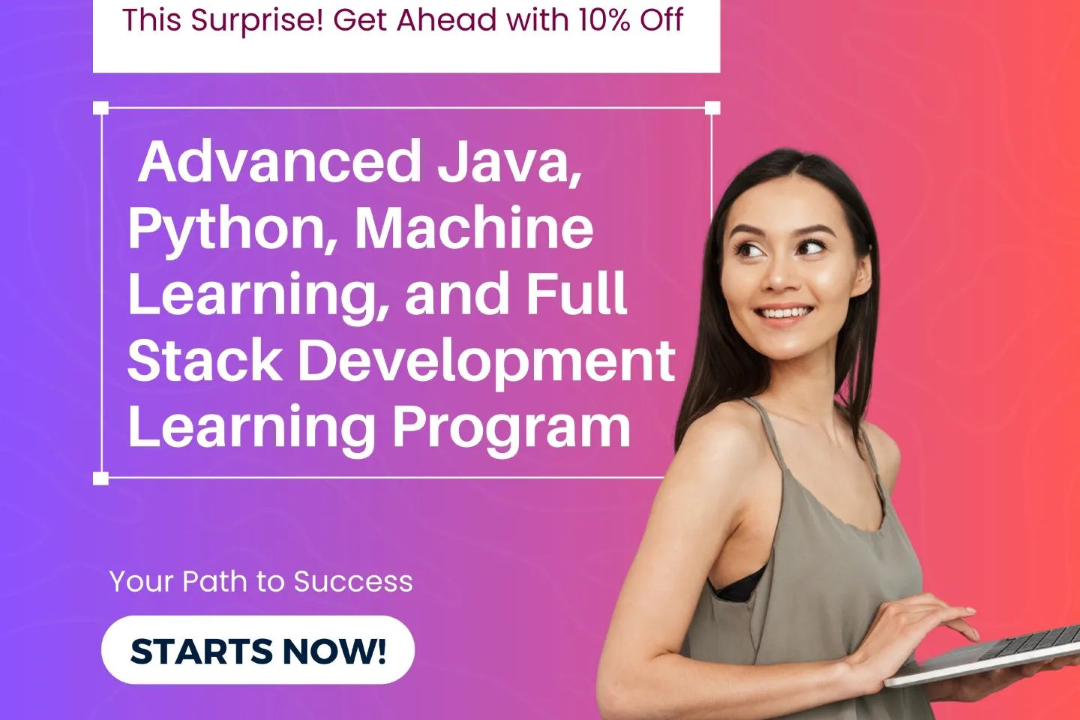How To Change The Background Color In Illustrator
Changing Background Color in Illustrator: A Step-by-Step Guide
How To Change The Background Color In Illustrator
Changing the background color in Illustrator is useful for enhancing your design and making it stand out. To change the background color, you can simply select the artboard and then go to the “Swatches” panel to choose a color that suits your design. A different background color can help to create contrast, highlight certain elements, or provide a specific mood for your artwork. By customizing the background, you can make your design more visually appealing and ensure it fits the overall aesthetic you are aiming for.
To Download Our Brochure: https://www.justacademy.co/download-brochure-for-free
Message us for more information: +91 9987184296
1 - Open Adobe Illustrator on your computer.
2) Create a new document or open an existing one that you want to work on.
3) Select the object or area for which you want to change the background color.
4) Locate the “Appearance” panel in Illustrator.
5) Click on the “Fill” option within the Appearance panel.
6) Select the color swatch next to the “Fill” option to choose a new color for the background.
7) You can also use the Color Picker tool to select a specific color from the color wheel.
8) Adjust the opacity of the color if needed by changing the percentage next to the color swatch.
9) If you want a gradient background, you can create one by selecting “Gradient” instead of a solid color in the Fill options.
10) Adjust the angle and type of the gradient to customize the background further.
11) To apply the changes, click outside the object or area you are working on.
12) You can also change the background color of the entire artboard by selecting the artboard and following the same steps.
13) Experiment with different colors and gradients to find the background that suits your design.
14) Remember to save your work regularly to avoid losing any changes.
15) Practice changing background colors on different objects and artboards to gain proficiency in using this feature.
Browse our course links : https://www.justacademy.co/all-courses
To Join our FREE DEMO Session: Click Here
Contact Us for more info:
Crm Interview Questions And Answers
Aws Experienced Interview Questions
What is MODEL in Django
Python Concepts
Sfdc Testing Interview Questions