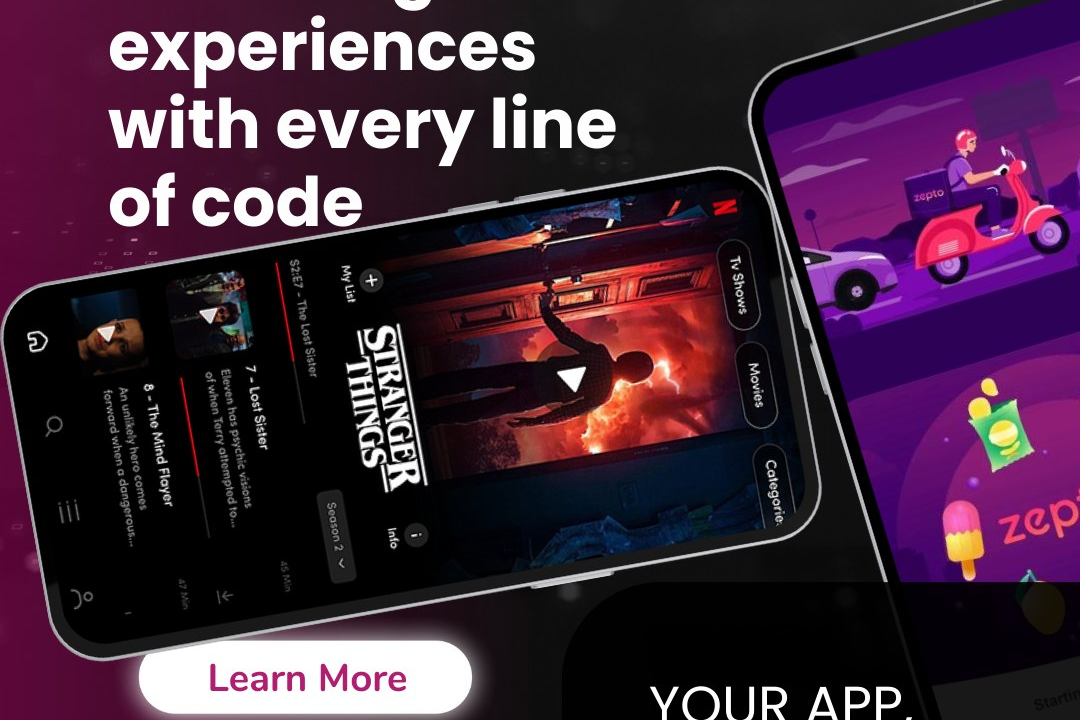Flutter User Interface Elements
Exploring Flutter UI Components
Flutter User Interface Elements
Flutter provides a rich and flexible set of user interface (UI) elements known as widgets, which are the building blocks of any Flutter application. Widgets can be broadly categorized into two types: stateless and stateful widgets. Stateless widgets are immutable, meaning their properties cannot change once built, making them ideal for static designs. In contrast, stateful widgets can manage and reflect changes in their state, allowing for dynamic user interactions. Flutter's widget library includes a wide array of UI components, from basic elements like buttons and text fields to complex layouts like grids and lists. Additionally, Flutter’s composability allows developers to nest and combine widgets to create intricate UIs, while the rich set of controls and customization options, coupled with features like hot reload, enables rapid development and iteration, enhancing both user experience and developer productivity.
To Download Our Brochure: https://www.justacademy.co/download-brochure-for-free
Message us for more information: +91 9987184296
1 - Widgets: The foundational building blocks of any Flutter application. Everything in Flutter is a widget, including layout, UI components, and even the app itself.
2) Container: A versatile widget used for creating a rectangular visual element. It can contain other widgets, and its properties allow for decoration, padding, alignment, and more.
3) Column & Row: Layout widgets that arrange their children vertically (Column) and horizontally (Row), enabling developers to create responsive UI structures.
4) Stack: A layout widget that allows its children to be arranged on top of each other. This is useful for overlaying widgets or creating complex designs.
5) Text: A widget for displaying text. It supports styling and customization, enabling developers to set font size, color, and weight.
6) Image: A widget that displays images in various formats (e.g., network, asset, file). Customization options allow for scaling and alignment.
7) ListView: A scrollable widget that displays a list of items. It can be created as a static list, a dynamic list, or an infinite scrolling list using builders.
8) GridView: A scrollable grid of widgets, useful for displaying items in a structured grid format. It can adapt to different screen sizes.
9) Scaffold: A fundamental layout structure that provides the basic visual layout structure for Material Design applications. It includes elements like AppBar, Drawer, BottomNavigationBar, and FloatingActionButton.
10) AppBar: A material design app bar that sits at the top of the scaffold, providing a convenient place for titles, icons, and action buttons.
11) Drawer: A slide in menu that typically contains navigation links. It can be accessed via an icon in the AppBar, offering a way to navigate throughout the app.
12) FloatingActionButton: A circular button that floats above the content and is used for a primary action in the application. It’s commonly used for actions like adding an item.
13) Form & TextFormField: Widgets for gathering user input. The Form widget groups multiple fields together, while TextFormField is specifically designed for text input with built in validation.
14) Checkbox & Switch: Interactive widgets that allow users to select options. Checkbox provides multiple selections, while Switch is used for binary options (on/off).
15) Dialog & AlertDialog: Widgets that present information and prompt user actions through overlays. Useful for confirming actions or presenting alerts.
16) Snackbar: A lightweight message that provides brief feedback about an operation through pop up notifications, ideal for notifying the user about actions done in the app.
17) TabBar: A material design widget that displays tabs for switching between different views. It can be combined with TabBarView to manage the content of each tab.
This training program provides a solid foundation in understanding Flutter UI elements, enabling students to create beautiful and functional applications.
Browse our course links : https://www.justacademy.co/all-courses
To Join our FREE DEMO Session: Click Here
Contact Us for more info:
Type Safety In Java
Android Training Kottarakkara
react js salesforce
Flutter Software Architecture Principles
Cheapest Online iOS Training Center in Pune