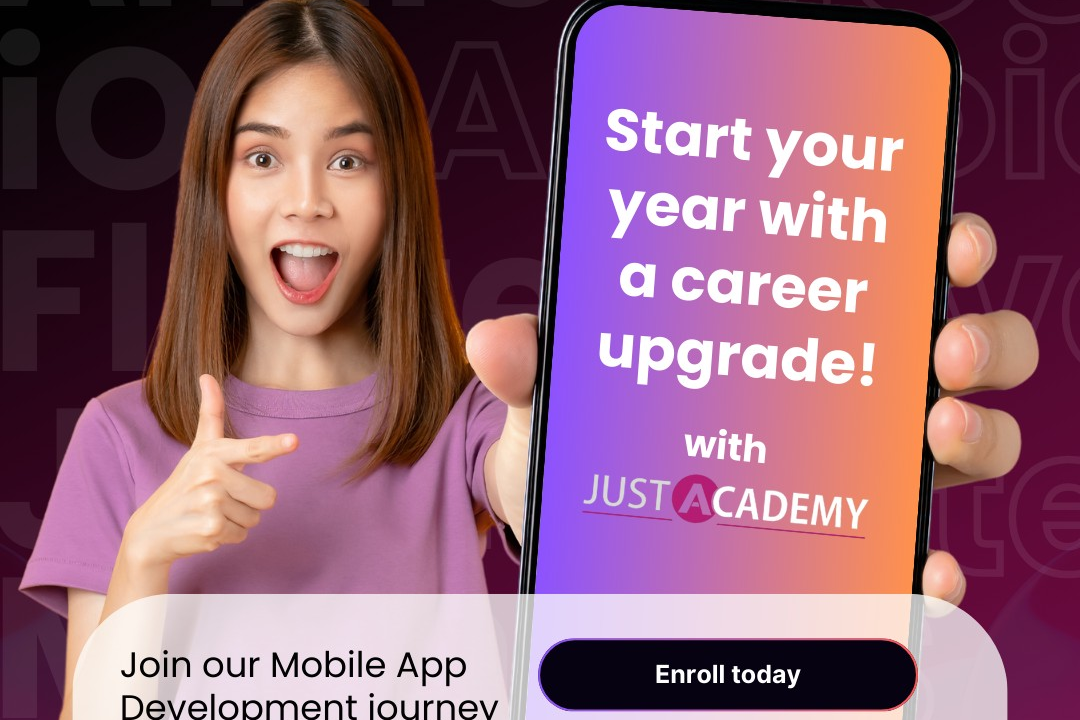Flutter Interactive Elements
Enhancing User Engagement with Flutter Interactive Elements
Flutter Interactive Elements
Flutter interactive elements are UI components designed to respond to user interactions, enhancing the user experience in mobile and web applications. Key elements include buttons, gestures, sliders, checkboxes, and forms that allow users to engage with the app. Widgets like `GestureDetector` and `InkWell` enable touch detection for swipes, taps, and other gestures, while state management techniques are often employed to reflect changes in the UI based on user input. Flutter’s rich set of material and cupertino widgets provide developers with tools to create responsive, visually appealing interfaces that adapt to user behaviors, making applications intuitive and engaging.
To Download Our Brochure: https://www.justacademy.co/download-brochure-for-free
Message us for more information: +91 9987184296
1 - Widgets: Widgets are the core building blocks of Flutter. Everything in Flutter is a widget, from layout structures to interactive elements like buttons and text fields.
2) Stateless Widgets: These are immutable widgets that don’t change over time. Great for building static UI components. Ideal for elements that don’t require user interaction.
3) Stateful Widgets: Unlike stateless widgets, these can change their state. Essential for creating interactive elements that update dynamically in response to user input.
4) Buttons: Flutter provides various button types like `ElevatedButton`, `TextButton`, and `IconButton`. Each can be customized with colors, shapes, and sizes, allowing for varied user interactions.
5) Gesture Detection: Flutter has built in gesture detection that captures taps, swipes, and pinches, enabling developers to create responsive apps that react to user input fluidly.
6) Text Fields: `TextField` widgets allow users to input text. They support various behaviors, such as keyboard types, text styling, and input validation, essential for forms and data entry.
7) Sliders: The `Slider` widget lets users select a value from a continuous range. It’s perfect for settings adjustments like volume or brightness.
8) CheckBox and Radio Buttons: These are used for selecting options. `CheckboxListTile` combines checkboxes and labels for a clearer UI. Radio buttons are great for single choice selections.
9) Switch: The `Switch` widget allows toggling between two states, such as on/off. Ideal for settings and preferences in an app, with clear visual feedback.
10) Dialog Boxes: Flutter supports various types of dialog boxes, including alert dialogs and simple dialogs. These are essential for prompting user decisions or showing important information.
11) Bottom Sheet: A slide up panel that can contain interactive elements, allowing users to make selections or input data without leaving their current screen context.
12) Snackbars: A temporary feedback message that appears at the bottom of the screen. It’s useful for notifying users of actions, such as successful submissions or errors.
13) Forms: Flutter makes form creation easy with the `Form` widget, allowing for input validation and error handling. Ideal for collecting complex user data.
14) Animations: Flutter supports rich animations to enhance interactivity. This can include transitions, scaling buttons, and animated lists to improve user experience.
15) Tooltips: Tooltips provide additional information upon hovering or long pressing an element. They are useful for enhancing usability and providing hints to users about functionalities.
16) Accessibility: Flutter provides support for accessibility, allowing interactive elements to be used by all users, including those with disabilities. This is crucial for making applications inclusive.
17) Mouse Regions: Flutter supports mouse interactions, which are vital for applications that run on the web or desktop environments. This includes hover effects and responsive interactions.
18) Custom Gesture Detectors: Developers can implement their own gesture detection logic using the `GestureDetector` widget, allowing for unique interactions based on specific user inputs.
These points provide a robust outline of Flutter’s interactive elements, making it easy for students to understand and implement user interface interactions effectively in their applications.
Browse our course links : https://www.justacademy.co/all-courses
To Join our FREE DEMO Session: Click Here
Contact Us for more info:
masters in data analytics
Android Training Ariyalur
Tricky Java Collection Interview Questions 2024
Android Development Tools
best java training institutes in bangalore quora