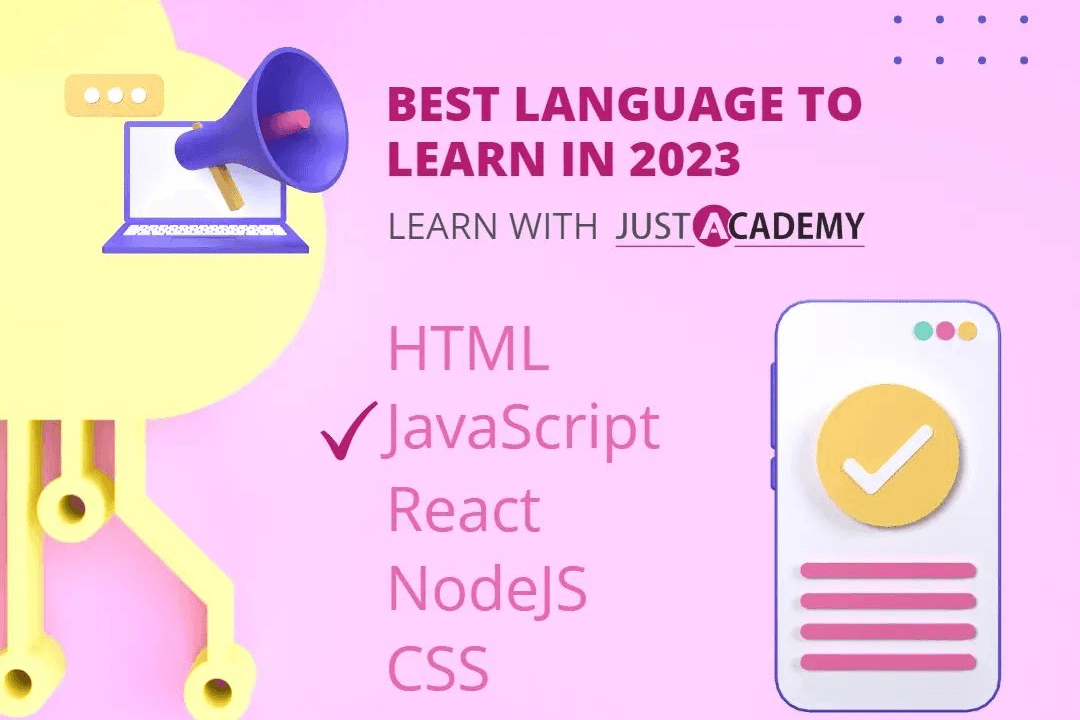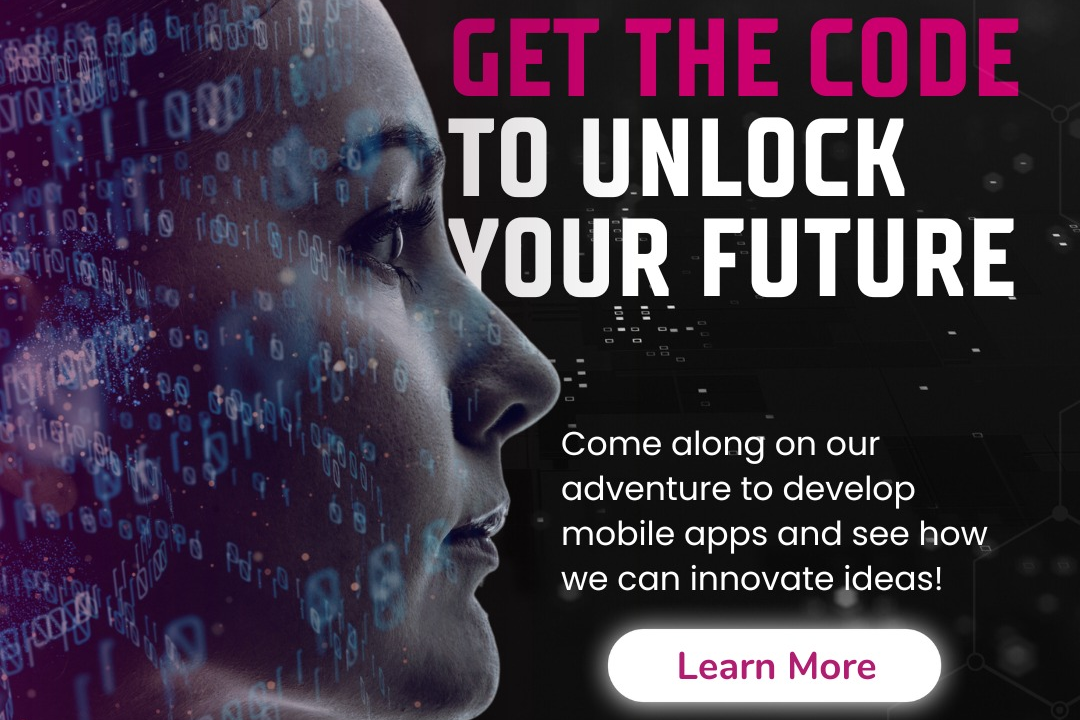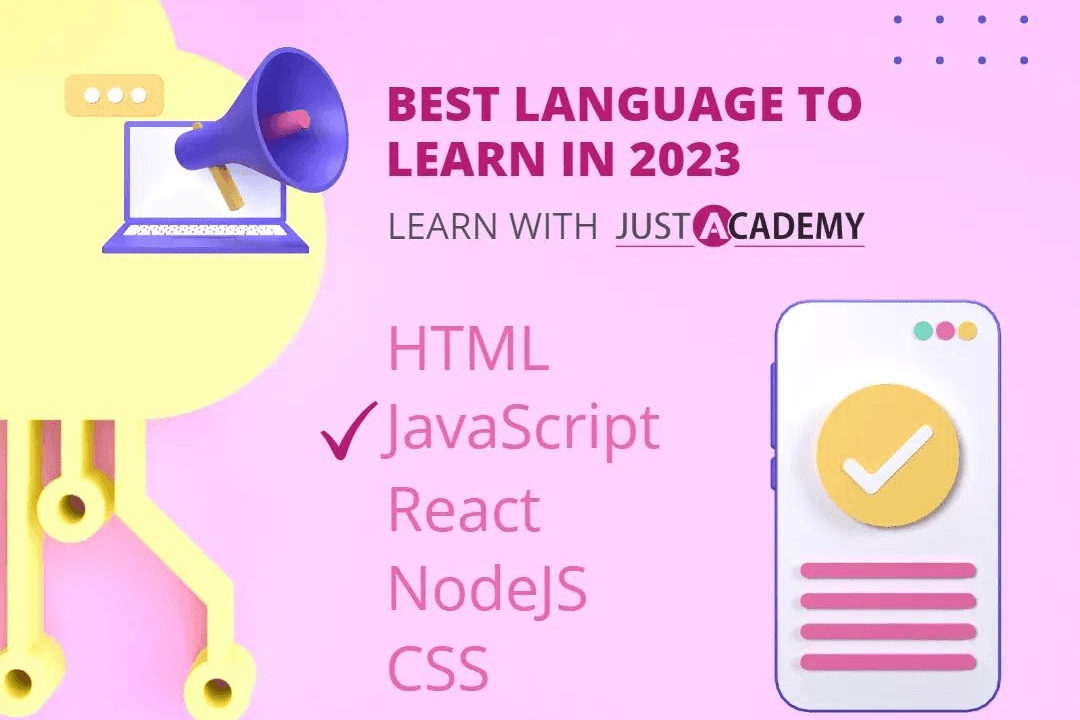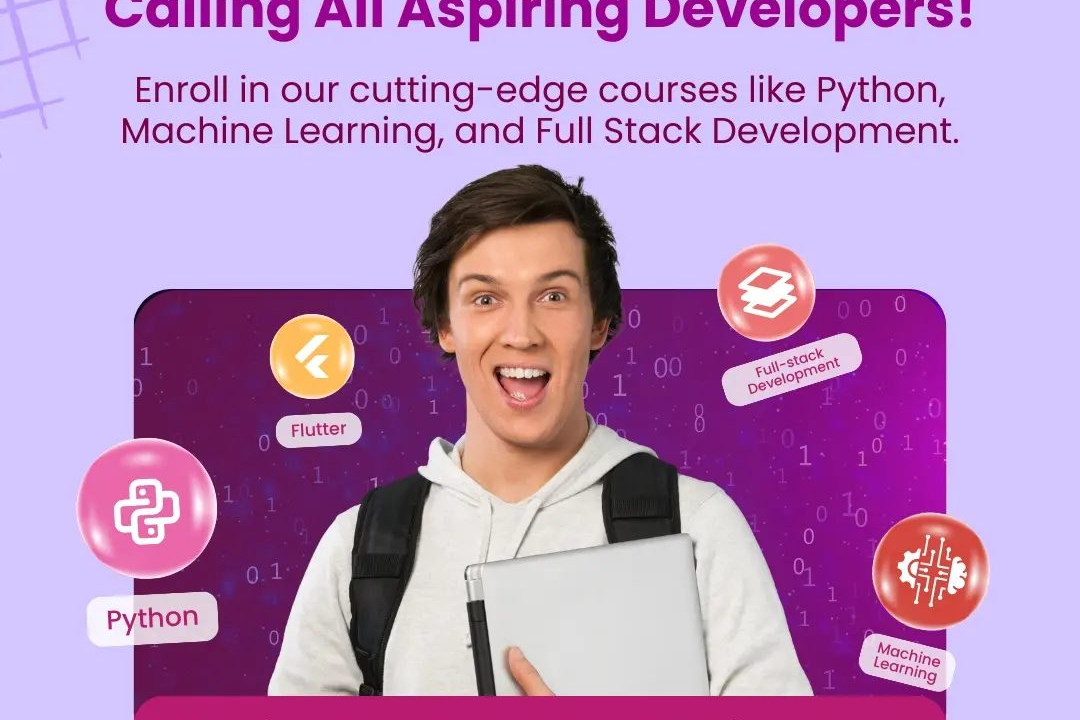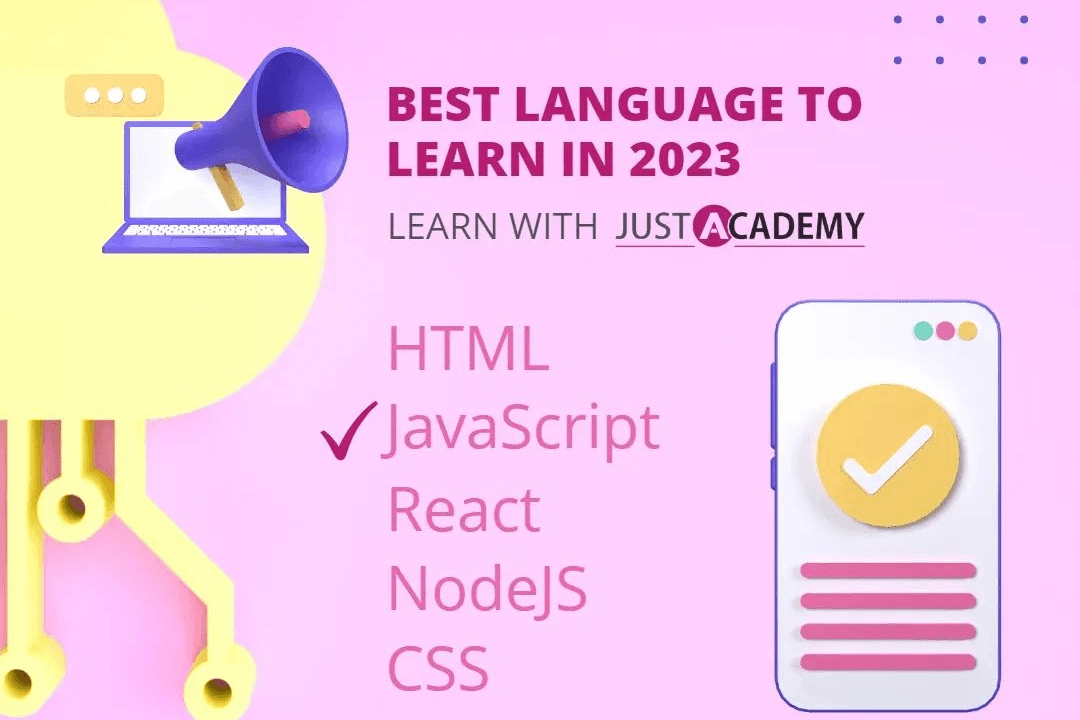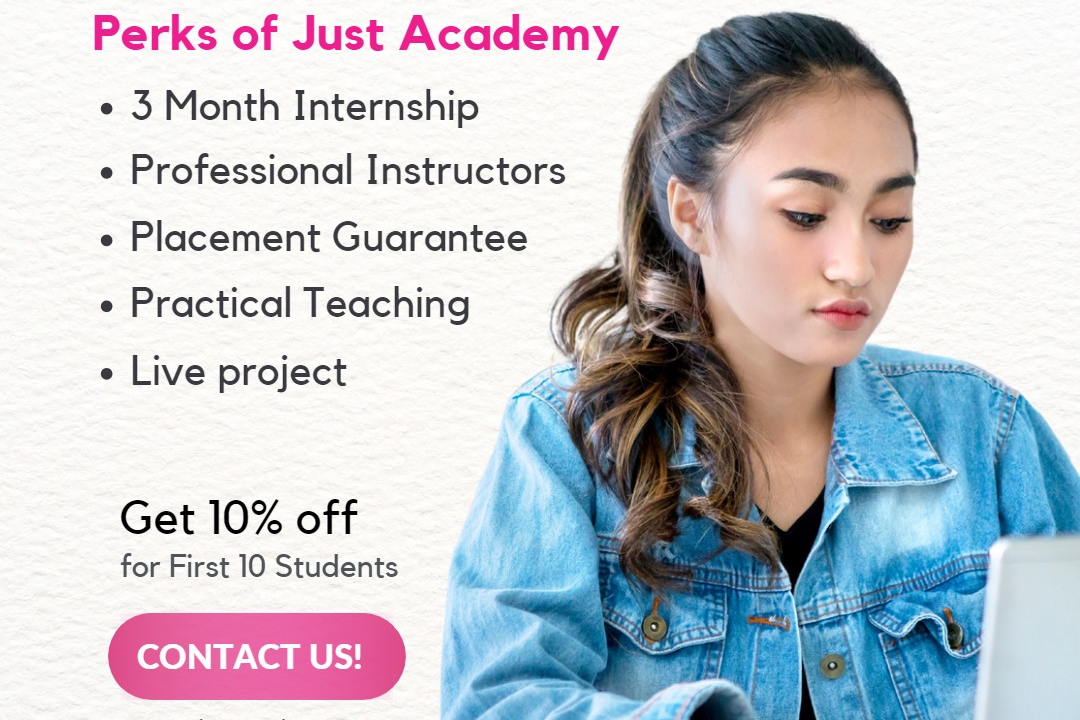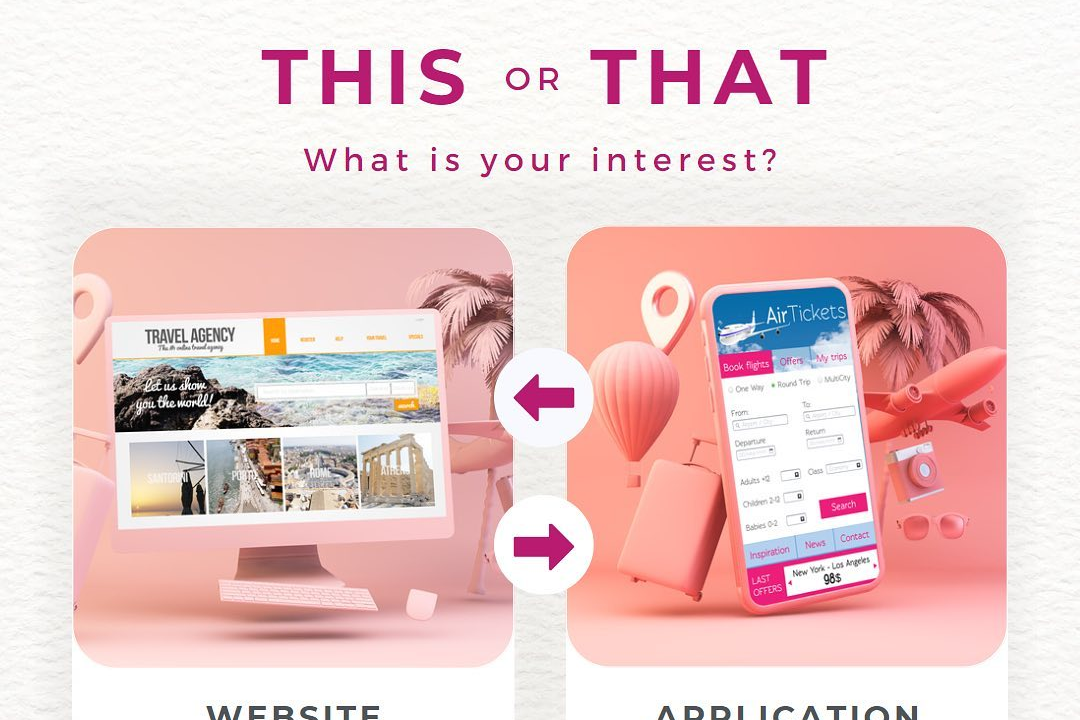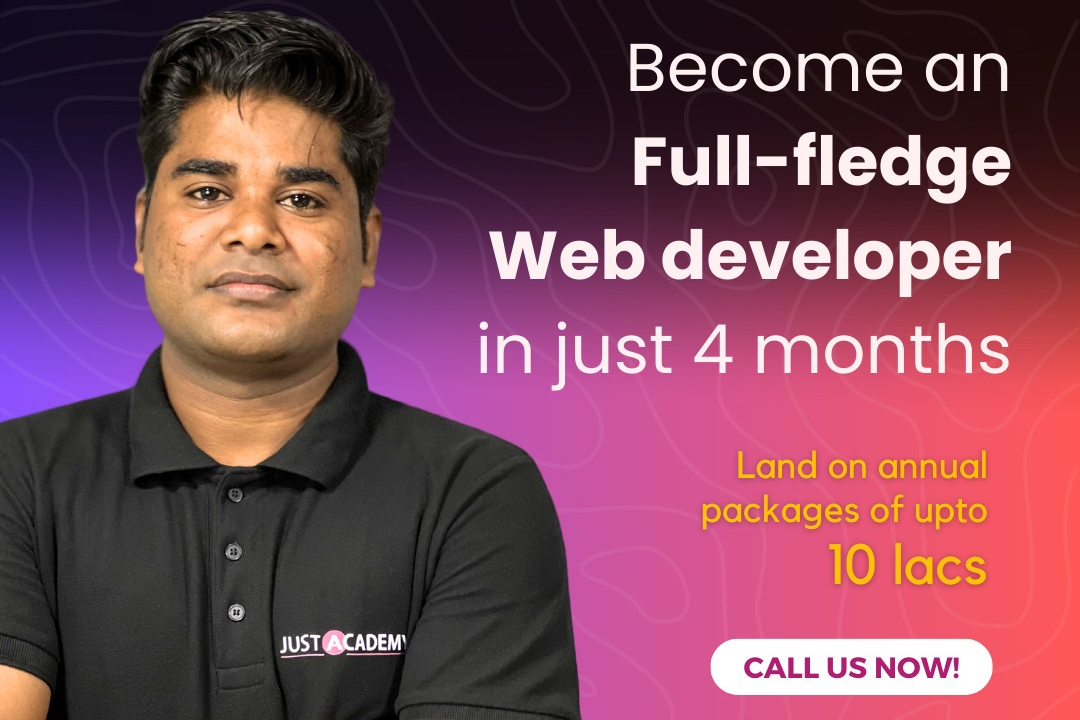Java ide setup
Java Integrated Development Environment Configuration
Java ide setup
Setting up a Java Integrated Development Environment (IDE) involves installing software that provides comprehensive facilities to programmers for software development in Java. Popular choices include IntelliJ IDEA, Eclipse, and NetBeans. To begin, you need to install the Java Development Kit (JDK), which includes the Java Runtime Environment (JRE) and development tools. After installing the JDK, download and install your preferred IDE, ensuring it’s compatible with your OS. Most IDEs will automatically detect the JDK installation, but you may need to manually configure the JDK path in the IDE settings. After setup, create a new Java project, where you can write, compile, run, and debug your Java applications efficiently, benefiting from features like code completion, syntax highlighting, and built-in debugging tools.
To Download Our Brochure: https://www.justacademy.co/download-brochure-for-free
Message us for more information: +91 9987184296
1 - Introduction to IDE: Explain what an Integrated Development Environment (IDE) is, and how it simplifies the programming process by providing tools for writing, compiling, and debugging code.
2) Choosing an IDE: Discuss popular Java IDEs such as IntelliJ IDEA, Eclipse, and NetBeans. Talk about the strengths and weaknesses of each to help students make an informed choice.
3) System Requirements: Outline the hardware and software prerequisites for installing a Java IDE, including operating system compatibility and RAM/CPU recommendations.
4) Downloading Java Development Kit (JDK): Explain the importance of the JDK for Java development and guide students on where to download it from the official Oracle website or OpenJDK.
5) Setting Environment Variables: Instruct students on how to set up environment variables (like `JAVA_HOME` and updating the `PATH`) to ensure that the Java compiler and runtime can be accessed from the command line.
6) Installing an IDE: Provide step by step instructions on how to download and install a chosen IDE (e.g., IntelliJ or Eclipse) on different operating systems (Windows, macOS, Linux).
7) Configuring the IDE: Show students how to configure their IDE settings, such as themes, fonts, and key mappings, to enhance their development experience.
8) Creating a New Project: Walk through the process of starting a new Java project in the IDE, explaining project structure and folder organization.
9) Understanding Project Structure: Explain typical project structures in a Java project, including the ‘src’ (source) folder, ‘lib’ (libraries) folder, and build files.
10) Writing Your First Java Program: Guide students in writing a simple “Hello, World!” program, including how to create a new class and the `main` method.
11) Compiling and Running Programs: Demonstrate how to compile and run Java applications using the IDE's built in tools or through the command line.
12) Debugging Code: Introduce students to debugging features offered by the IDE, such as setting breakpoints and inspecting variables, which are essential for finding and fixing bugs.
13) Using Libraries and Dependencies: Teach students how to manage libraries and dependencies in their projects (e.g., using Maven or Gradle) to enhance functionality and keep projects organized.
14) Version Control Integration: Discuss the importance of version control systems like Git and show how to integrate these systems within their IDEs for collaborative development.
15) Building User Interfaces: Introduce how to use the IDE to create graphical user interfaces (GUIs) using Java Swing or JavaFX, along with layout management principles.
16) Unit Testing: Explain how to set up and run JUnit tests within the IDE, emphasizing the importance of testing as part of software development.
17) Code Formatting and Style Checking: Discuss the significance of code formatting and how IDEs can help maintain proper coding standards through built in tools and plugins.
18) Best Practice Tips: Share best practices for Java development and IDE usage, such as keeping the IDE up to date, using consistent naming conventions, and commenting code.
These points cover a comprehensive setup for Java IDEs and provide students with a solid foundation to begin their journey in Java programming.
Browse our course links : https://www.justacademy.co/all-courses
To Join our FREE DEMO Session: Click Here
Contact Us for more info:
- Message us on Whatsapp: +91 9987184296
- Email id: info@justacademy.co