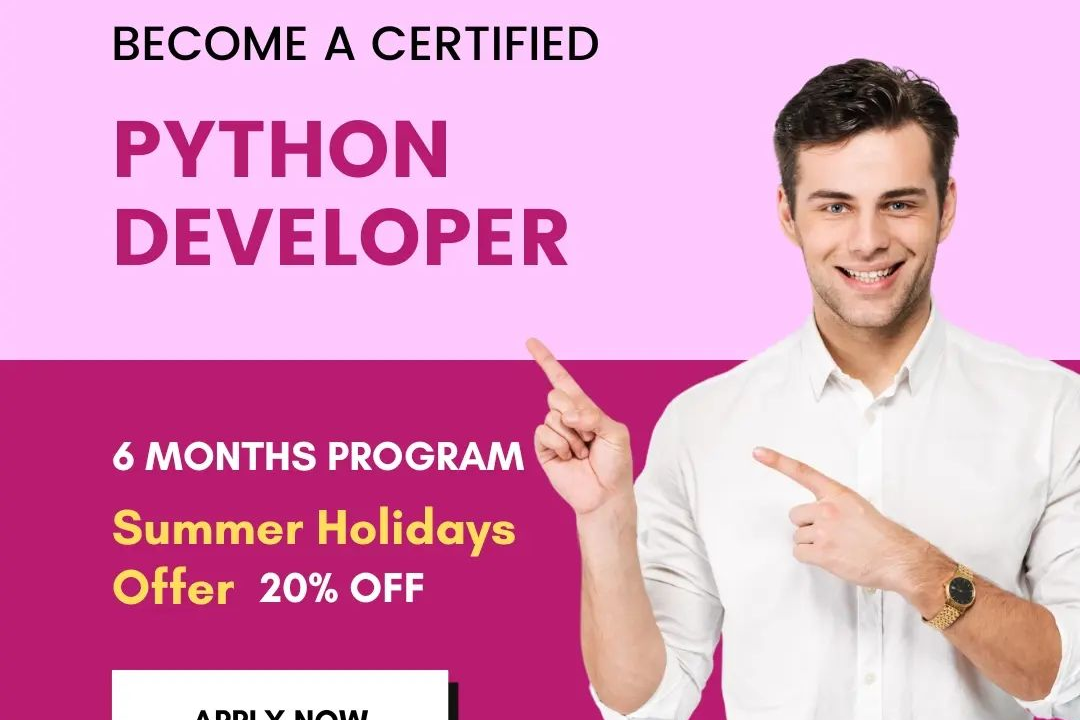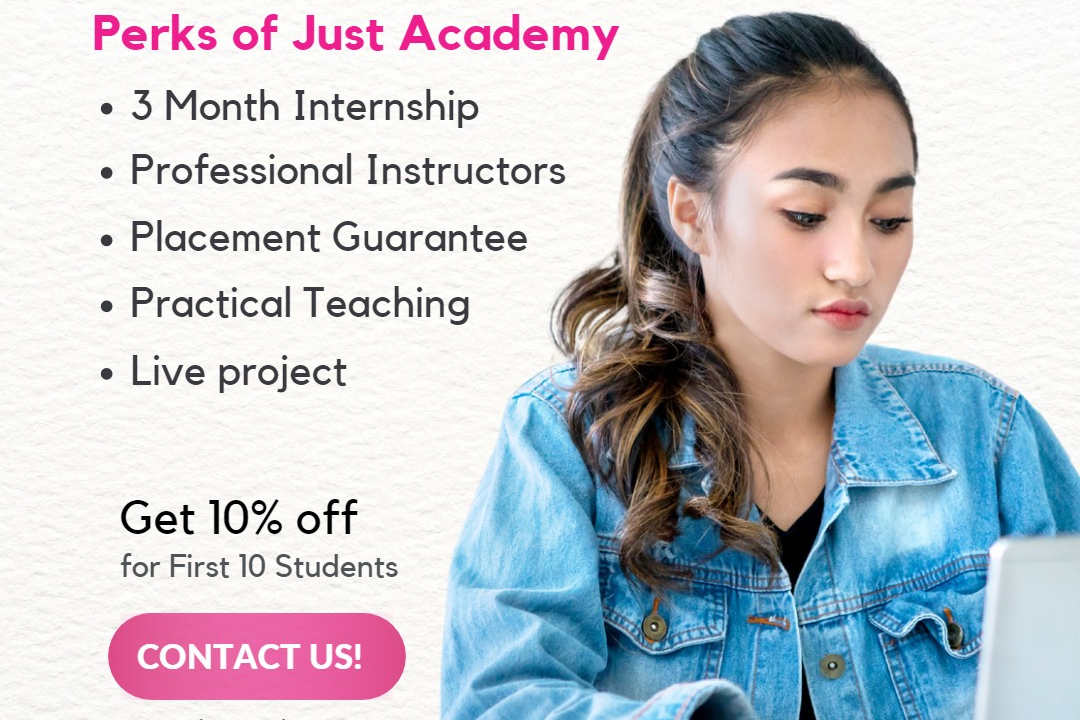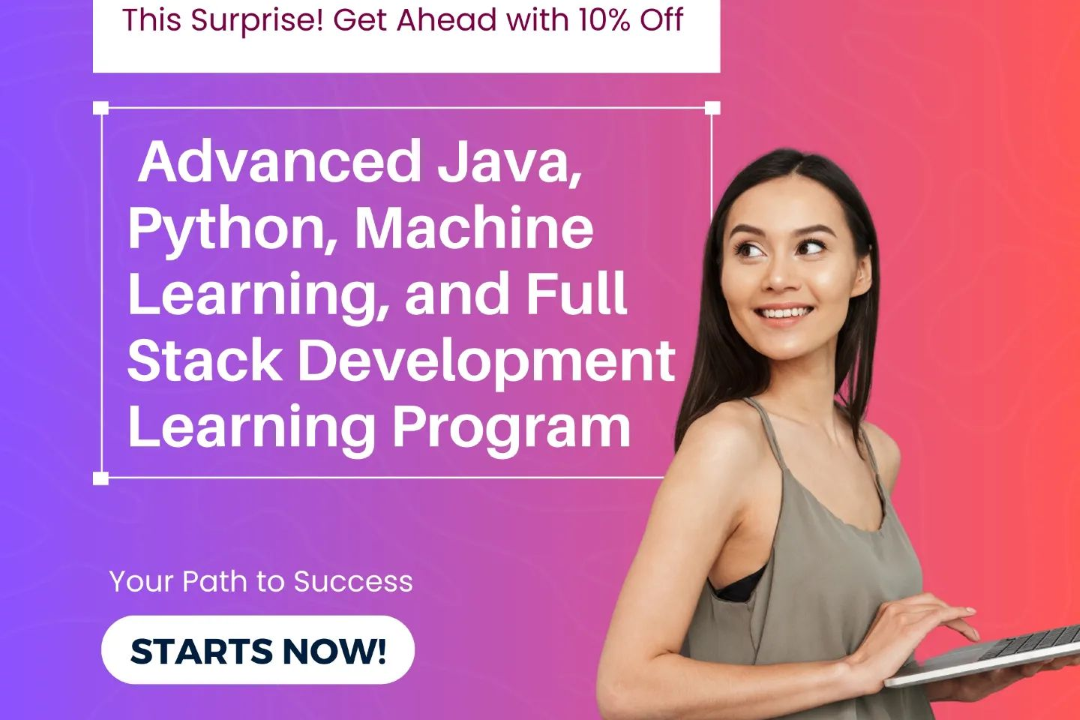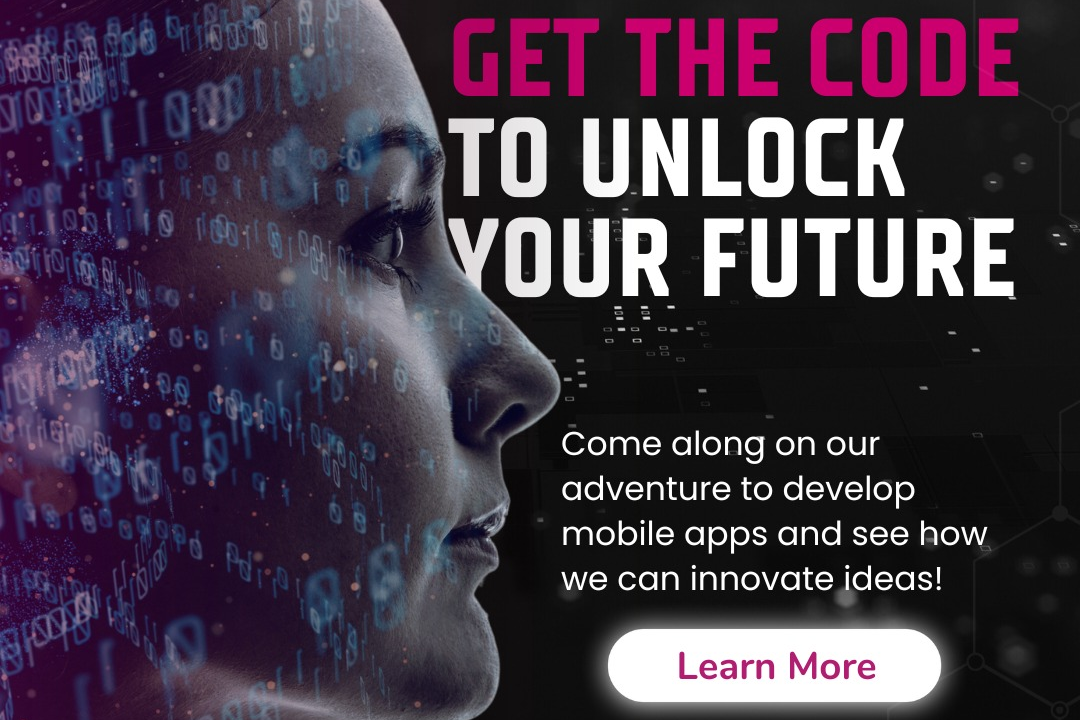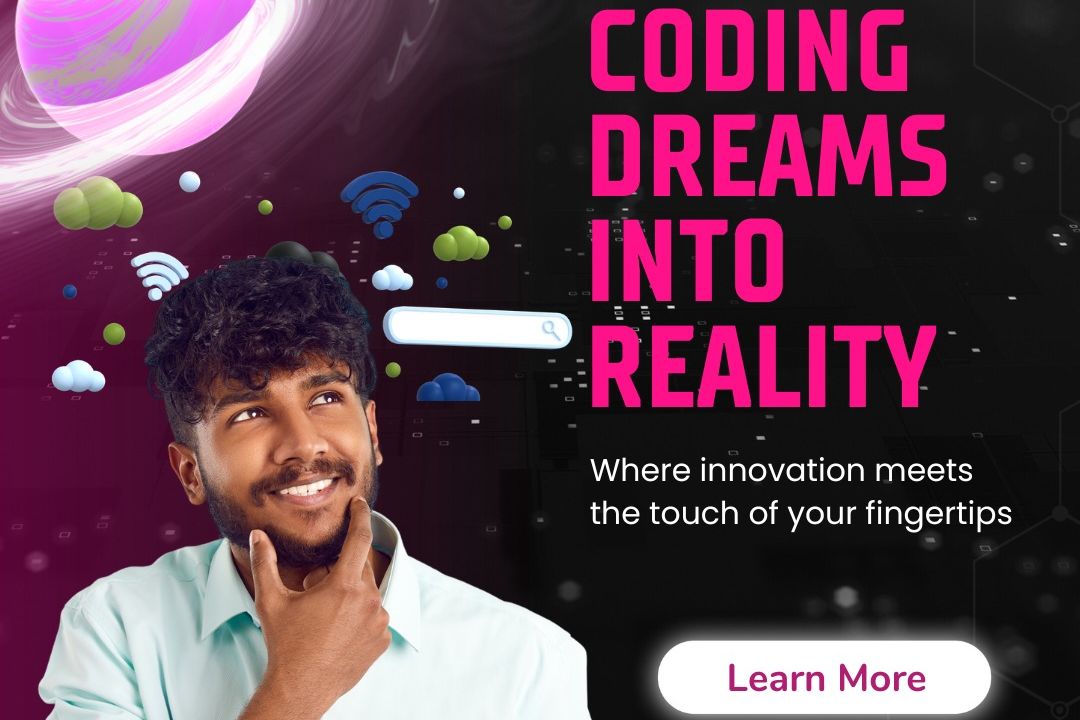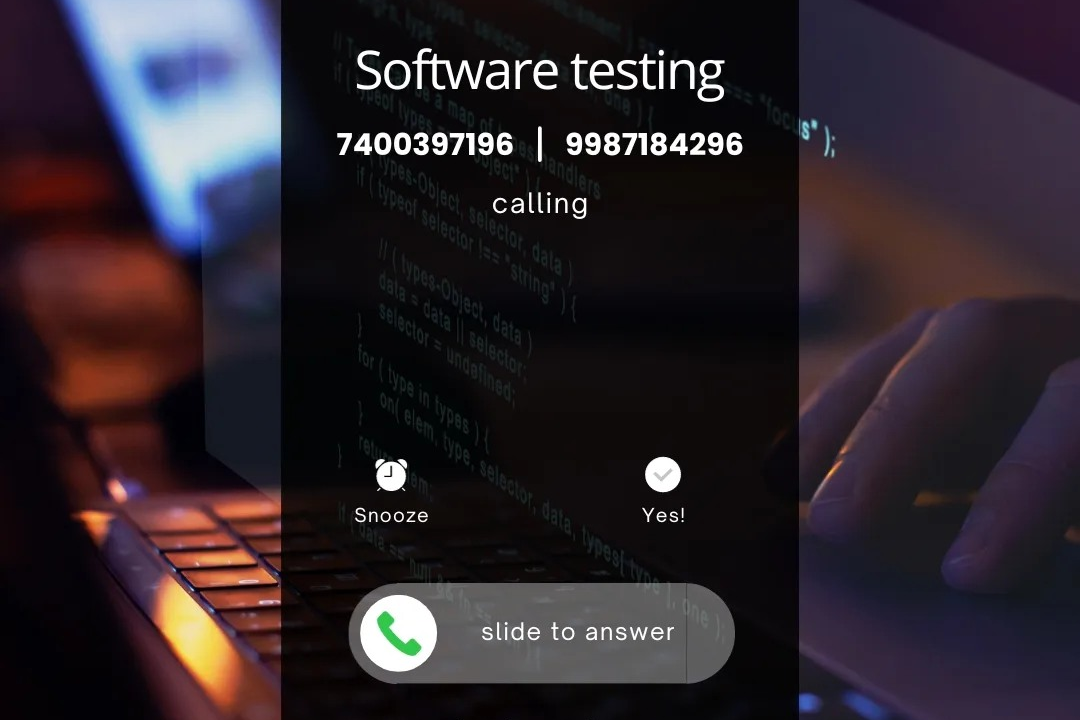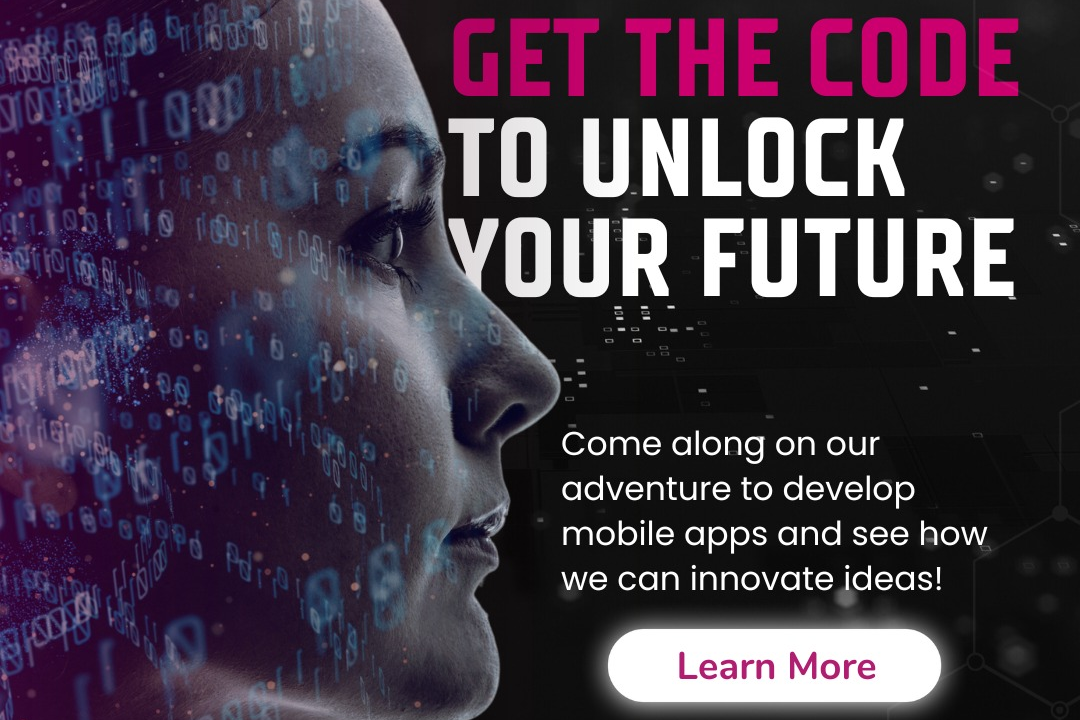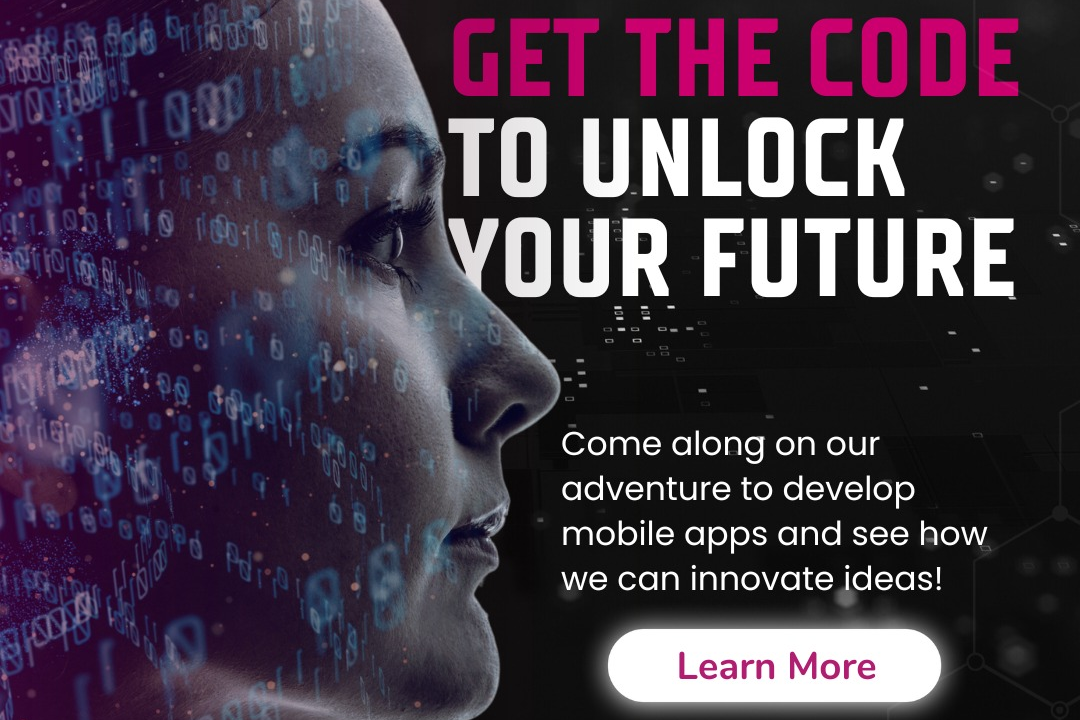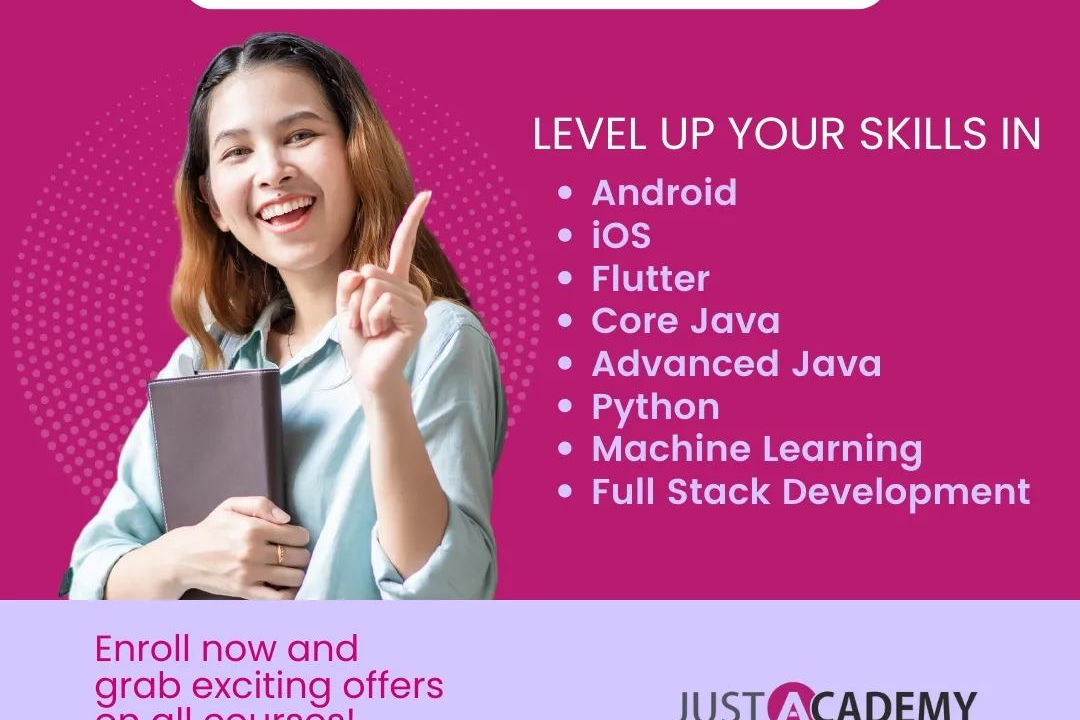How to Select Python Interpreter in VS Code
Choosing the Python Interpreter in VS Code
How to Select Python Interpreter in VS Code
In Visual Studio Code, you can select the Python interpreter by clicking on the bottom-left corner where the current interpreter is displayed. This opens a dropdown menu where you can choose from the list of available Python interpreters installed on your machine. You can select a specific interpreter for your workspace or globally for all Python projects in VS Code. Additionally, you can also configure the Python interpreter in your workspace settings by specifying the path to the desired interpreter. This allows you to easily switch between different Python interpreters depending on your project requirements.
To Download Our Brochure: https://www.justacademy.co/download-brochure-for-free
Message us for more information: +91 9987184296
1 - Install Python on your computer: Before selecting a Python interpreter in VS Code, ensure that you have Python installed on your system. You can download and install Python from the official website (python.org) for free.
2) Open VS Code: Launch Visual Studio Code on your computer. If you don't have it installed, you can download it from the official website (code.visualstudio.com) for free.
3) Install the Python extension: In VS Code, go to the Extensions view by clicking on the Extensions icon in the Activity Bar on the side of the window. Search for “Python” in the Extensions view and install the official Python extension provided by Microsoft.
4) Select the interpreter: Once the Python extension is installed, you can select the Python interpreter for your project. Click on the bottom left corner where it says “Select Python Interpreter.” This will show a list of available Python interpreters on your system.
5) Choose the interpreter: From the list of available interpreters, select the one you want to use for your project. You can choose a specific Python version or a virtual environment created for the project.
6) Set the interpreter for the workspace: If you want to set the Python interpreter for the entire workspace, you can create a “settings.json” file in the “.vscode” folder within your project and specify the interpreter path there.
7) Use global or virtual environments: Depending on your project requirements, you can choose to use the global Python interpreter or create virtual environments using tools like venv or conda to keep your project dependencies isolated.
8) Verify the interpreter: After selecting the Python interpreter, you can verify that it is set up correctly by creating a simple Python script and running it in VS Code. If the interpreter is set correctly, you should see the output in the terminal.
9) Troubleshooting: If you encounter any issues with selecting the Python interpreter in VS Code, you can refer to the official documentation provided by Microsoft or seek help from online forums and communities.
10) Managing interpreter paths: You can also manage interpreter paths in VS Code by going to the Settings and searching for “Python Path.” This allows you to customize the interpreter path for your projects.
11) Exploring different interpreters: Experiment with different Python interpreters in VS Code to understand how they work and to familiarize yourself with setting up environments for different Python versions or configurations.
12) Understanding interpreter selection in projects: Learn how selecting the Python interpreter in VS Code affects the way your code is executed and how dependencies are managed within your project.
13) Practice switching interpreters: Practice switching between different Python interpreters within VS Code to see how it impacts your workflow and to gain a better understanding of managing Python environments.
14) Utilizing virtual environments: Understand the benefits of using virtual environments for Python projects and how they can help you manage dependencies, avoid conflicts, and maintain project isolation.
15) Offering training program to students: When providing a training program on selecting Python interpreters in VS Code to students, ensure that you cover the above steps thoroughly, offer hands on exercises, provide real world examples, and encourage students to explore and experiment with different configurations to deepen their understanding. Additionally, emphasize the importance of selecting the right interpreter for specific project requirements and best practices for managing Python environments effectively.
Browse our course links : https://www.justacademy.co/all-courses
To Join our FREE DEMO Session: Click Here
Contact Us for more info:
- Message us on Whatsapp: +91 9987184296
- Email id: info@justacademy.co
Salesforce Marketing Cloud Interview Questions