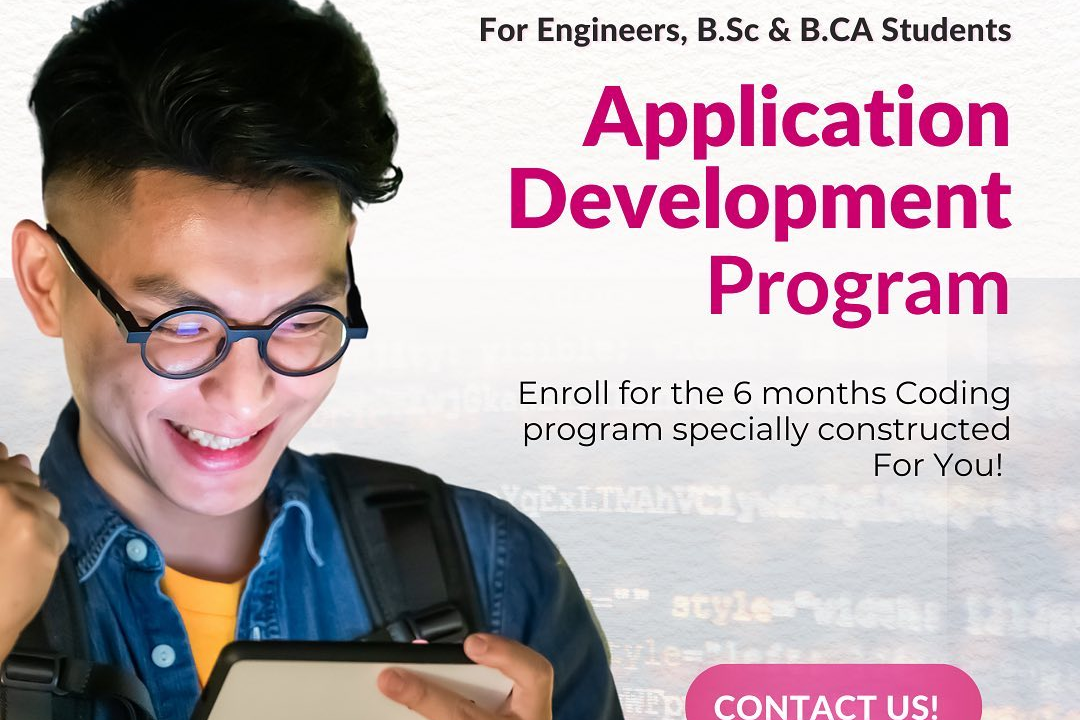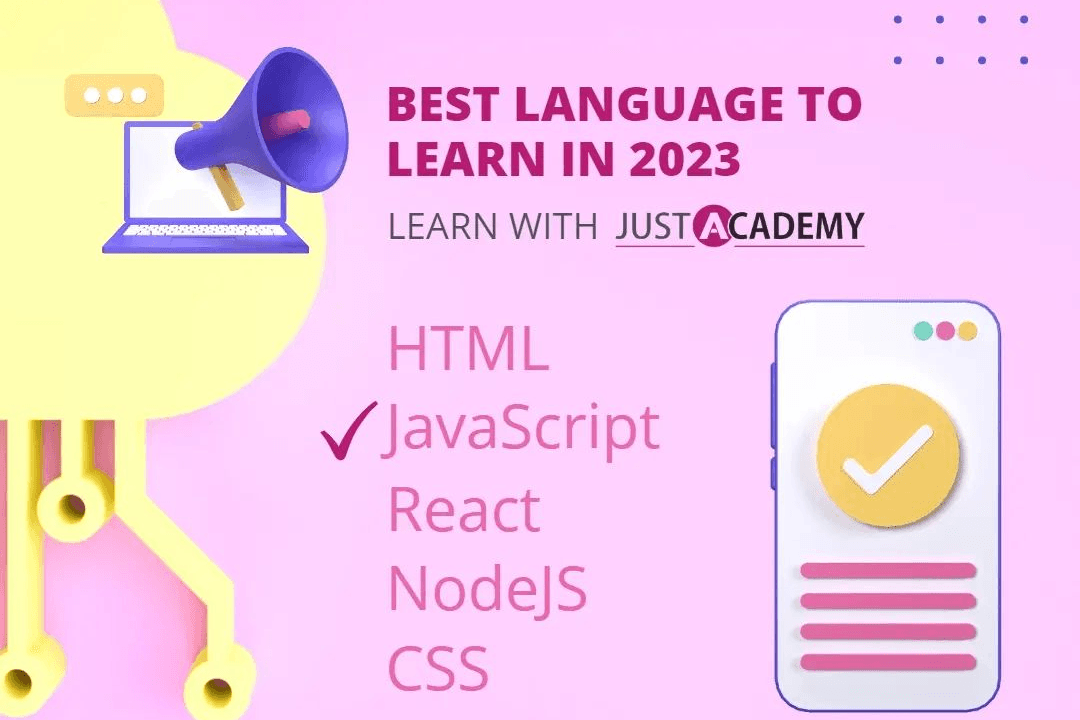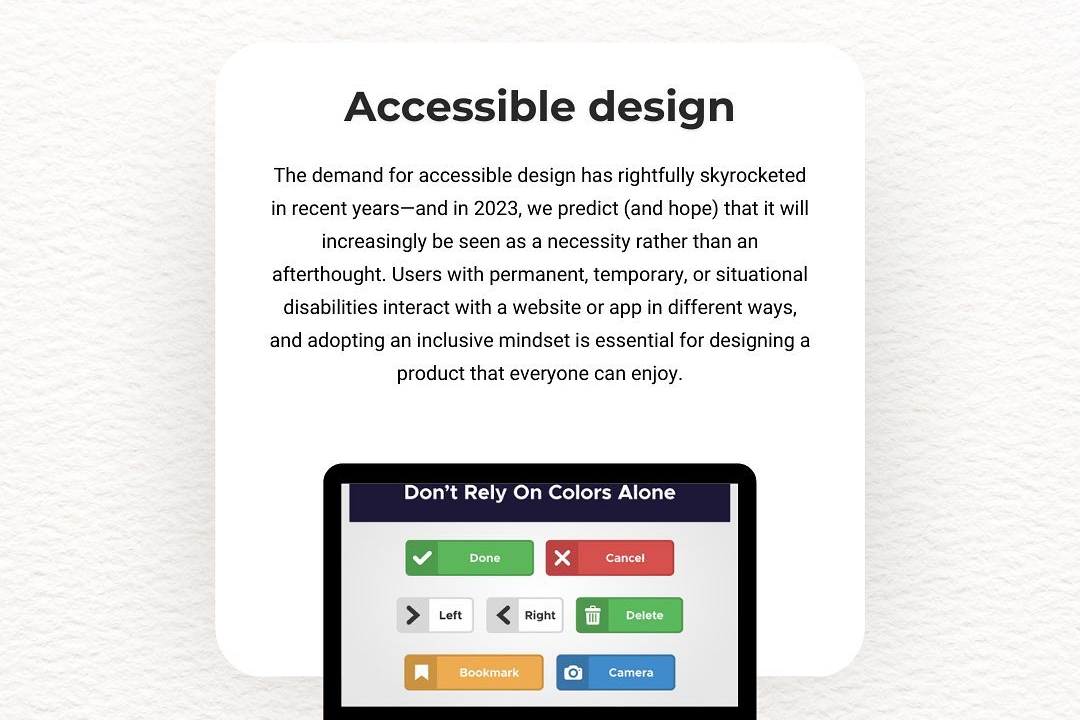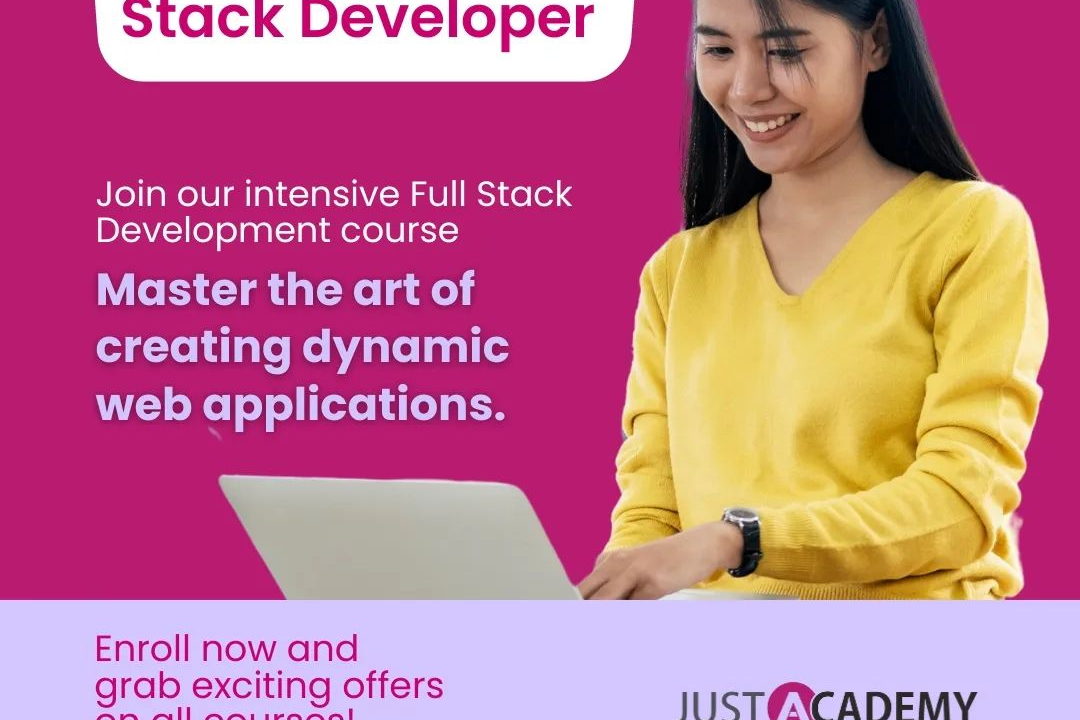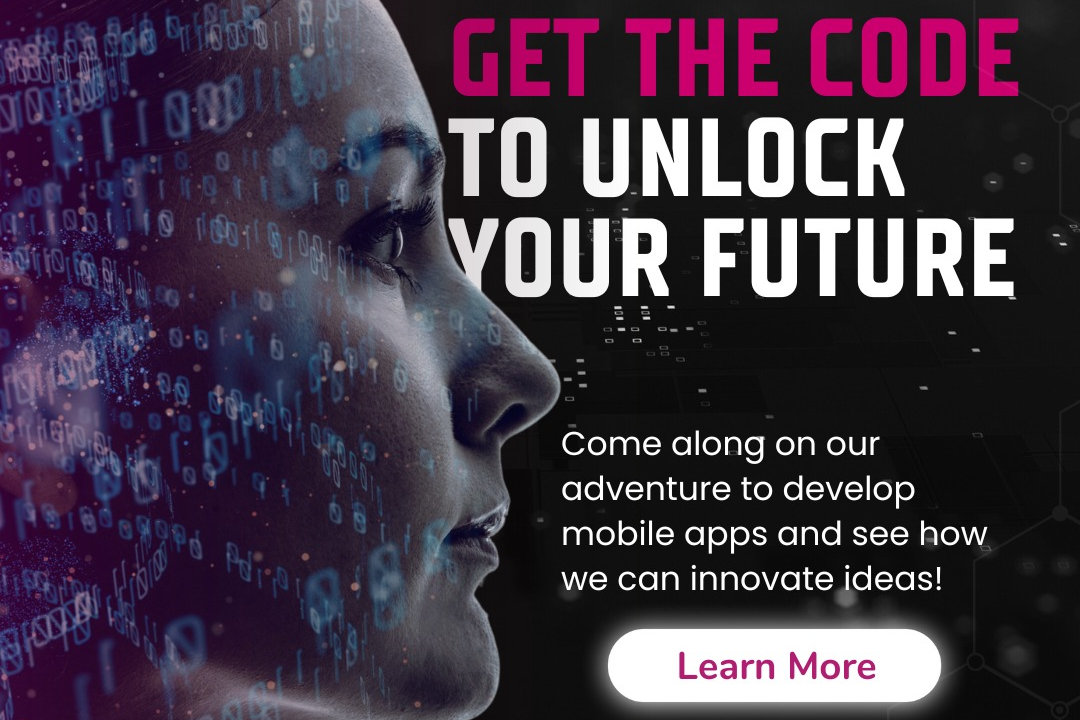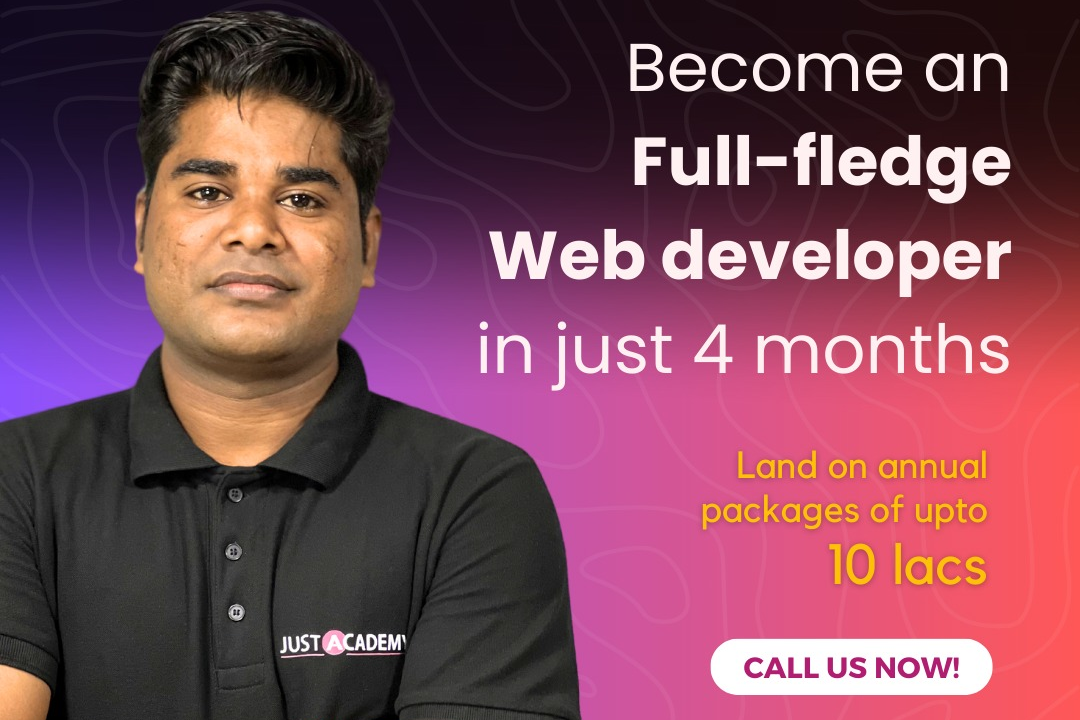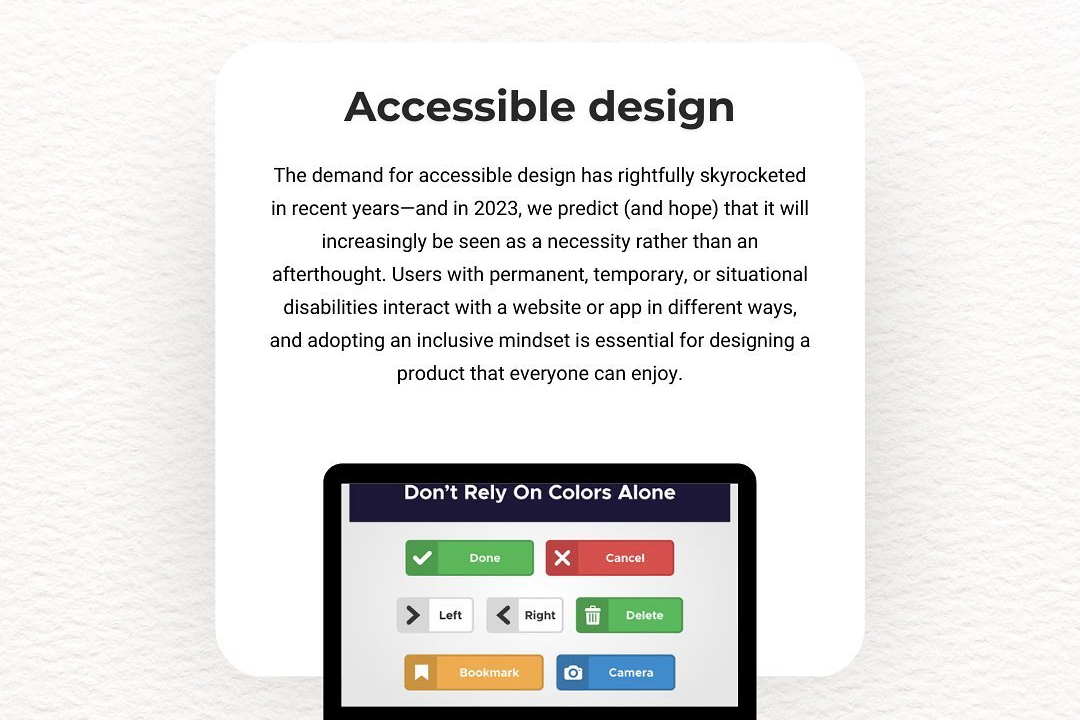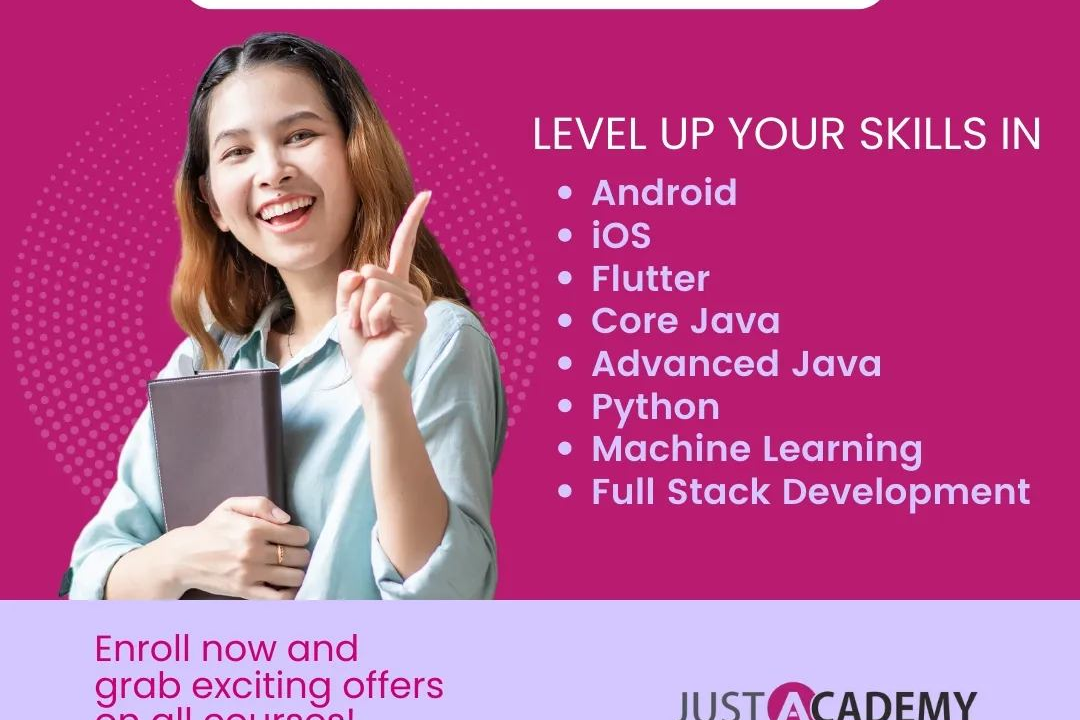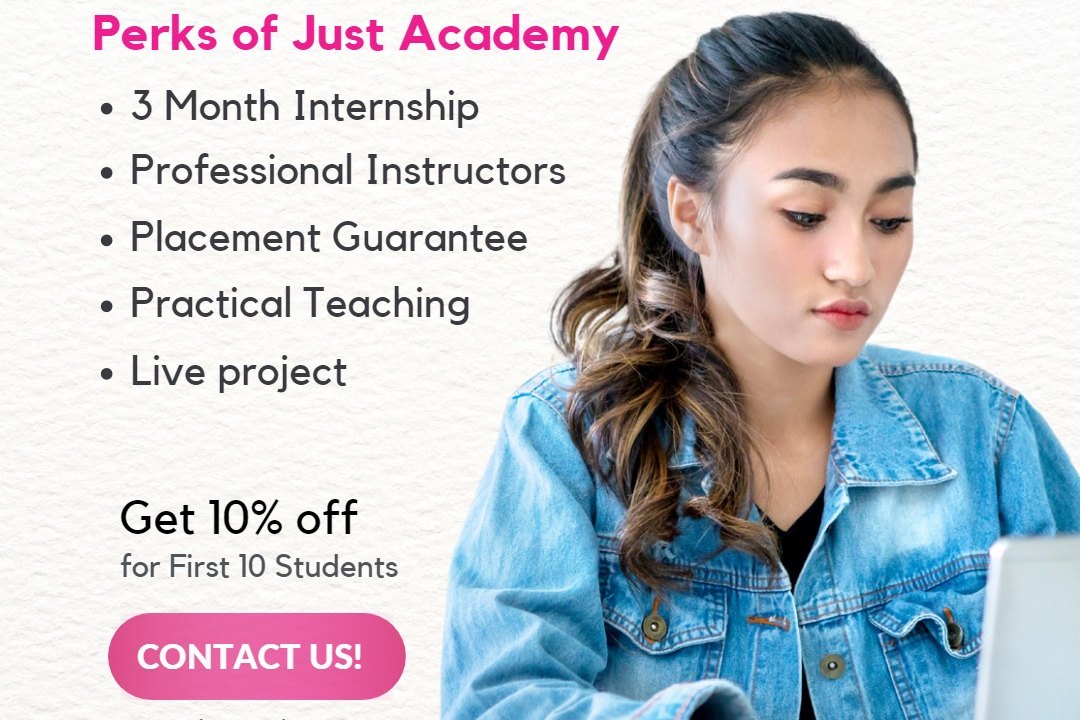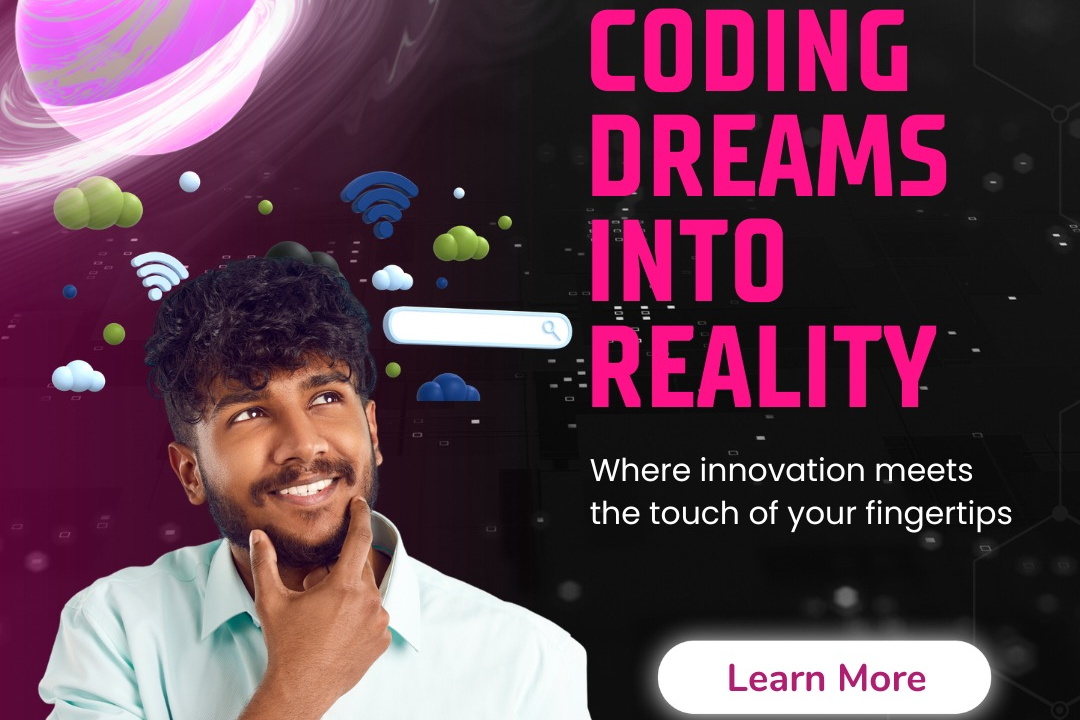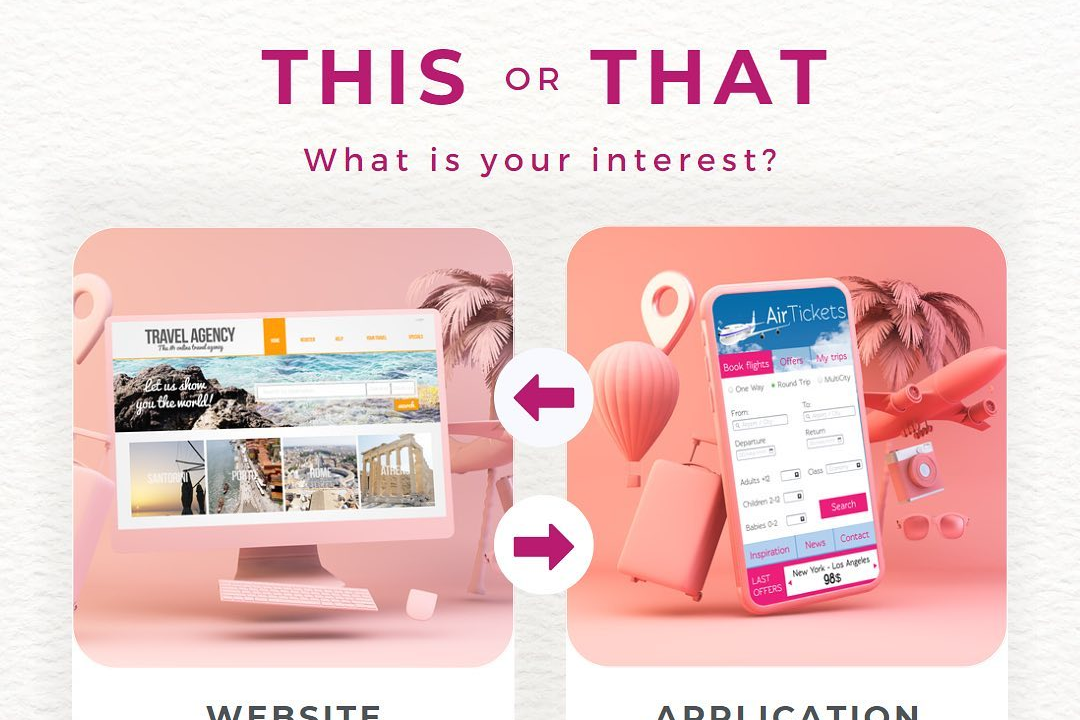SwiftUI Grid Layout
Enhancing UI Design with SwiftUI Grid Layouts
SwiftUI Grid Layout
SwiftUI's grid layout, introduced with the `Grid` view, provides a powerful and flexible way to create complex and responsive user interfaces by arranging views in a customizable grid structure. The `Grid` view allows developers to define rows and columns, where each cell can contain any SwiftUI view, making it ideal for displaying items like images, text, or buttons uniformly. With features such as alignment, spacing, and adaptive layouts, developers can easily create dynamic interfaces that respond to different screen sizes and orientations. SwiftUI's declarative syntax makes it simple to define the grid structure and modify it based on data changes, enhancing the overall efficiency and maintainability of the code. This grid system is beneficial for creating layouts similar to those found in collection views, but with more streamlined integration into the SwiftUI framework.
To Download Our Brochure: https://www.justacademy.co/download-brochure-for-free
Message us for more information: +91 9987184296
1 - Introduction to Grid Layout: Understand the purpose of the Grid Layout in SwiftUI, which allows for organizing UI elements in a flexible and adaptive matrix format, making it ideal for building responsive interfaces.
2) Grid Basics: Learn about the `Grid` structure, which defines the grid layout. It consists of rows and columns where items are placed based on their specified position.
3) Creating a Simple Grid: Explore creating a basic grid using `Grid` or `LazyVGrid` and `LazyHGrid`, which provide efficient rendering of grid items in either vertical or horizontal orientations.
4) Column and Row Definitions: Understand how to define columns and rows using `GridItem`, allowing for customization of size, spacing, and alignment. Learn the difference between fixed, flexible, and adaptive sizing.
5) Item Spacing and Padding: Discover how to control the spacing between grid items using the `spacing` parameter and how to apply padding to individual items for better visuals.
6) Dynamic Item Sizing: Learn about using adaptive sizes within the grid to accommodate different screen sizes and orientations, ensuring a responsive design.
7) Defining Item Alignment: Explore alignment options within the grid, allowing you to control where items are positioned within their grid cells (e.g., leading, center, trailing).
8) Nested Grids: Understand how to create complex layouts by nesting grids within grids. This enables you to build intricate designs with different layouts for different sections.
9) Using Grid with Lazy Loading: Discover the advantages of using `LazyVGrid` and `LazyHGrid` for performance optimization, particularly with large sets of data by loading only visible items.
10) Conditional Layouts: Learn how to conditionally modify the layout based on states or environment values, allowing for adaptable UI that responds to user inputs or data changes.
11) Grid and Interaction: Explore how to add gestures and interactions to grid items, allowing for a more interactive experience for users, such as tapping or dragging.
12) Custom Grid Items: Understand how to create custom views as grid items, incorporating complex layouts or specific designs that fit within the grid structure.
13) Animations in Grids: Learn how to apply animations to grid items, enhancing user experience through smooth transitions when adding, removing, or changing items.
14) Accessibility Considerations: Discuss the importance of accessibility in grid layouts, ensuring that all users can navigate and interact with the grid effectively using voiceovers and other assistive technologies.
15) Practical Examples: Engage in hands on exercises that involve building various grid layouts, such as photo galleries, dashboards, and form layouts, applying all the concepts learned throughout the training.
16) Best Practices and Performance Tips: Discuss best practices for using grid layouts effectively, ensuring good performance, and maintaining code organization, especially with complex interfaces.
17) Conclusion and Resources: Wrap up the training by reviewing key points learned and provide additional resources for further learning, such as documentation, tutorials, and community forums.
This structured approach to learning about SwiftUI Grid Layout offers a comprehensive understanding that will benefit students looking to enhance their UI design skills in SwiftUI.
Browse our course links : https://www.justacademy.co/all-courses
To Join our FREE DEMO Session: Click Here
Contact Us for more info:
- Message us on Whatsapp: +91 9987184296
- Email id: info@justacademy.co
Java For Online Learning Platforms Mumbai