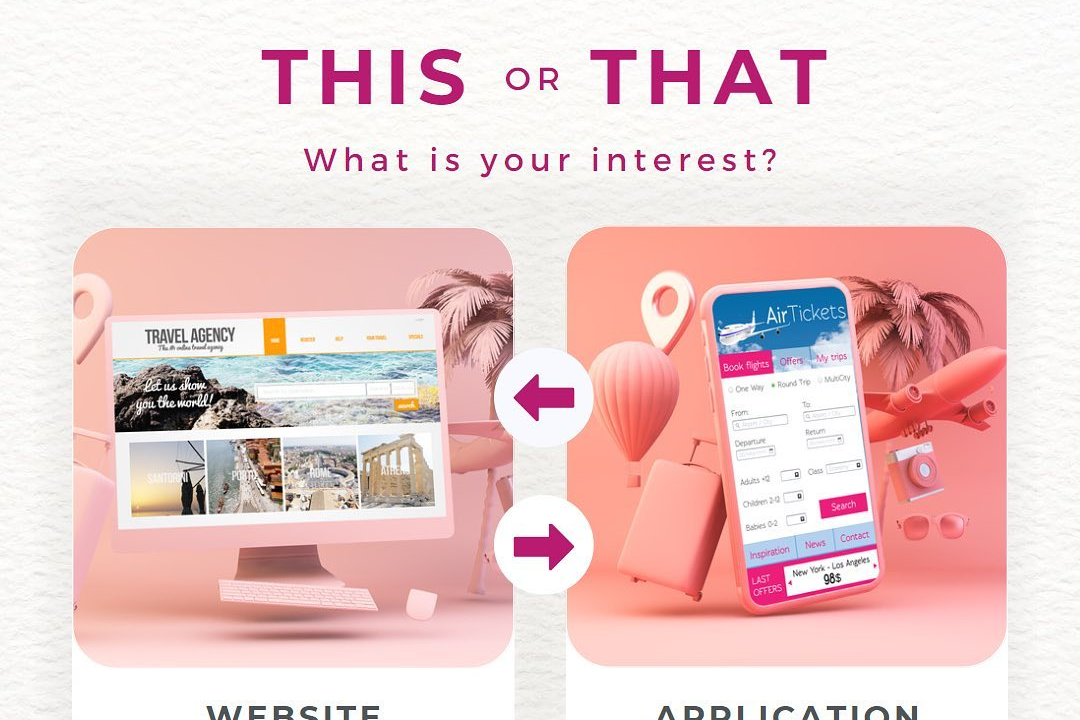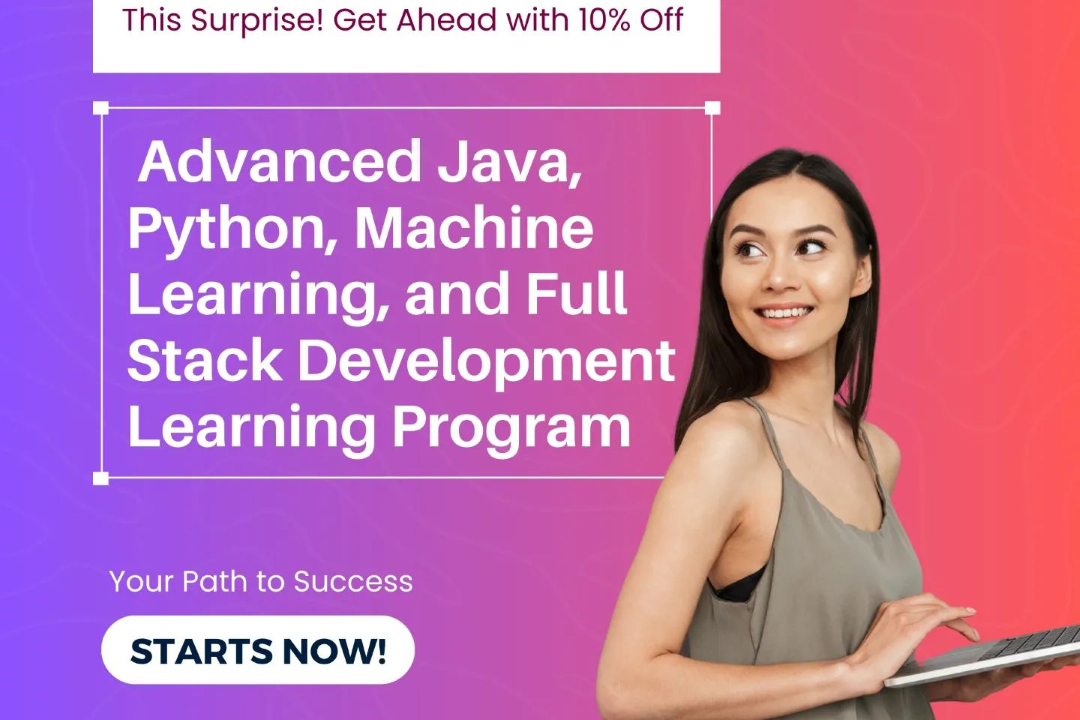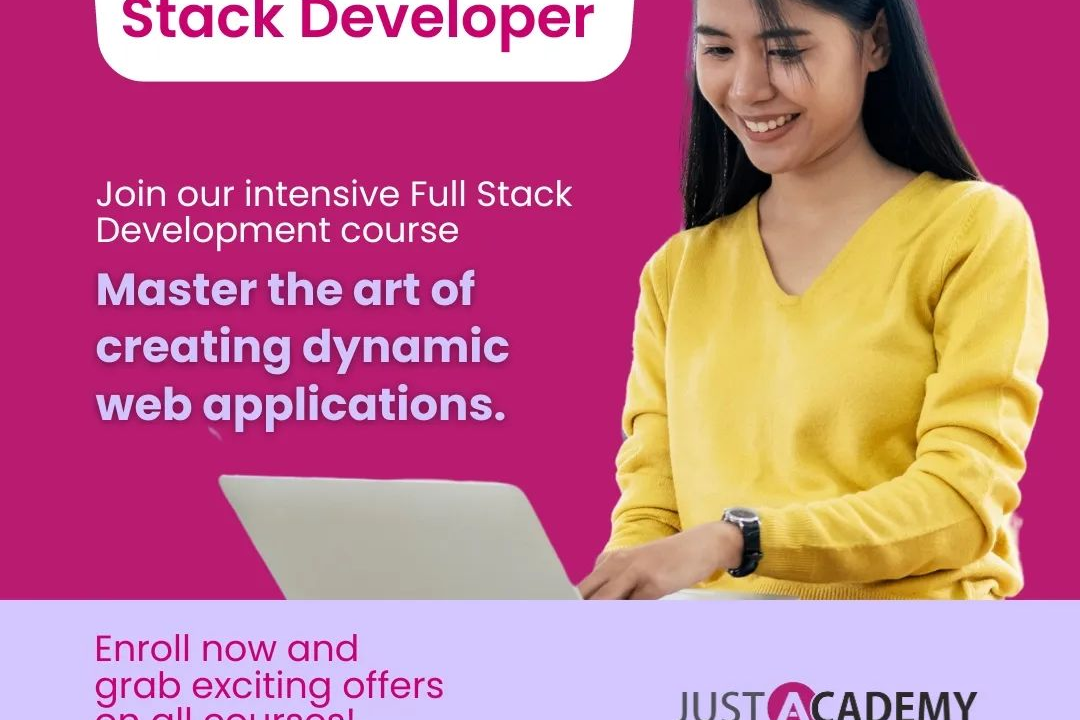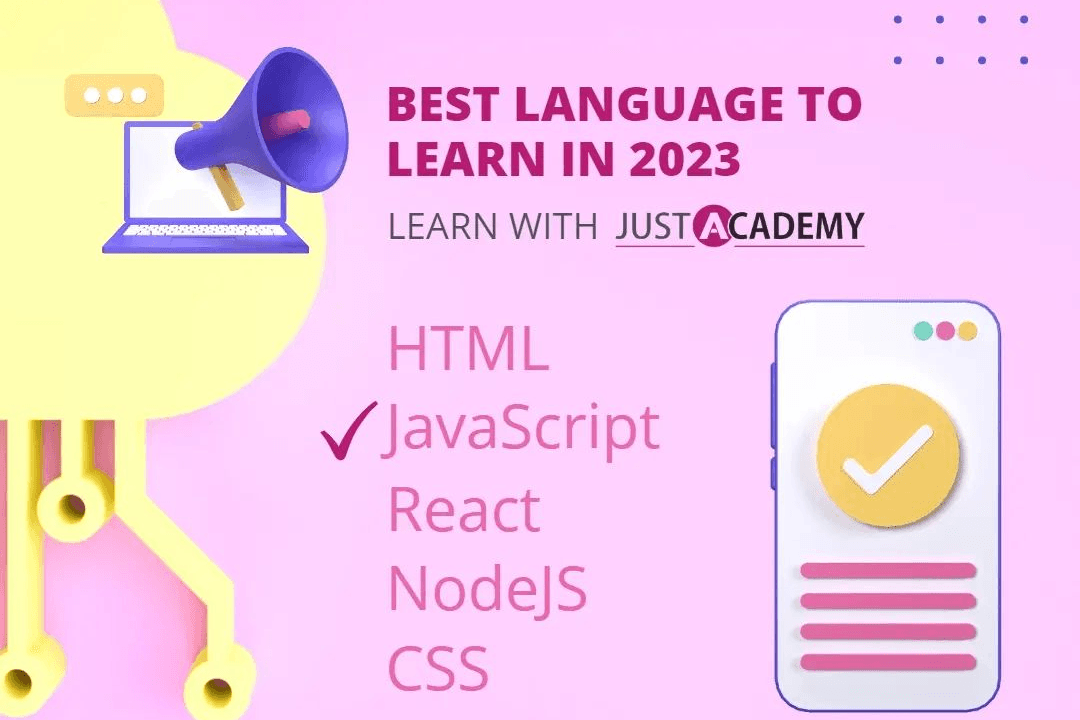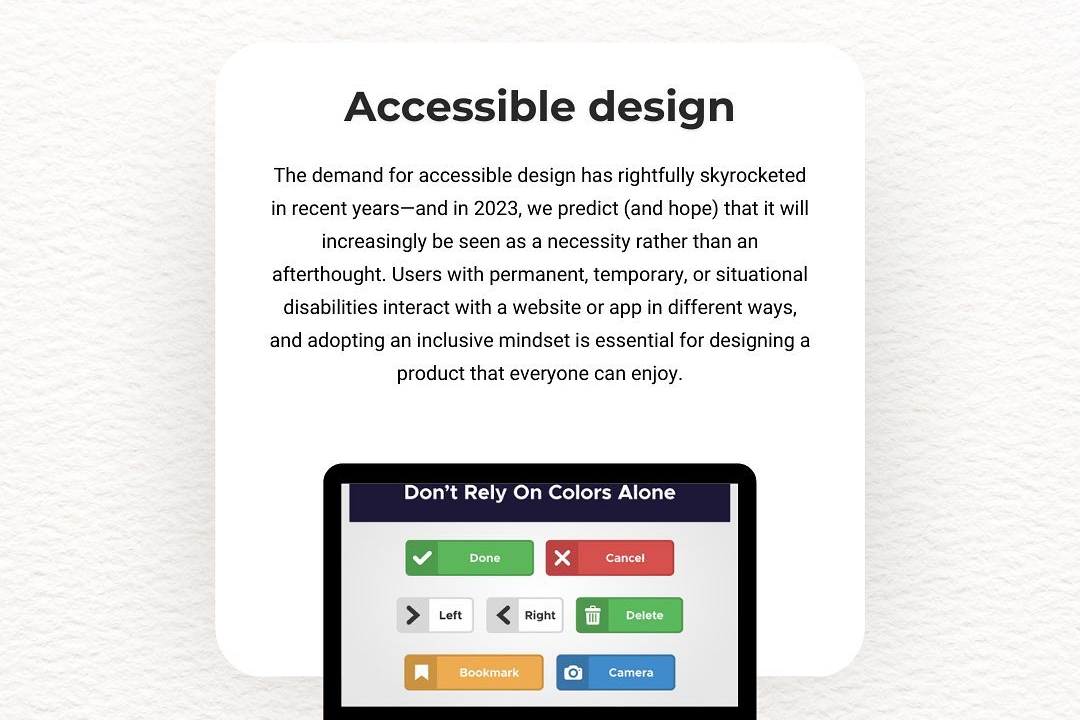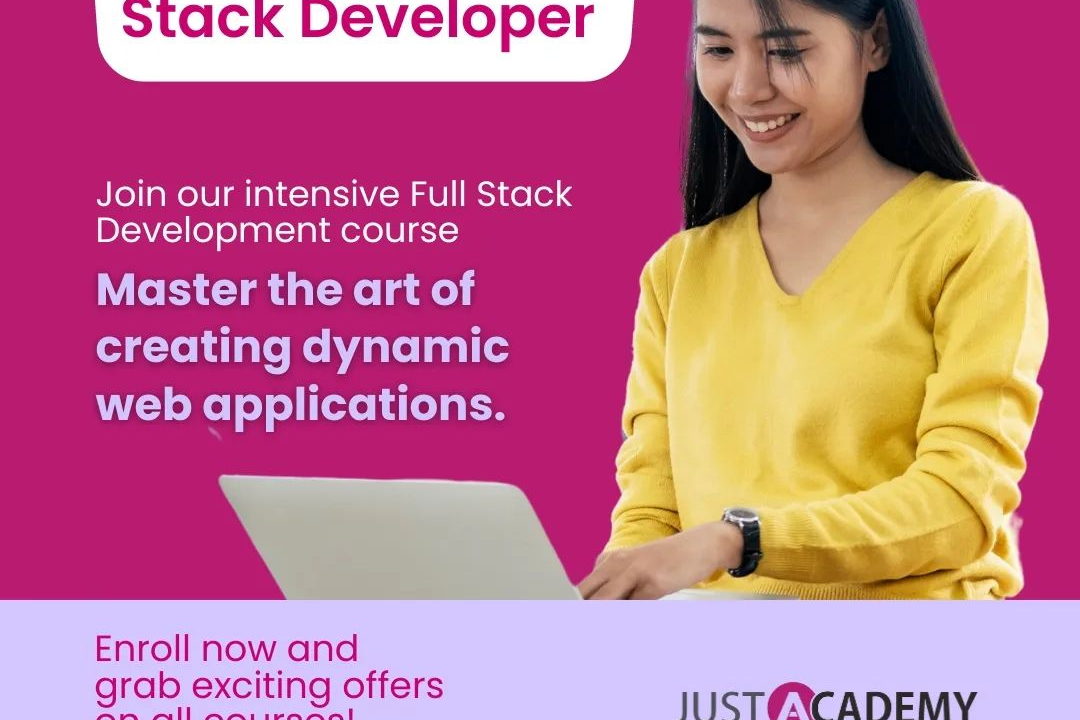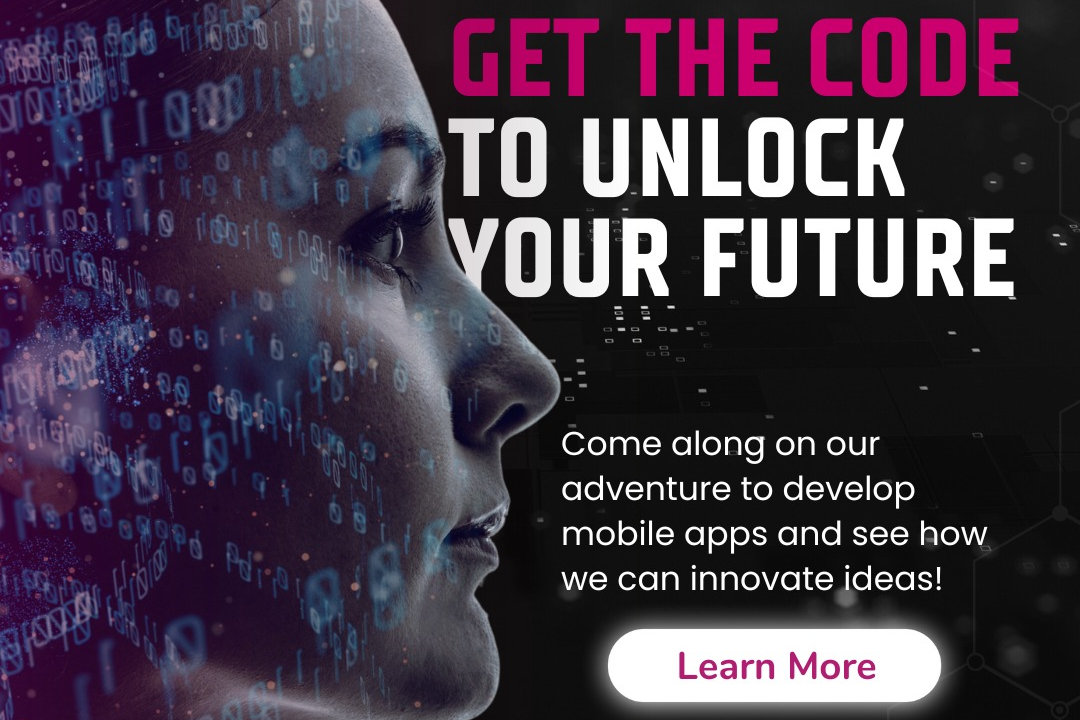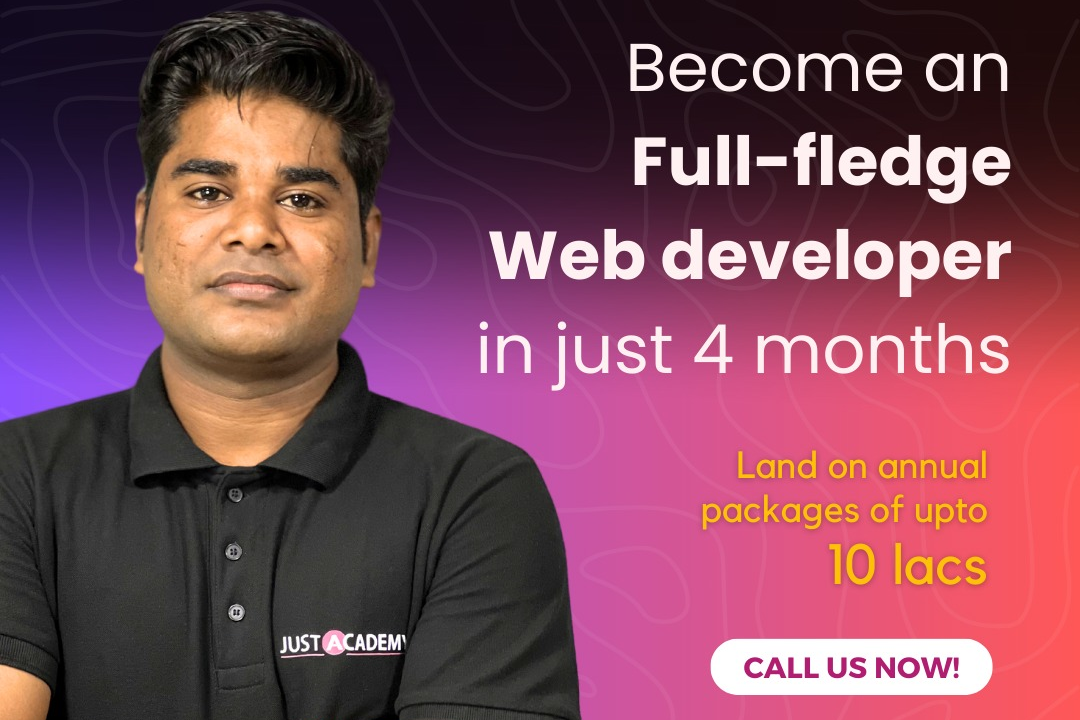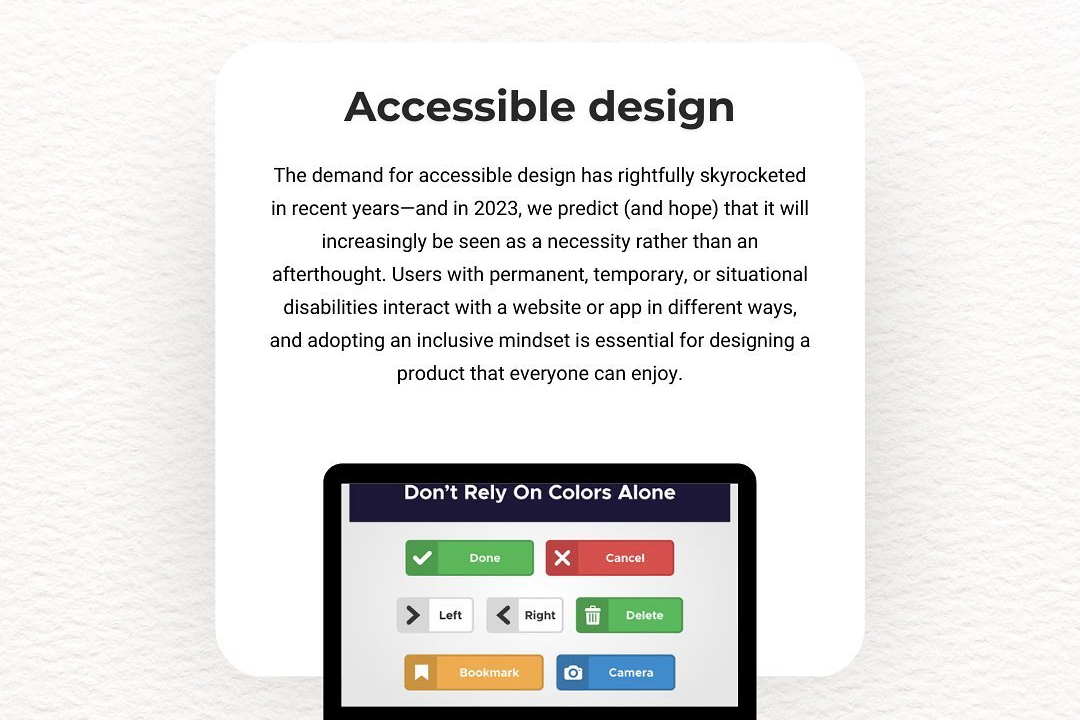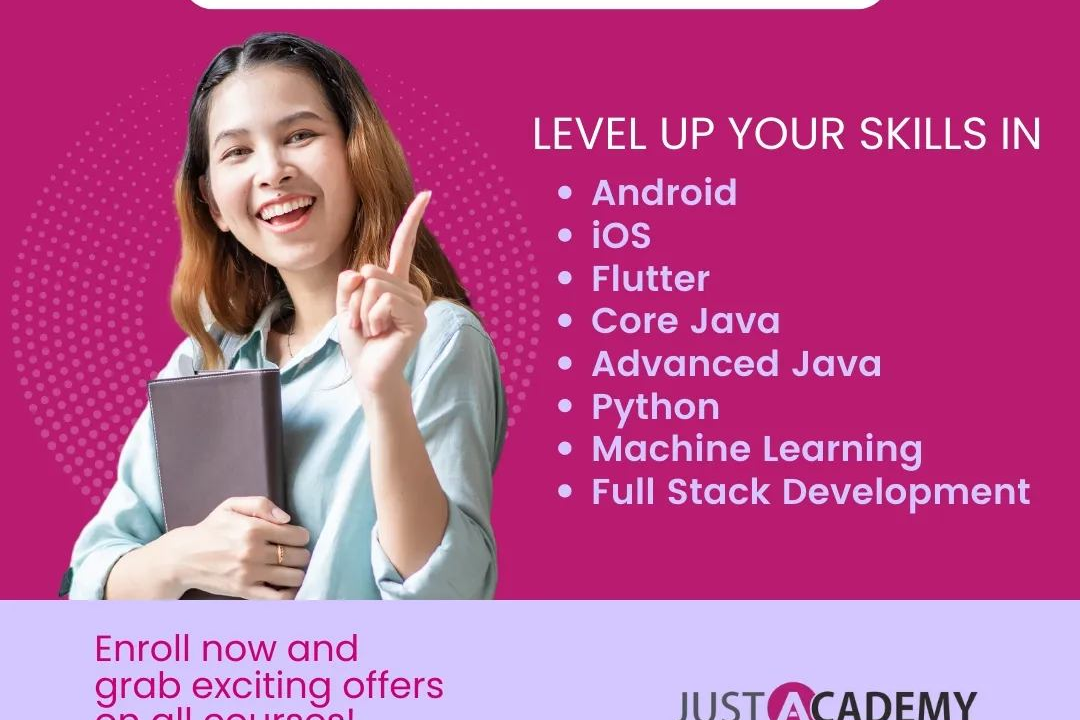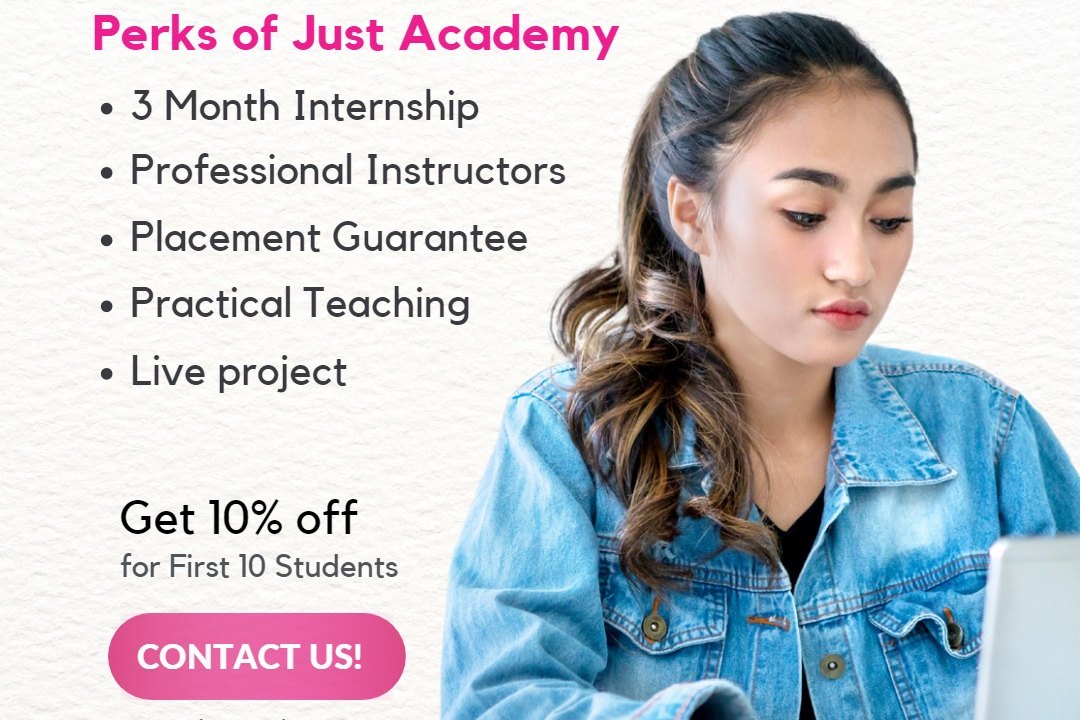iOS Gestures
Mastering iOS Gestures
iOS Gestures
iOS gestures are intuitive touch interactions designed to enhance user experience on Apple devices, such as iPhones and iPads. These gestures include swiping (to navigate between pages or apps), pinching (to zoom in or out), tapping (to select items or activate features), and long-pressing (to access additional options or context menus). Other gestures involve dragging elements, such as rearranging app icons or moving items within lists. Apple has also integrated system-wide gestures, like swiping up from the bottom to access the app switcher and swiping down to open the Notification Center. These gestures contribute to a fluid and efficient interface, allowing users to perform actions quickly and intuitively without relying solely on buttons.
To Download Our Brochure: https://www.justacademy.co/download-brochure-for-free
Message us for more information: +91 9987184296
1 - Tap: A single quick touch on the screen to select items, open apps, or activate buttons. It’s the most fundamental gesture.
2) Double Tap: A quick tap twice in succession, commonly used to zoom in or out, and activate certain features like selecting text.
3) Long Press (or Press and Hold): Pressing and holding an item on the screen for a short period activates additional options, such as context menus or app shortcuts.
4) Swipe: A quick movement of the finger across the screen to navigate between screens or reveal options. Swiping left or right can often change view screens.
5) Pinch: Using two fingers to pinch together (zooming out) or spreading them apart (zooming in). It is mainly used for zooming into photos or maps.
6) Spread (or Expand): Similar to the pinch gesture, but specifically emphasizes spreading two fingers apart to enlarge content.
7) Drag: Touching an item and moving it across the screen. This is used to rearrange apps on the Home screen or scroll through lists.
8) Flick: A quick swipe gesture to scroll through content quickly, such as in lists or web pages, allowing for rapid navigation.
9) Three Finger Swipe: Used for gestures like copying and pasting or switching apps, it involves using three fingers to swipe left or right.
10) Four Finger Swipe (Multitasking): Swiping with four fingers allows users to switch between apps quickly, enhancing workflow efficiency.
11) Shake: Shaking the device can trigger actions, such as undoing the last action or resetting settings, often used in applications.
12) Rotate: Twisting two fingers in a circular motion on the screen can rotate objects or images, especially in graphic design apps.
13) Home Gesture (iPhone X and later): Swiping up from the bottom edge of the screen accesses the home screen or app switcher, replacing the physical Home button.
14) Control Center Swipe: Swiping down from the top right corner (or up from the bottom on older models) brings up the Control Center for quick access to settings.
15) Notification Center Swipe: Swiping down from the top of the screen reveals notifications, helping users to view alerts and messages quickly.
16) AssistiveTouch Gesture: A customizable virtual button can trigger any gesture or action, designed for users who find physical buttons or gestures difficult.
17) Back Tap: A feature introduced in iOS 14 where users can double or triple tap the back of the device to trigger specific actions or shortcuts.
This comprehensive list covers the essential gestures used in iOS, which can be integral in training sessions for students to enhance their use and understanding of iOS devices.
Browse our course links : https://www.justacademy.co/all-courses
To Join our FREE DEMO Session: Click Here
Contact Us for more info:
- Message us on Whatsapp: +91 9987184296
- Email id: info@justacademy.co
Artificial Intelligence data analytics
java training institute in dehradun