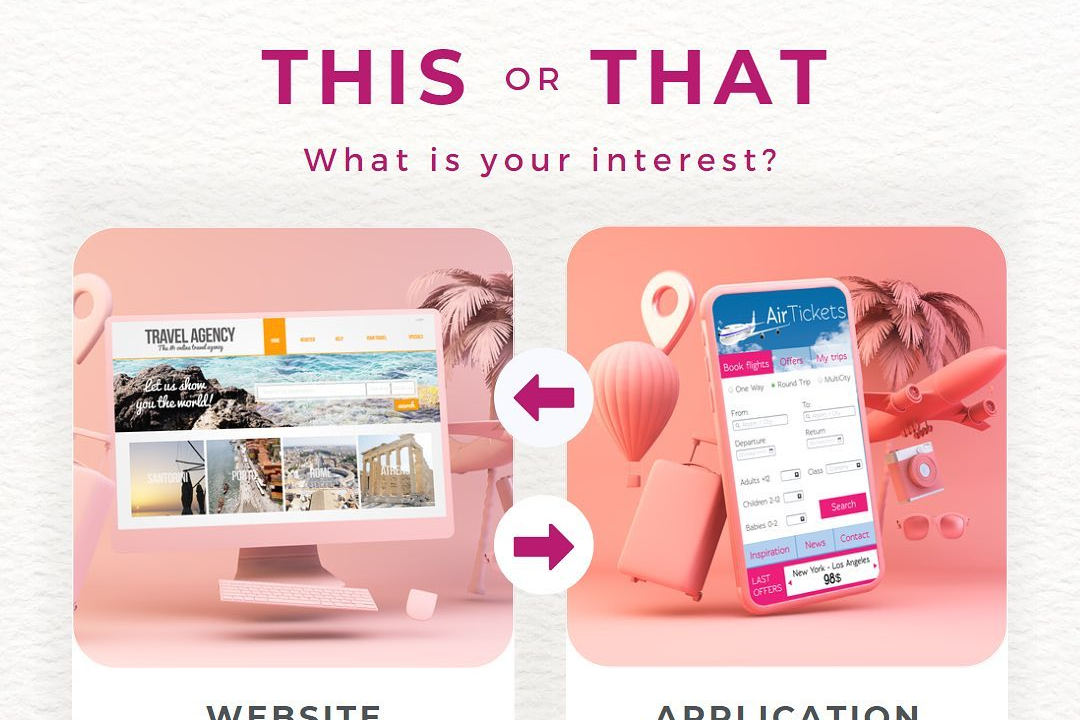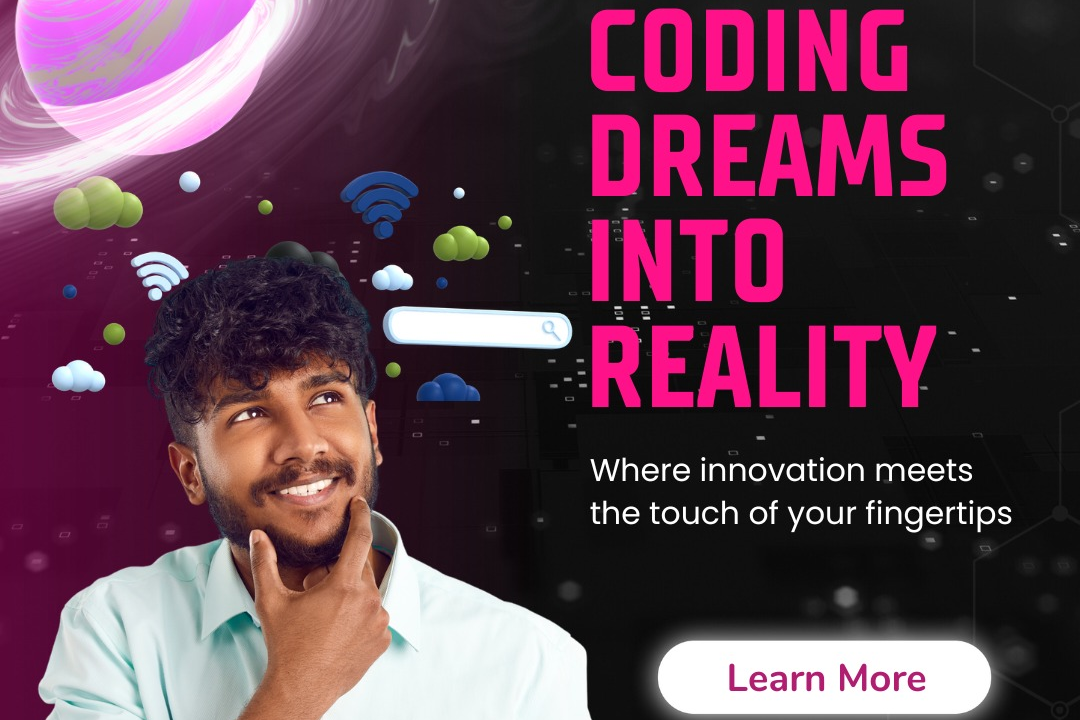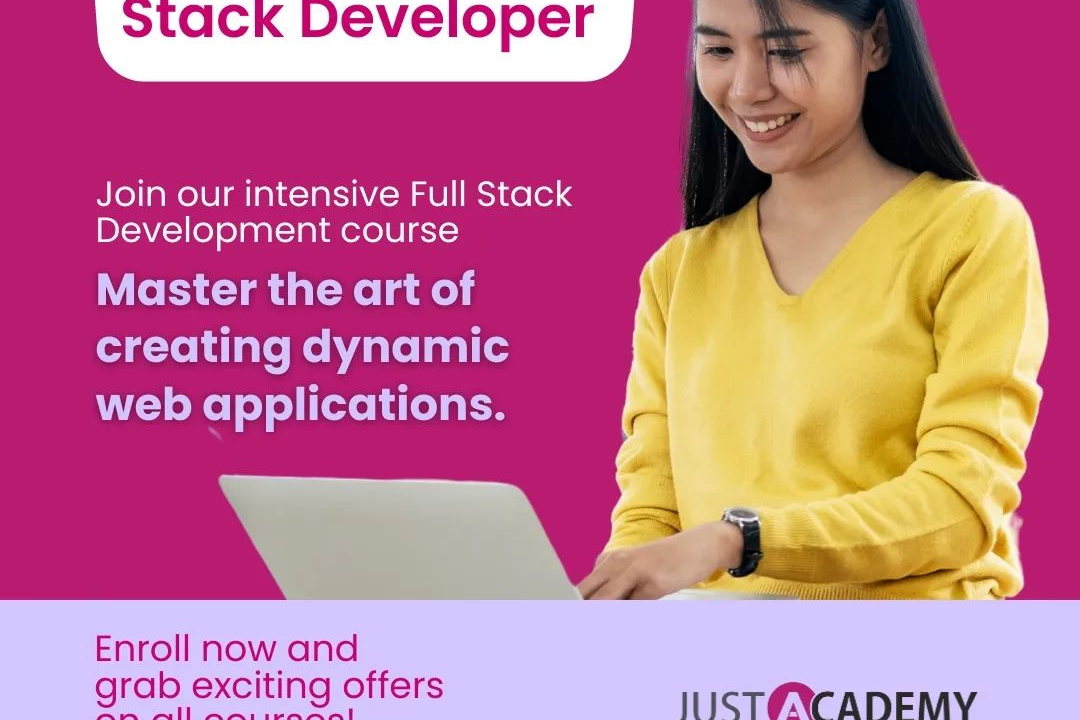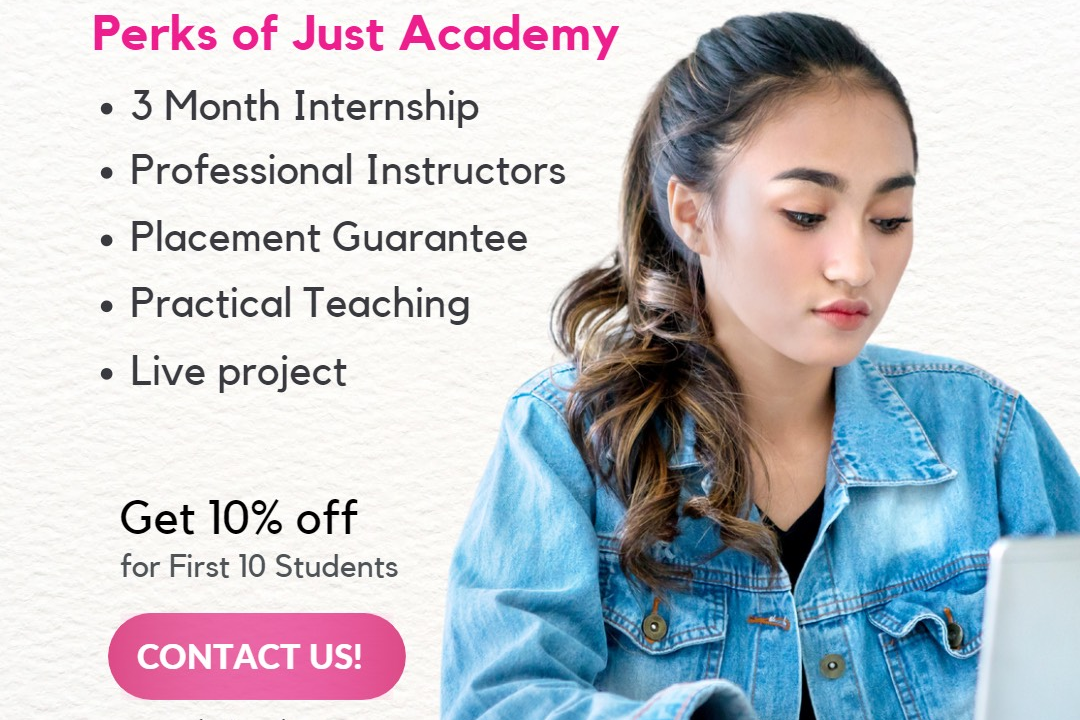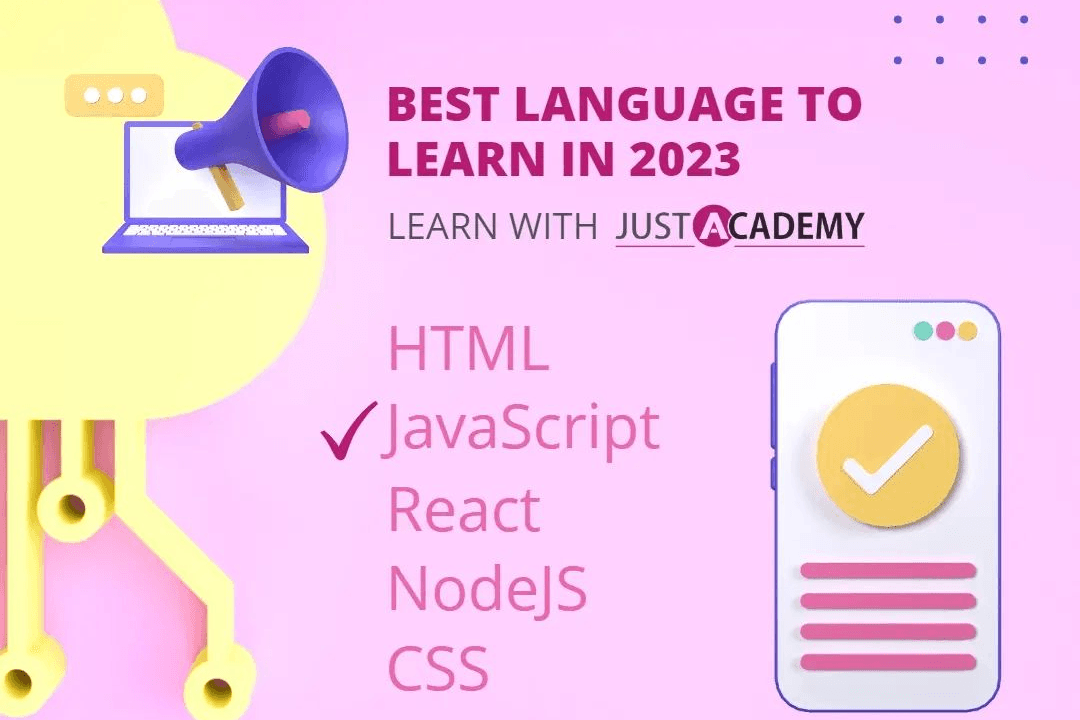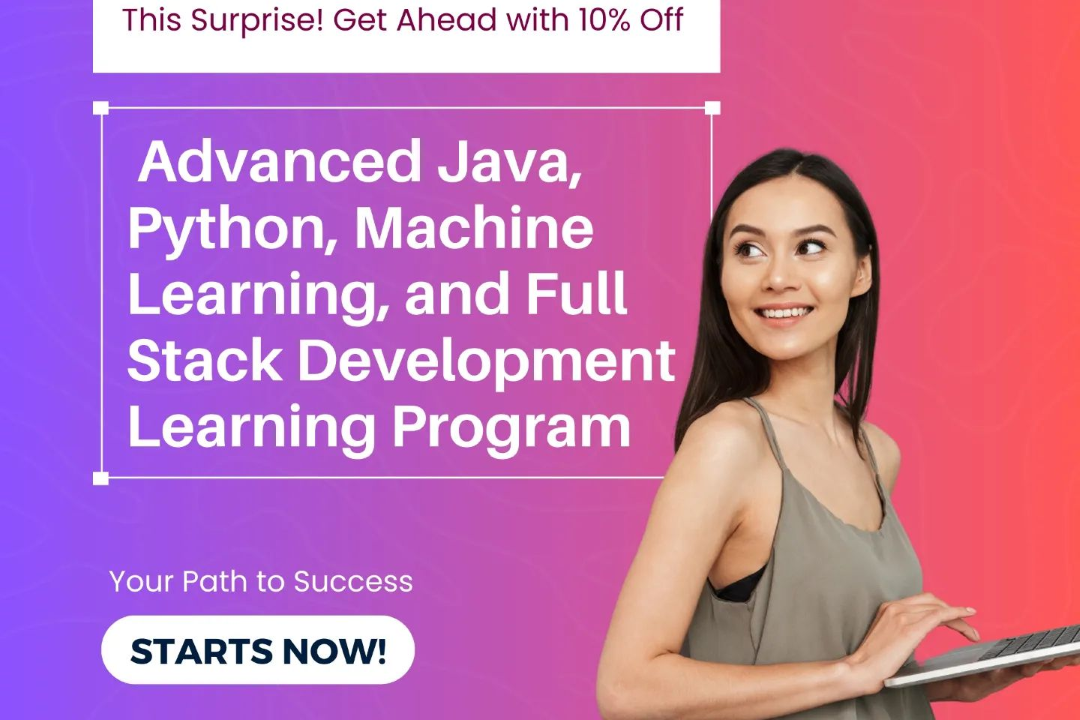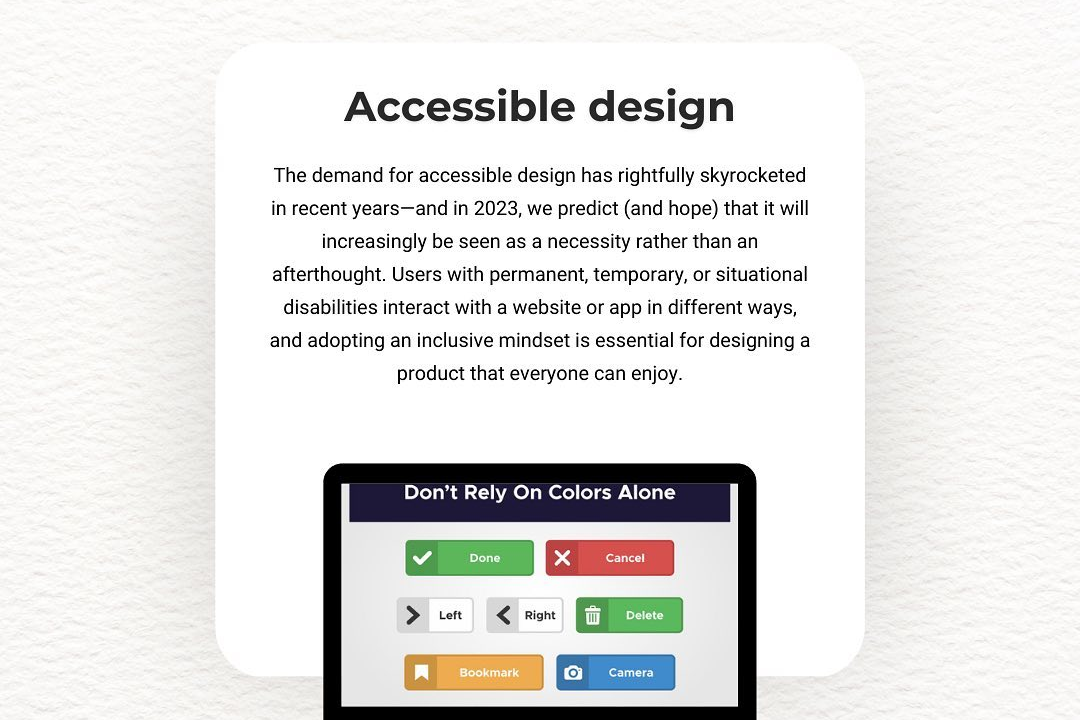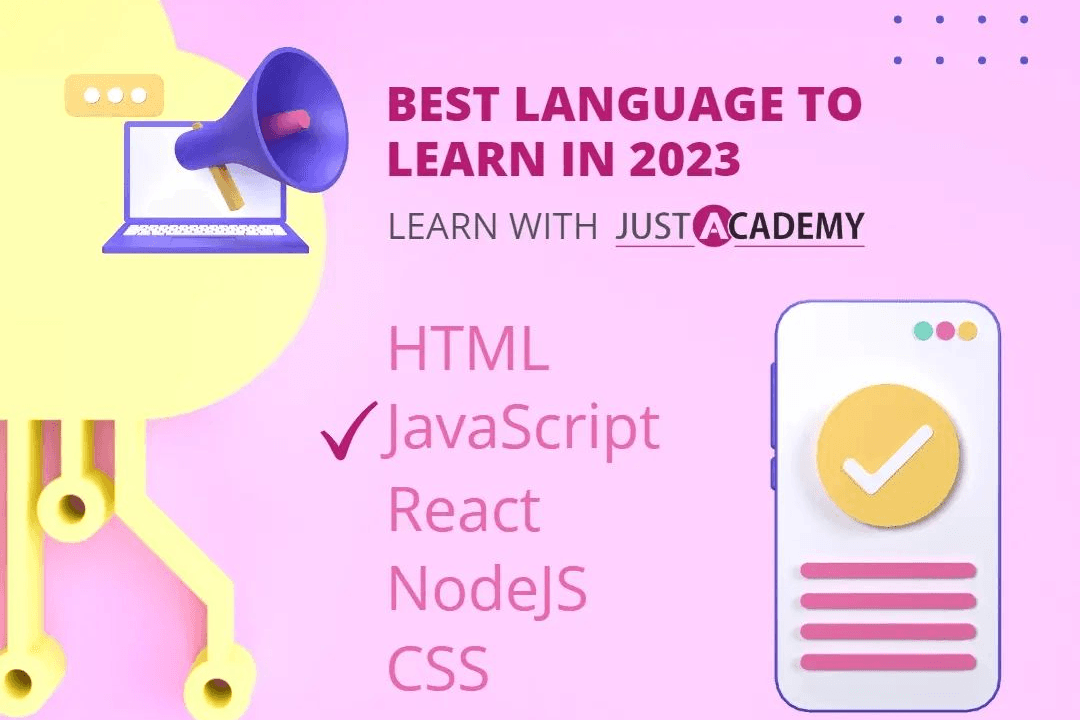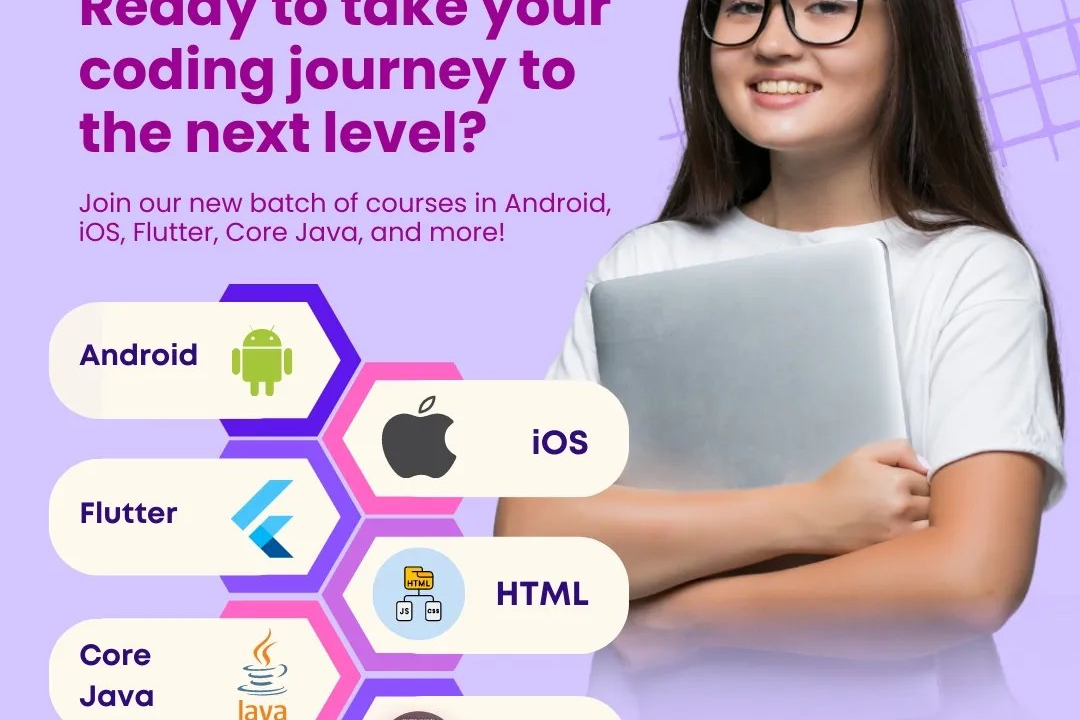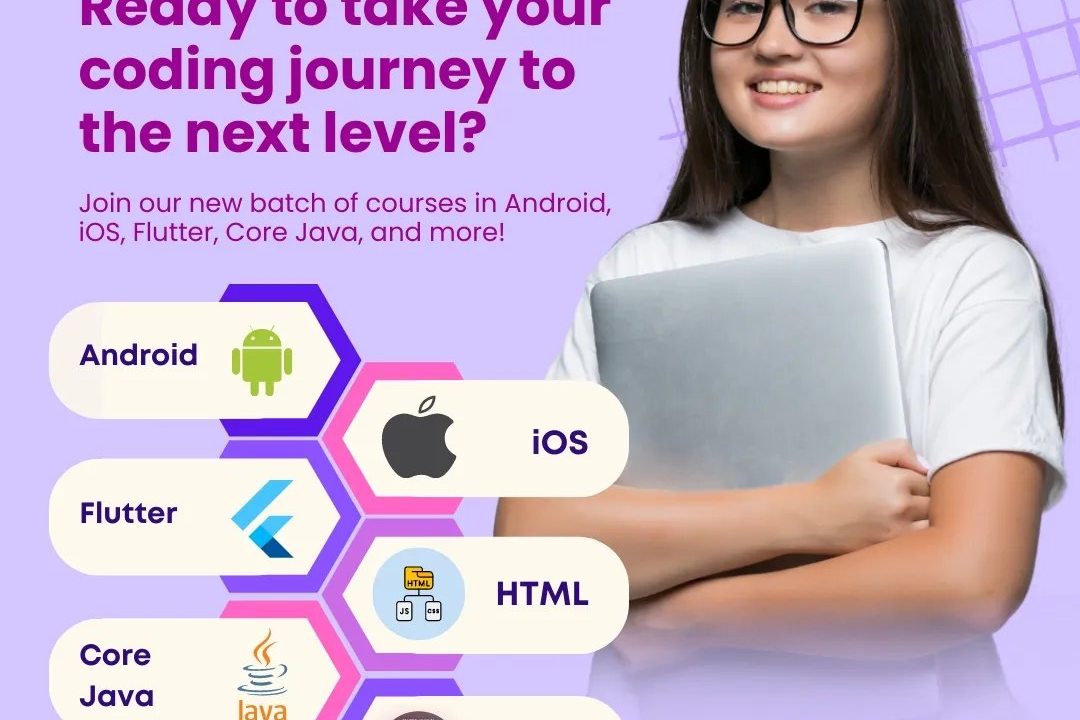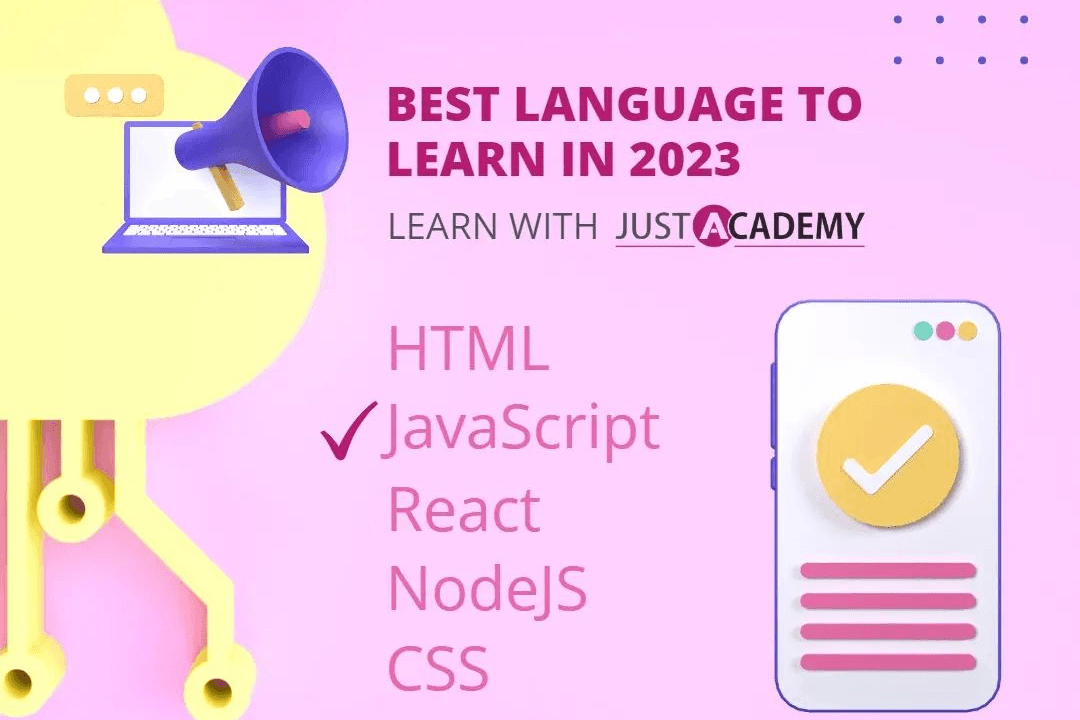How To Run Node Js File In Terminal
Executing a Node.js File in the Terminal
How To Run Node Js File In Terminal
Running a Node.js file in the terminal is useful for executing JavaScript code on the server-side. To run a Node.js file, you simply type “node filename.js” in the terminal, which activates the Node.js runtime environment and executes the code in the specified file. This allows you to build and run server-side applications, automation scripts, and more, making Node.js a versatile tool for server-side development.
To Download Our Brochure: https://www.justacademy.co/download-brochure-for-free
Message us for more information: +91 9987184296
1 - Install Node.js on your computer: Before running a Node.js file in the terminal, ensure that Node.js is installed on your machine. You can download and install Node.js from the official Node.js website.
2) Write your Node.js program: Create a JavaScript file with your Node.js code using a text editor or an integrated development environment (IDE).
3) Save the file: Save your Node.js file with the .js extension in a directory of your choice on your computer.
4) Open a terminal or command prompt: Navigate to the directory where you saved your Node.js file using the terminal or command prompt application.
5) Check Node.js installation: Type `node v` in the terminal and press Enter to check if Node.js is correctly installed on your computer. You should see the version number of Node.js if the installation was successful.
6) Run the Node.js file: To run your Node.js file, type `node filename.js` in the terminal and press Enter. Replace “filename” with the name of your Node.js file.
7) View the output: After running the Node.js file, you should see the output of your program in the terminal. This could be text messages, calculations, or any other functionality you have implemented in your Node.js script.
8) Debugging: If there are any errors or issues with your Node.js program, the terminal will display error messages that can help you identify and fix the problem. This is an important part of the learning process for students to understand and troubleshoot their code.
9) Use console.log(): Encourage students to use console.log() statements in their Node.js code to output information to the terminal for debugging and understanding their program's flow.
10) Try different functionalities: Encourage students to experiment with different functionalities in their Node.js programs, such as reading user input, making API calls, working with files, or implementing algorithms.
11) Practice with exercises: Provide students with exercises and challenges to practice running Node.js files in the terminal, which can help them improve their programming skills and gain confidence in using Node.js.
12) Create simple projects: Have students work on small projects using Node.js, such as a to do list application, a weather app, or a simple calculator, to apply what they have learned and enhance their understanding of Node.js concepts.
13) Learn about npm: Introduce students to the Node Package Manager (npm) and how to use it to install third party packages and modules in their Node.js projects to extend functionality and streamline development.
14) Explore Node.js frameworks: Encourage students to explore popular Node.js frameworks like Express.js, Socket.io, or Nest.js to understand how frameworks can simplify web development tasks and help build robust applications.
15) Offer support and guidance: As students practice running Node.js files in the terminal and work on programming projects, provide them with support, guidance, and feedback to help them improve their skills and succeed in their Node.js training program.
Browse our course links : https://www.justacademy.co/all-courses
To Join our FREE DEMO Session: Click Here
Contact Us for more info:
How to check if an object is empty in JavaScript
MongoDB vs MySQL Performance
Android Mobile Application Testing Interview Questions
Full Stack Web Development Course Near Me
Free Lightroom Training