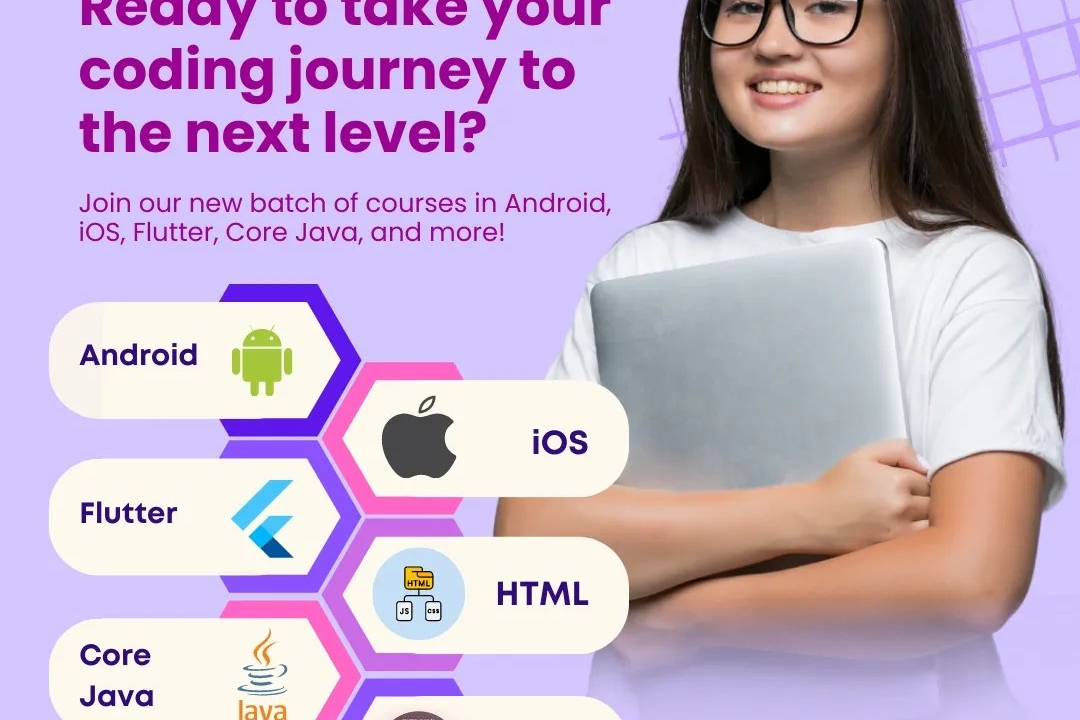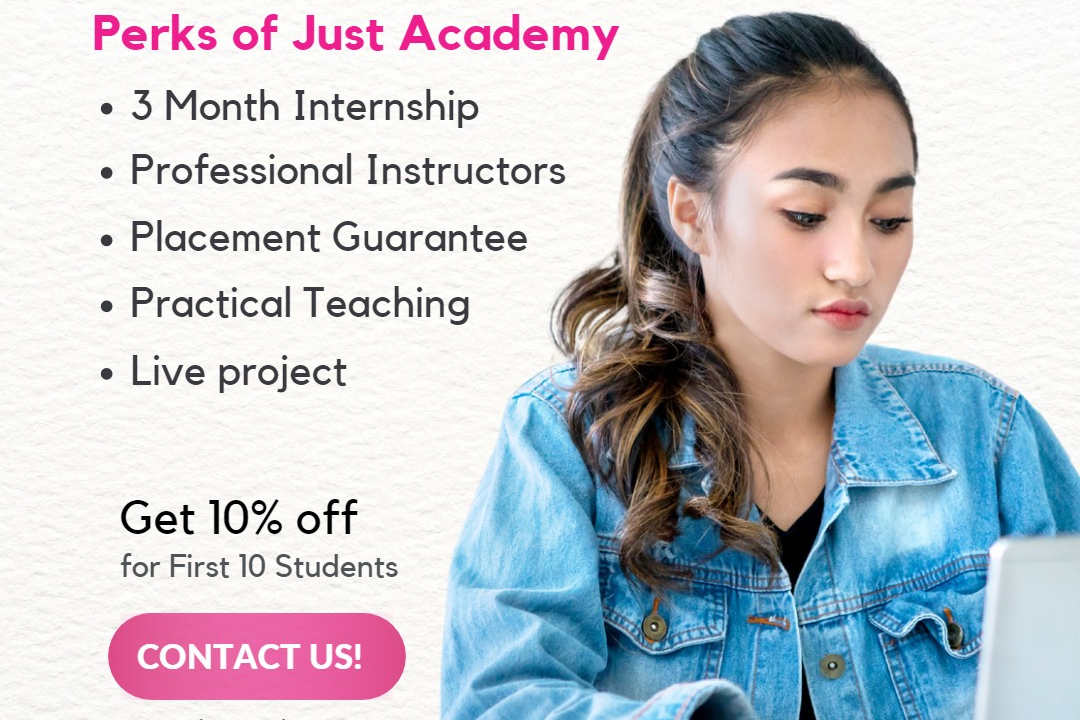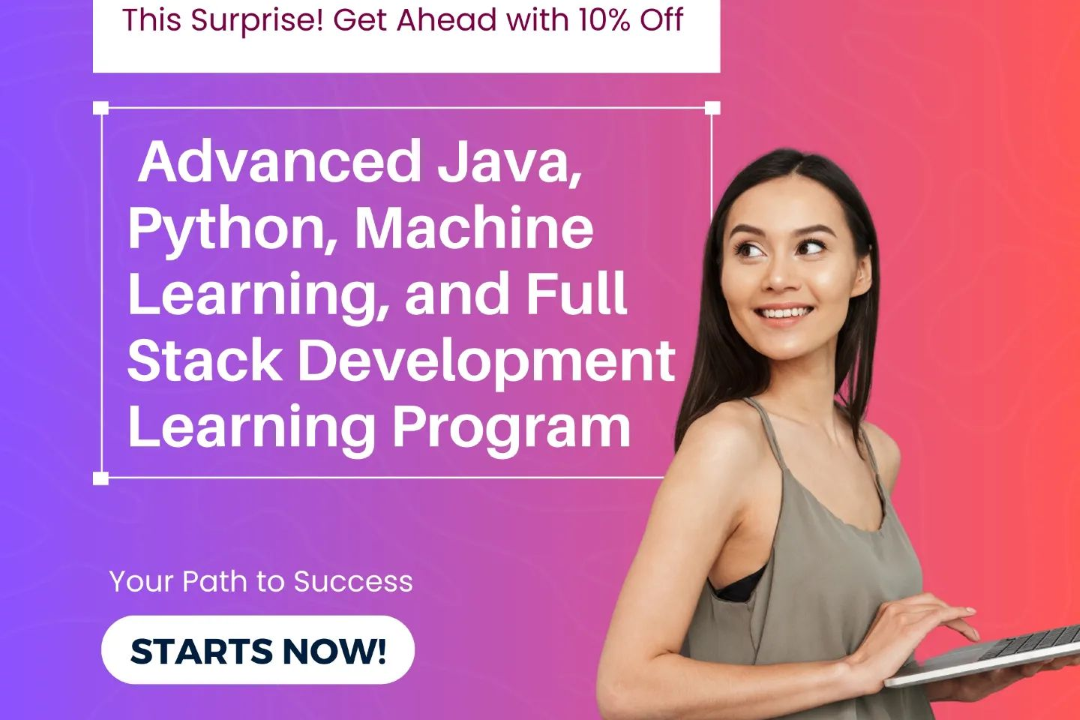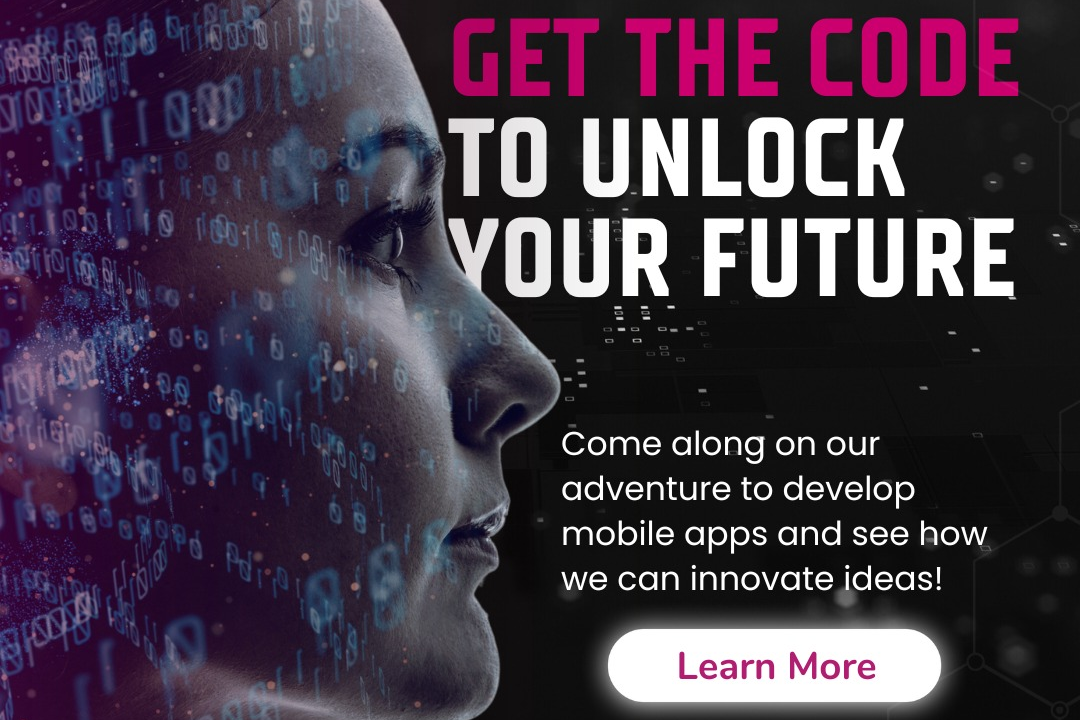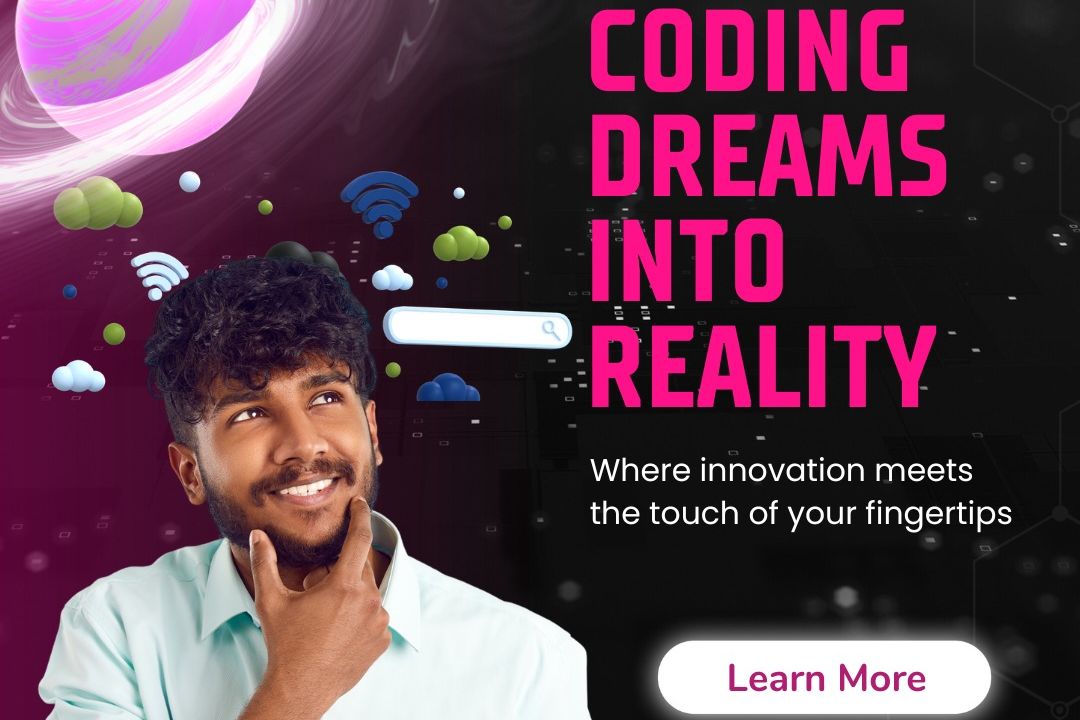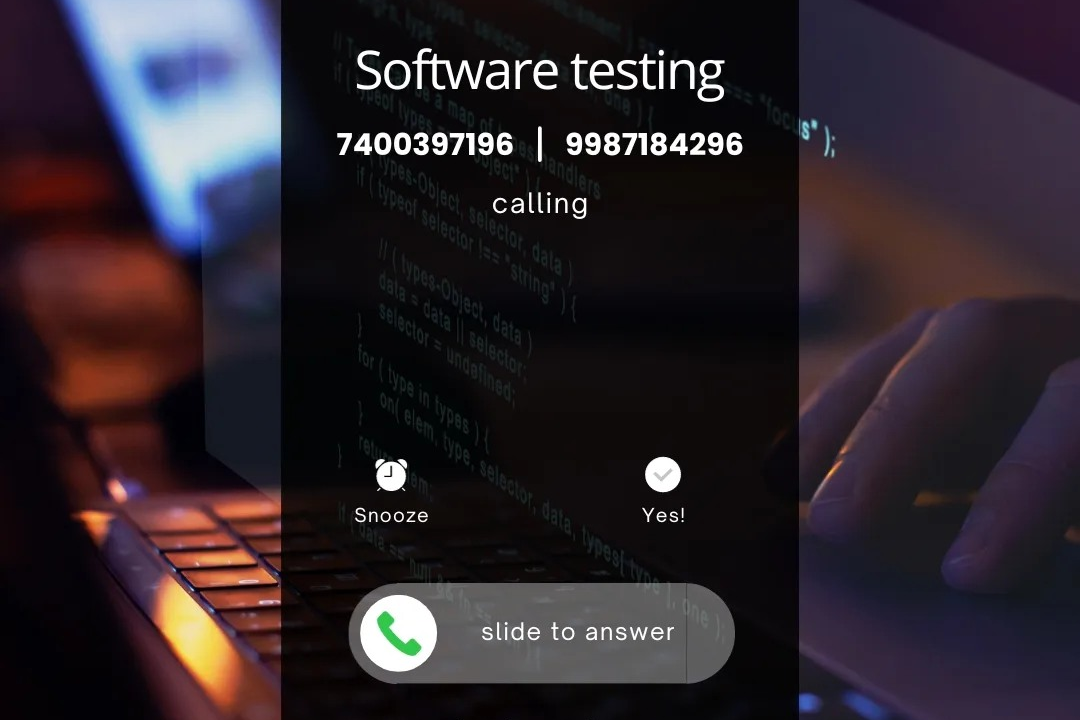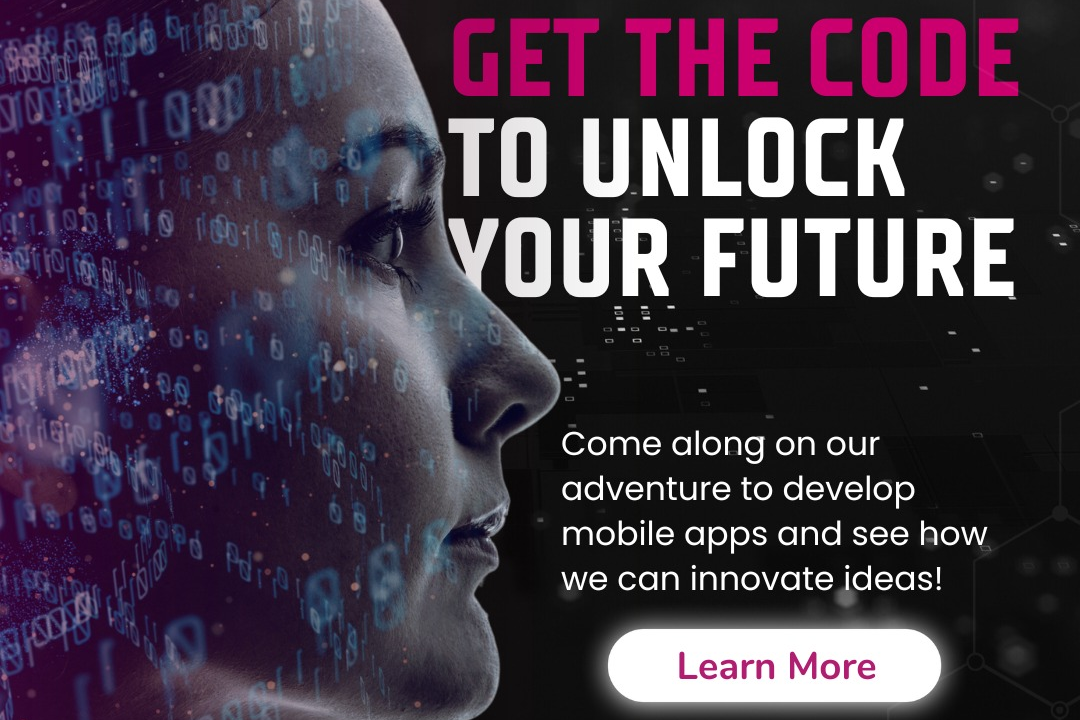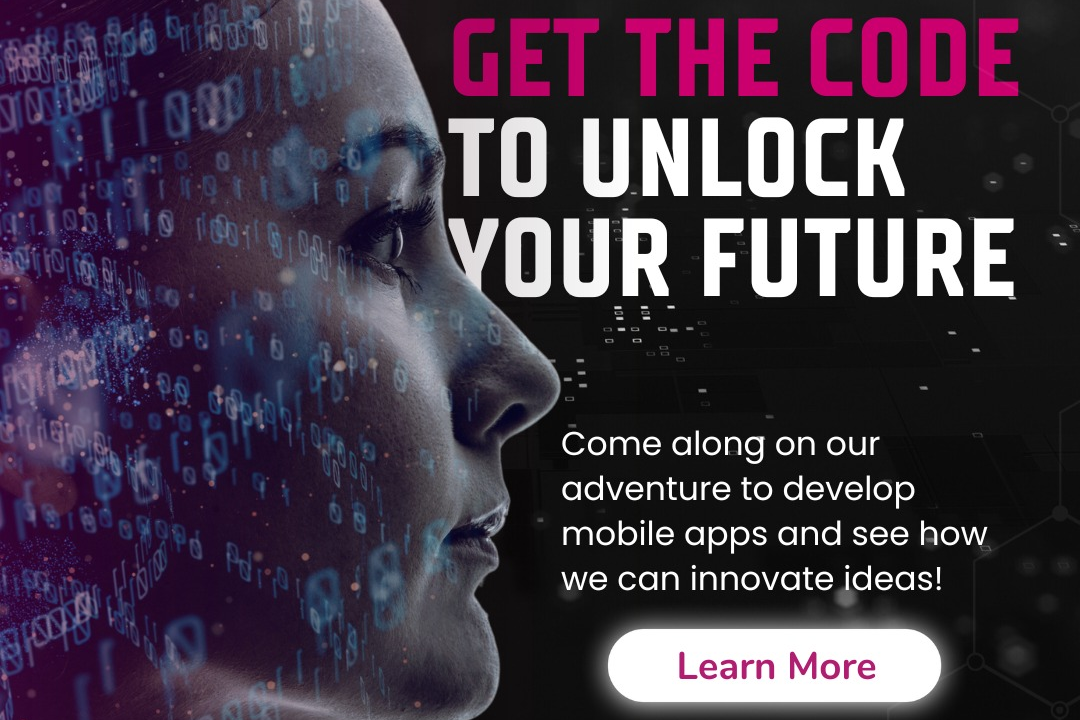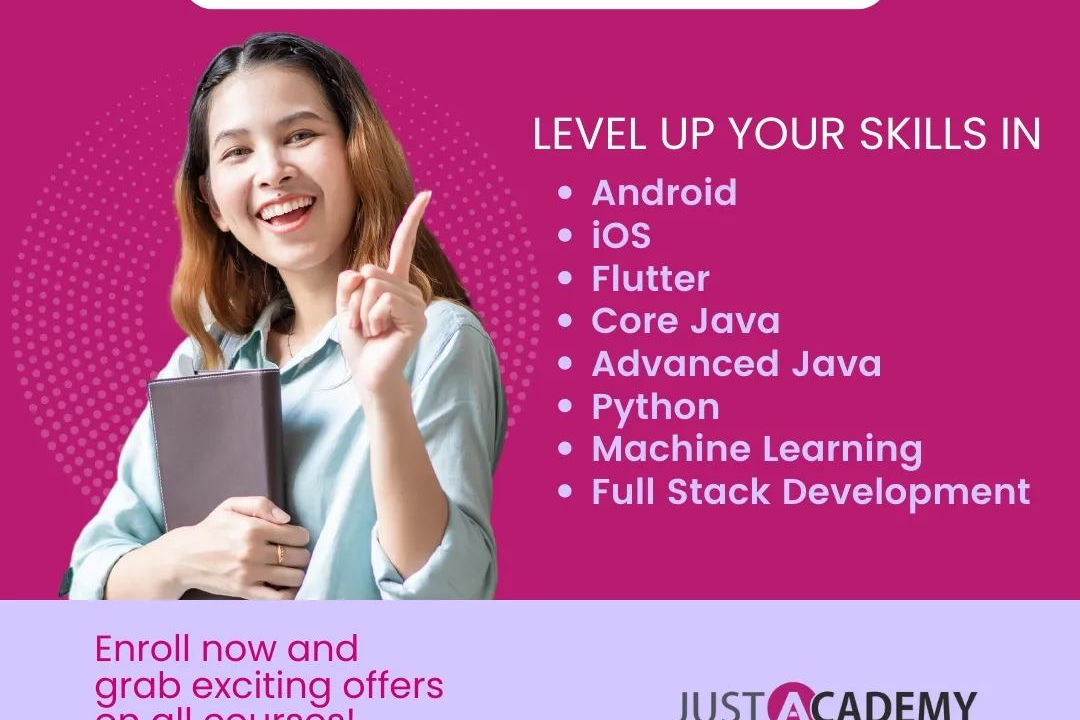How to Create Calculator in JavaScript
Guide to Creating a Calculator in JavaScript
How to Create Calculator in JavaScript
Creating a calculator in JavaScript can be a useful and practical project as it allows users to perform mathematical calculations quickly and conveniently on a web browser without the need for a physical calculator. By implementing the necessary HTML elements for user input and utilizing JavaScript functions to handle the calculation logic, you can create a dynamic and interactive calculator that enhances user experience on your website. This can be particularly beneficial for websites or applications that require mathematical computations, such as e-commerce platforms, financial tools, or educational resources.
To Download Our Brochure: https://www.justacademy.co/download-brochure-for-free
Message us for more information: +91 9987184296
1 - Setting Up the HTML Structure:
Start by creating a basic HTML structure with input fields and buttons for numbers, operations, and clear option.
2) Capturing User Input:
Use JavaScript to capture the user input when the buttons are clicked.
3) Displaying User Input:
Display the input on the calculator screen in real time as the user clicks buttons.
4) Adding Basic Operations:
Implement functions for basic operations such as addition, subtraction, multiplication, and division.
5) Calculating Results:
Write a function to perform the calculations based on user input and display the result on the screen.
6) Handling Decimal Numbers:
Include functionality to handle decimal numbers for more accurate calculations.
7) Implementing Clear Functionality:
Allow users to clear the calculator screen with a ‘C’ or ‘Clear’ button.
8) Handling Error Cases:
Implement error handling for cases like division by zero or invalid input.
9) Styling and Enhancing User Interface:
Use CSS to style the calculator and make it visually appealing and user friendly.
10) Adding Advanced Features:
Enhance the calculator with advanced features like memory functions, scientific calculator options, or conversion tools.
11) Testing and Debugging:
Encourage students to thoroughly test the calculator for various scenarios and debug any issues that arise.
12) Optimizing Code:
Teach students how to optimize the code for better performance and efficiency.
13) Encouraging Creativity:
Encourage students to customize their calculators with unique features or designs to showcase their creativity.
14) Responsive Design:
Teach students how to make the calculator responsive so that it works well on different devices and screen sizes.
15) Project Presentation:
Finally, have students present their calculator projects to the class, explaining the features they implemented and their design choices. Feedback and peer review can further enhance their learning experience.
Browse our course links : https://www.justacademy.co/all-courses
To Join our FREE DEMO Session: Click Here
Contact Us for more info:
- Message us on Whatsapp: +91 9987184296
- Email id: info@justacademy.co
Sa Node And Av Node Difference
Best Free Courses For Full Stack Web Development