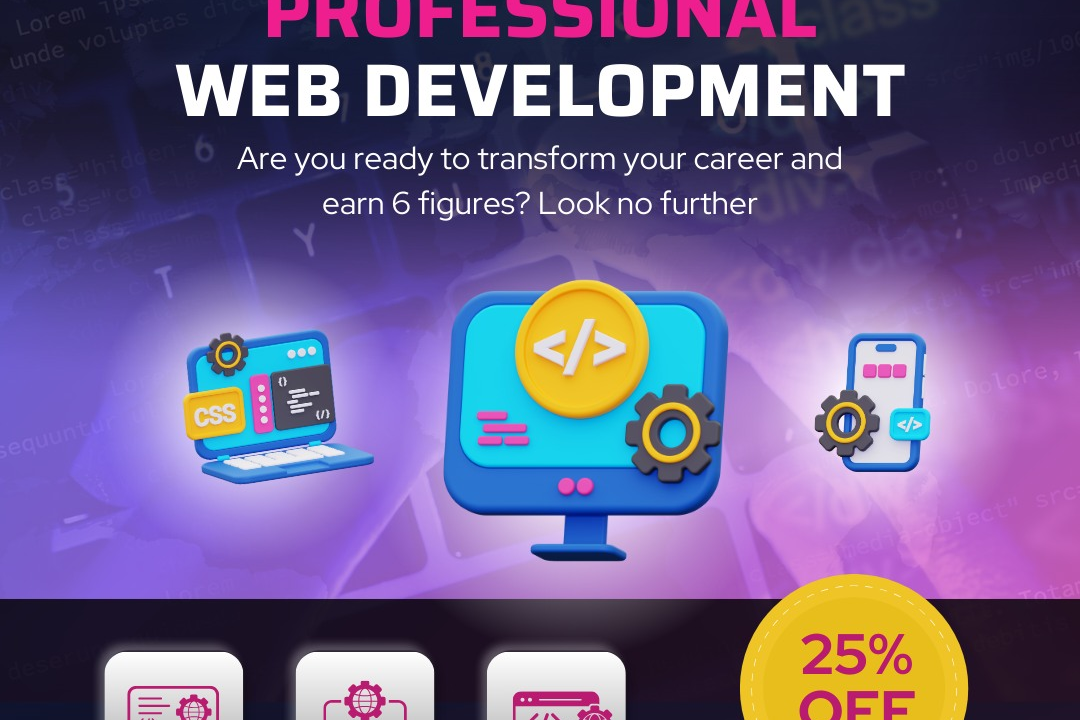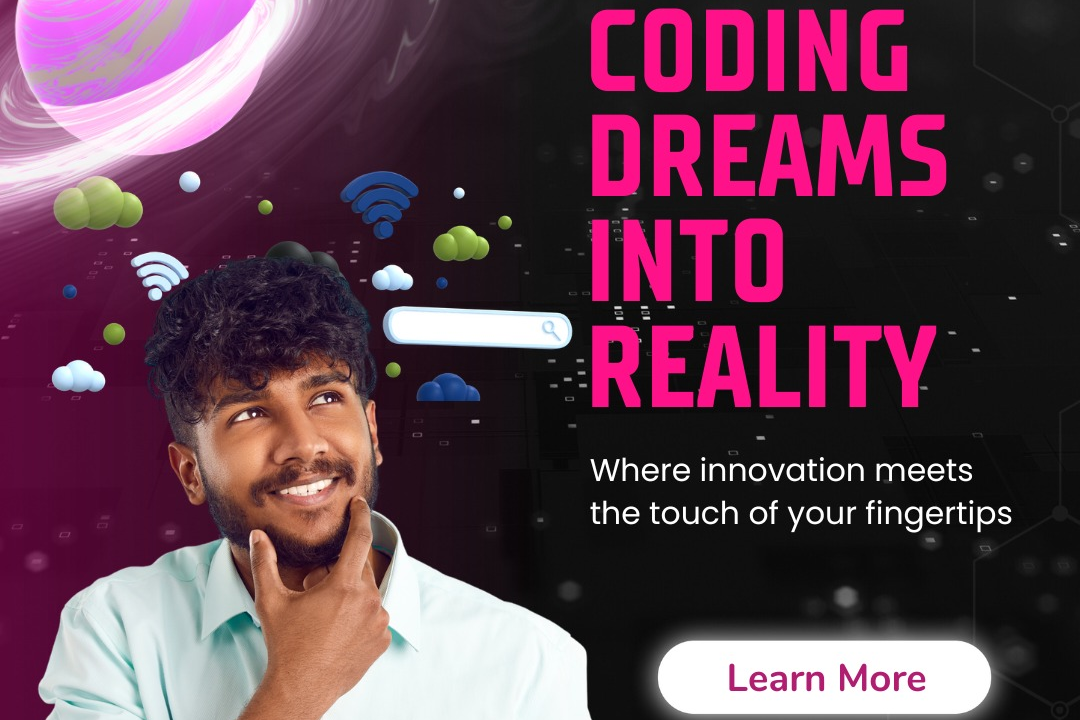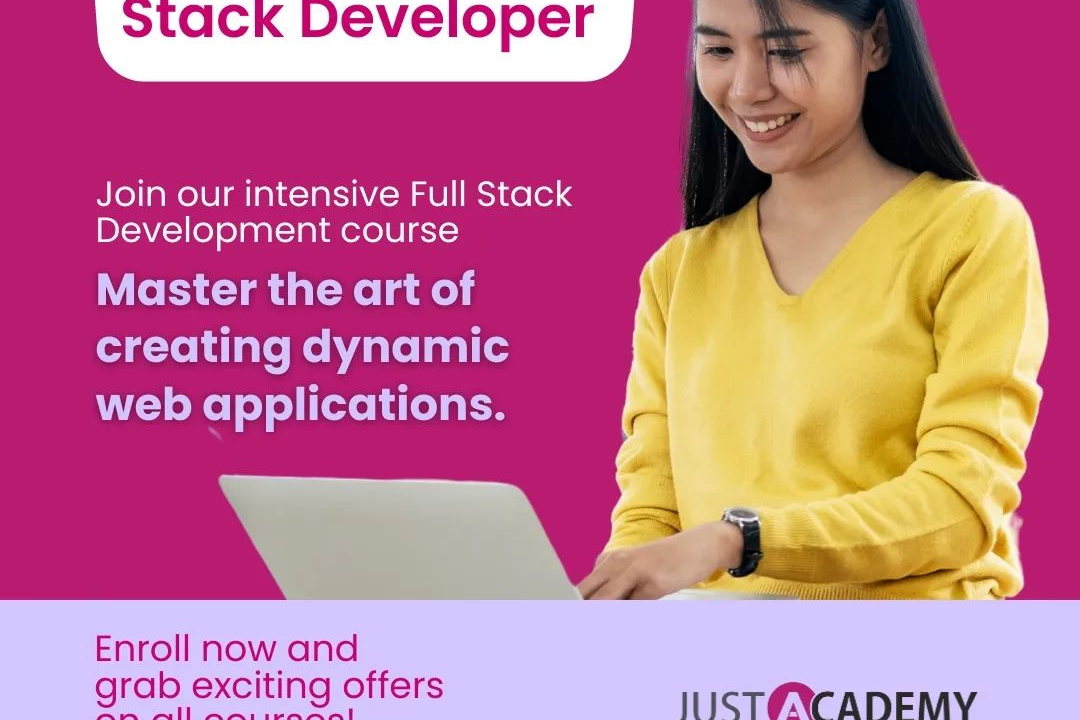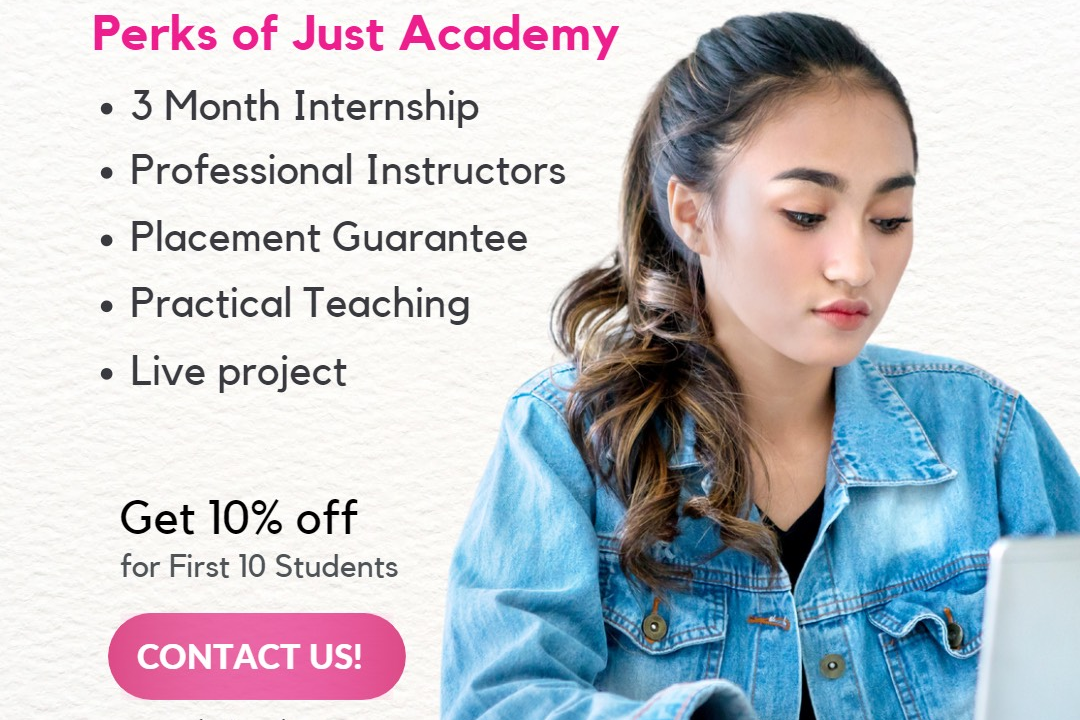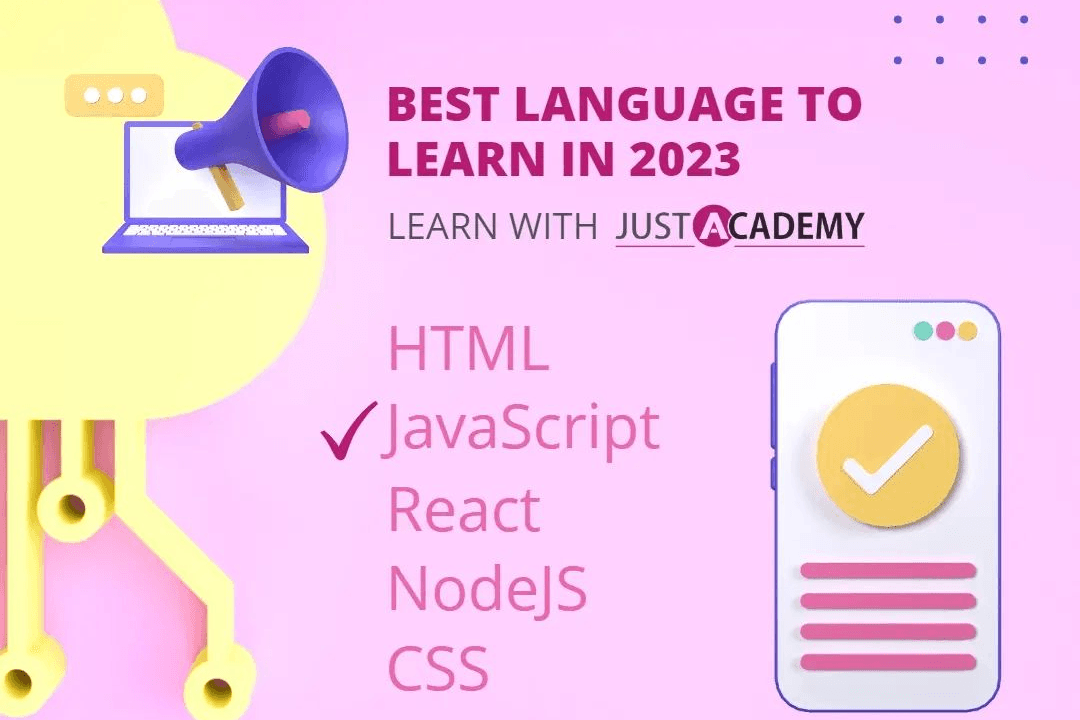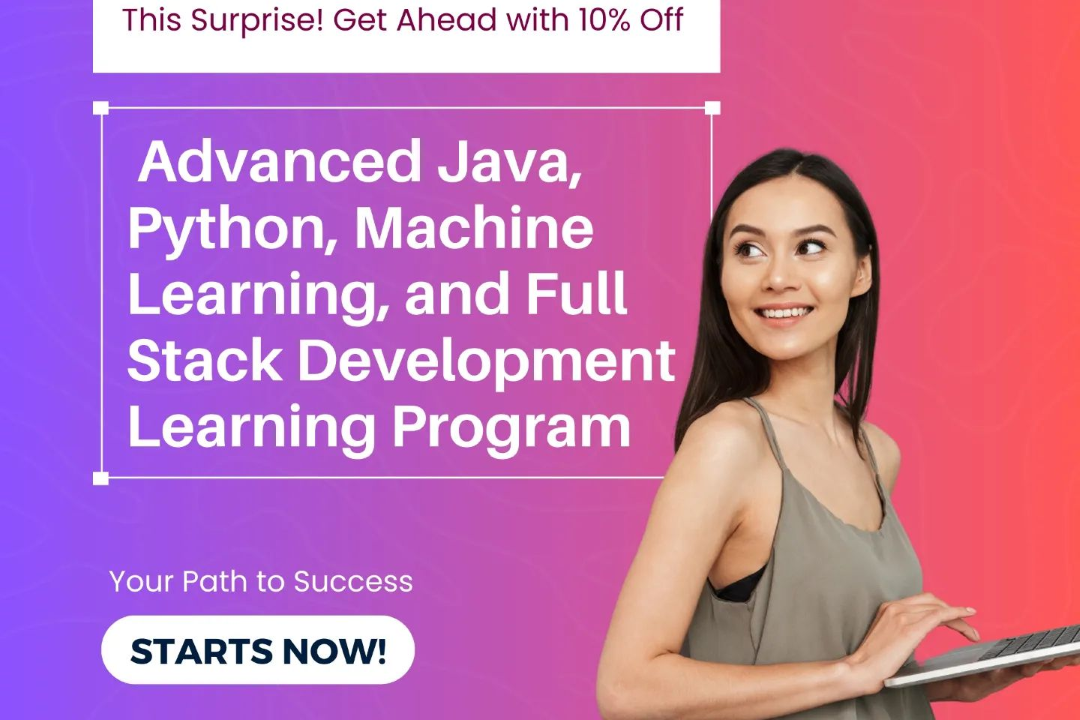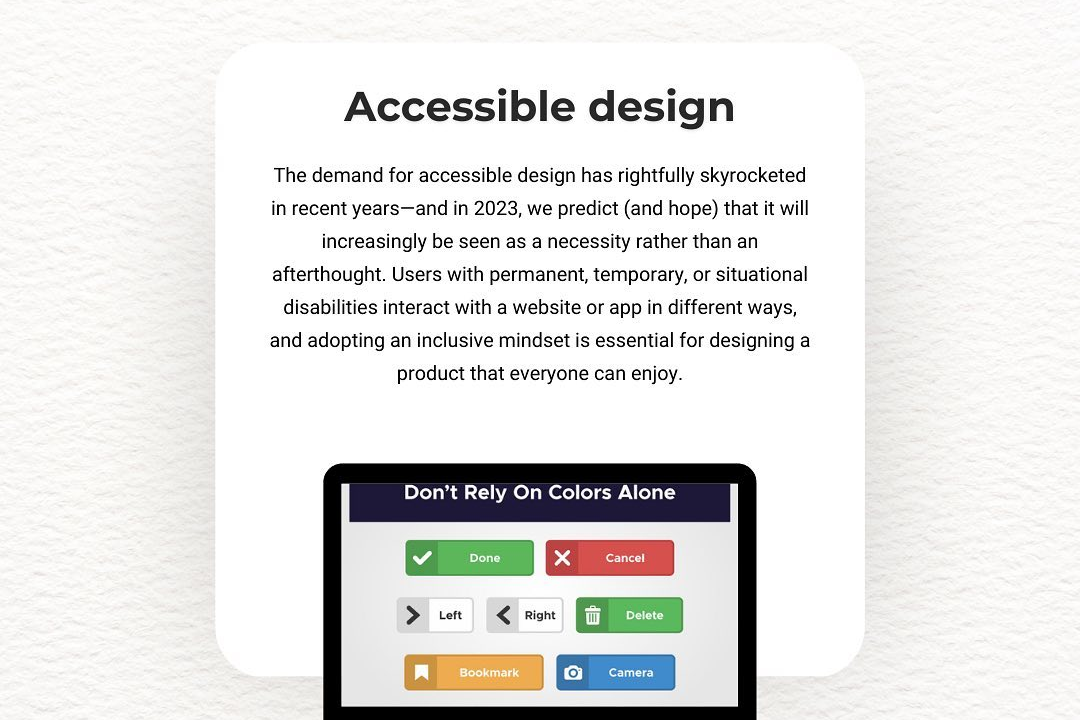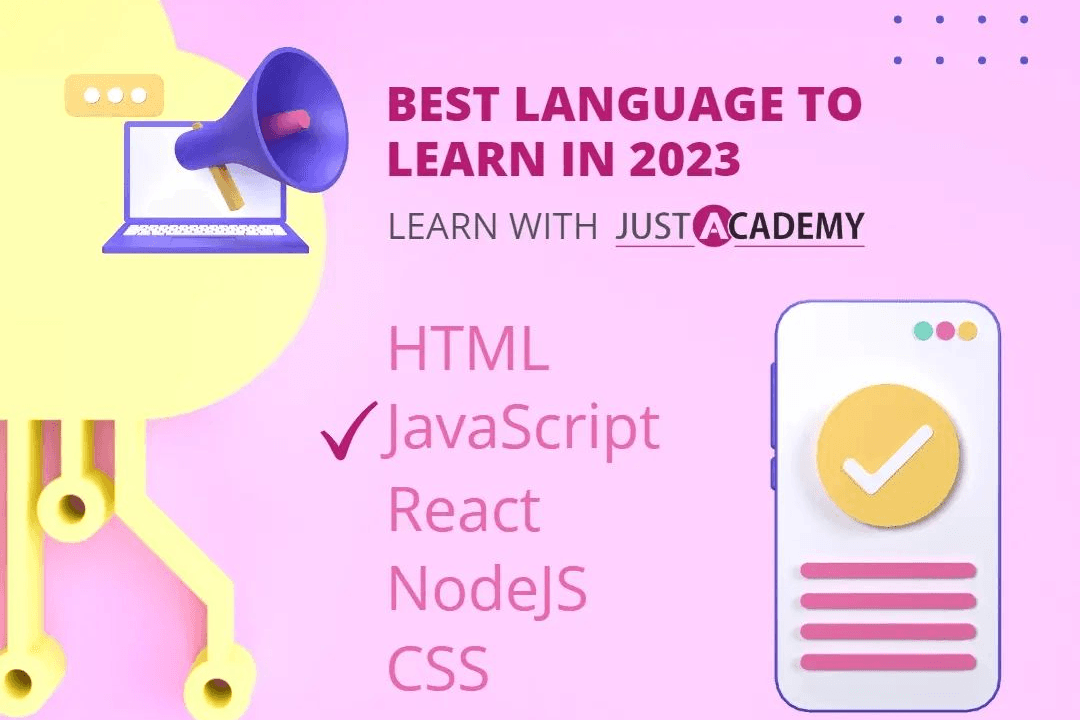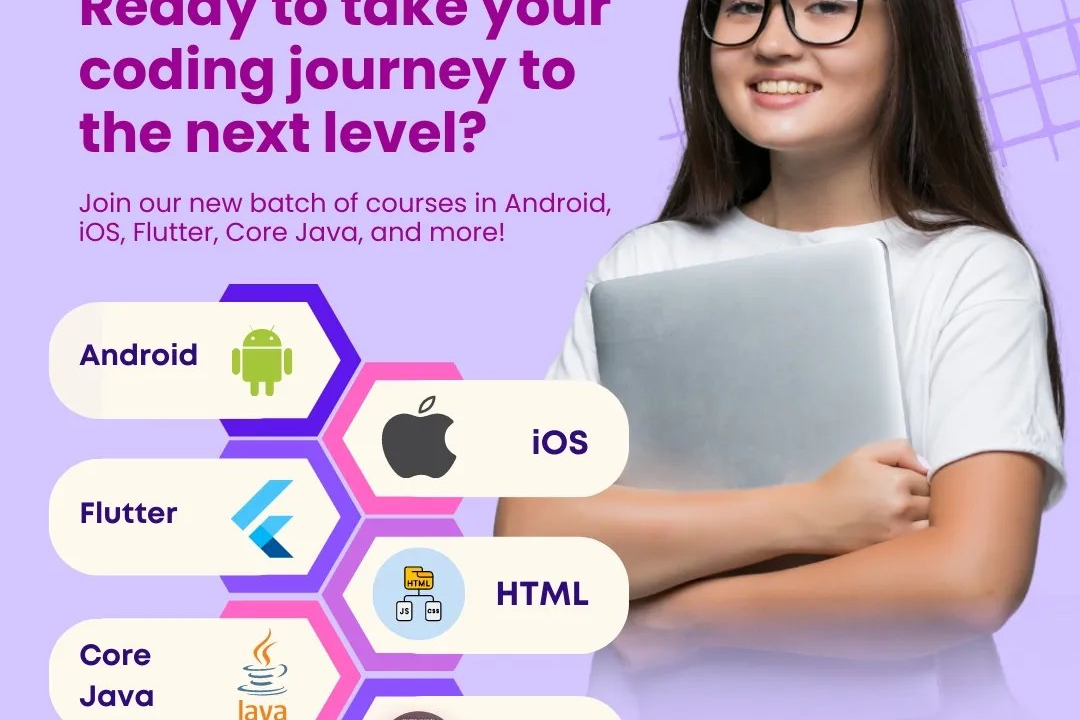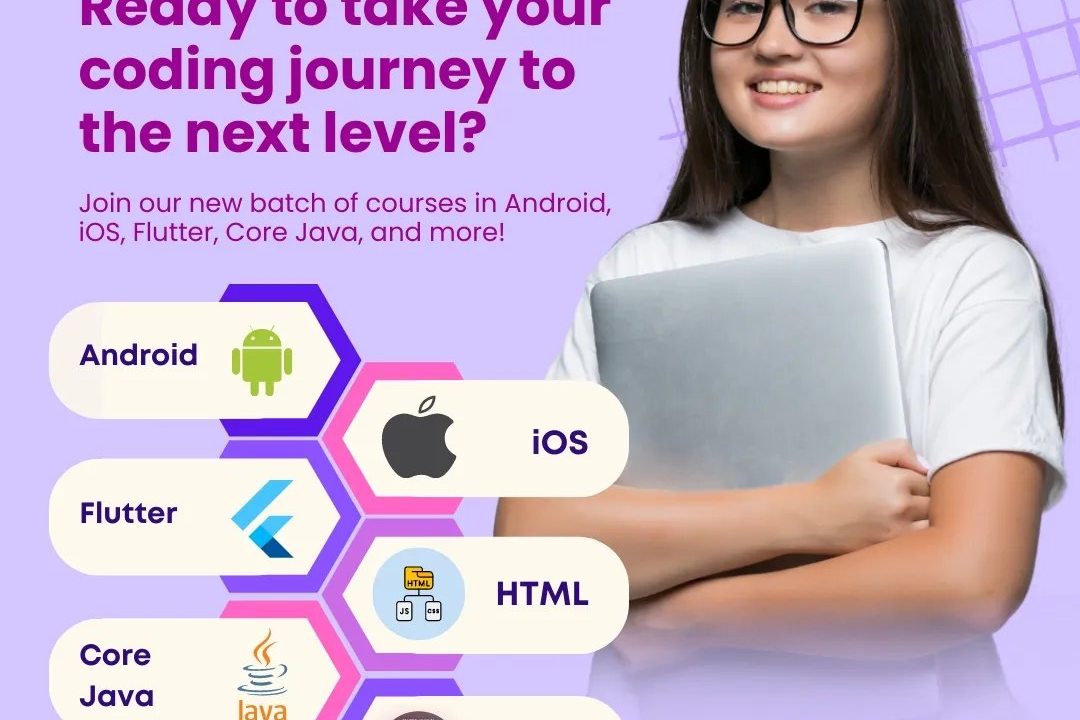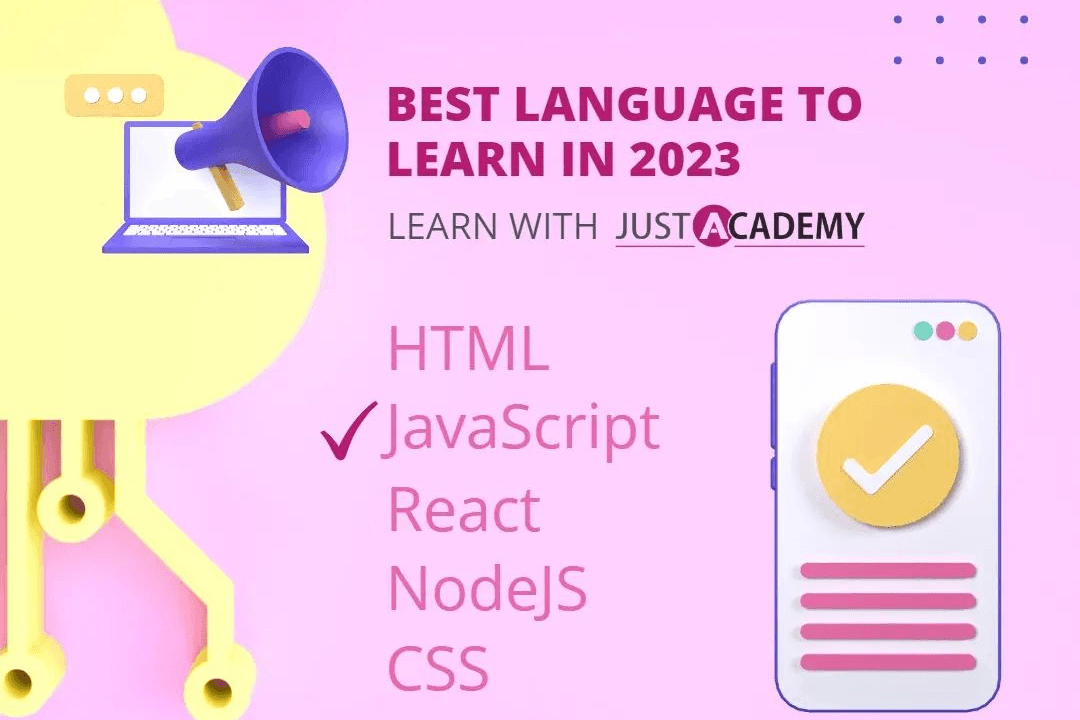How To Change Image Src In JavaScript
Updating Image Source in JavaScript
How To Change Image Src In JavaScript
Changing the image src in JavaScript is a common task that can be useful for dynamically updating images on a webpage based on user interactions or other events. By using JavaScript to change the src attribute of an image element, you can create dynamic and interactive user experiences. This functionality allows you to easily swap out images without having to reload the entire page, which can help improve the performance and interactivity of your website. Additionally, changing image src with JavaScript can be a powerful tool for displaying different images based on user input, such as in a slideshow or gallery.
To Download Our Brochure: https://www.justacademy.co/download-brochure-for-free
Message us for more information: +91 9987184296
1 - Select the image element on the webpage using JavaScript by targeting its unique identifier or class name. This can be done using document.getElementById() or document.getElementsByClassName() method.
2) Once the image element is selected, you can access its ‘src’ attribute that holds the URL of the image file currently displayed.
3) To change the ‘src’ attribute value and hence, the image displayed, you simply need to assign a new image URL to the ‘src’ attribute using JavaScript.
4) You can store multiple image URLs in an array or object depending on your requirements and logic for the training program.
5) Set up an event listener or a trigger such as a button click or a timer to change the image source dynamically.
6) Utilize conditional statements within your JavaScript code to control the logic of when and how to change the image source based on different scenarios or user inputs.
7) Use functions to encapsulate the code for changing the image source, making it more modular and easier to manage.
8) Consider adding smooth transitions or loading effects when changing the image source to enhance user experience during the training program.
9) Test your code thoroughly to ensure that the image source is changing correctly and the desired images are being displayed as intended.
10) Provide comments and documentation within your JavaScript code to explain the purpose and functionality of each section related to changing the image source.
11) Encourage students to experiment with different image sources and create interactive features using JavaScript events and functions.
12) Emphasize the importance of understanding basic HTML structure and syntax to effectively manipulate elements such as images using JavaScript.
13) Discuss the concept of asynchronous loading of images and how it can impact the performance of the webpage when changing image sources dynamically.
14) Showcase real world examples or projects where changing image sources dynamically plays a crucial role, such as image galleries, sliders, or interactive web applications.
15) Encourage students to explore advanced techniques like lazy loading, preloading images, or optimizing image sizes for faster loading times while changing image sources dynamically using JavaScript.
Browse our course links : https://www.justacademy.co/all-courses
To Join our FREE DEMO Session: Click Here
Contact Us for more info:
- Message us on Whatsapp: +91 9987184296
- Email id: info@justacademy.co
Learn Android App Development Step By Step