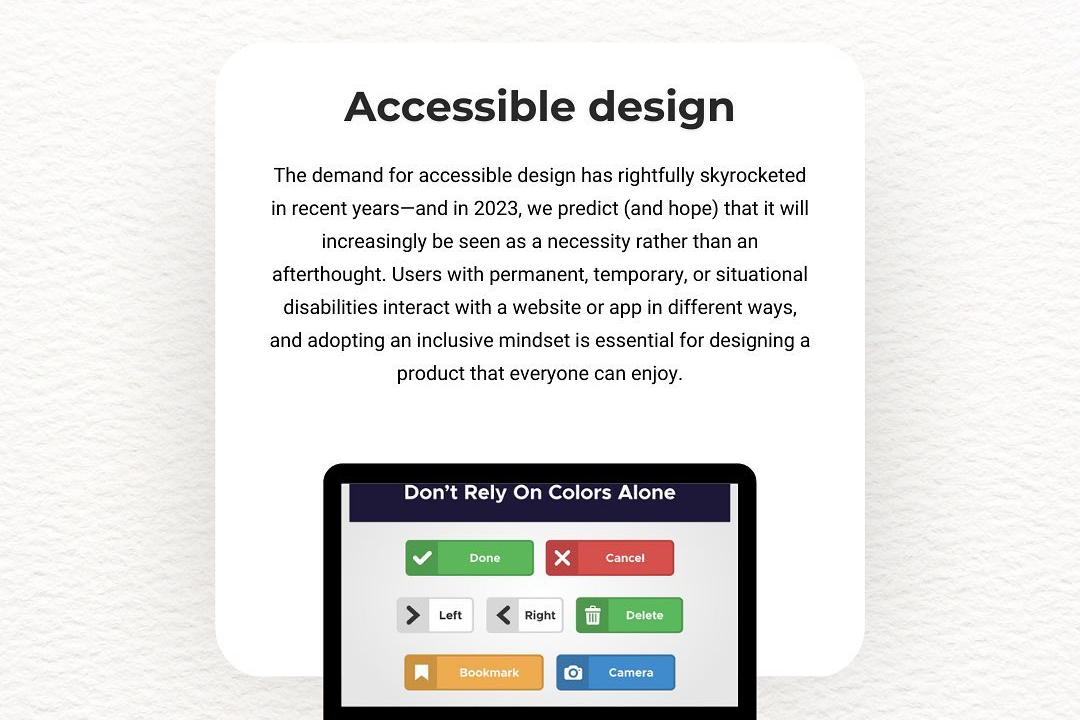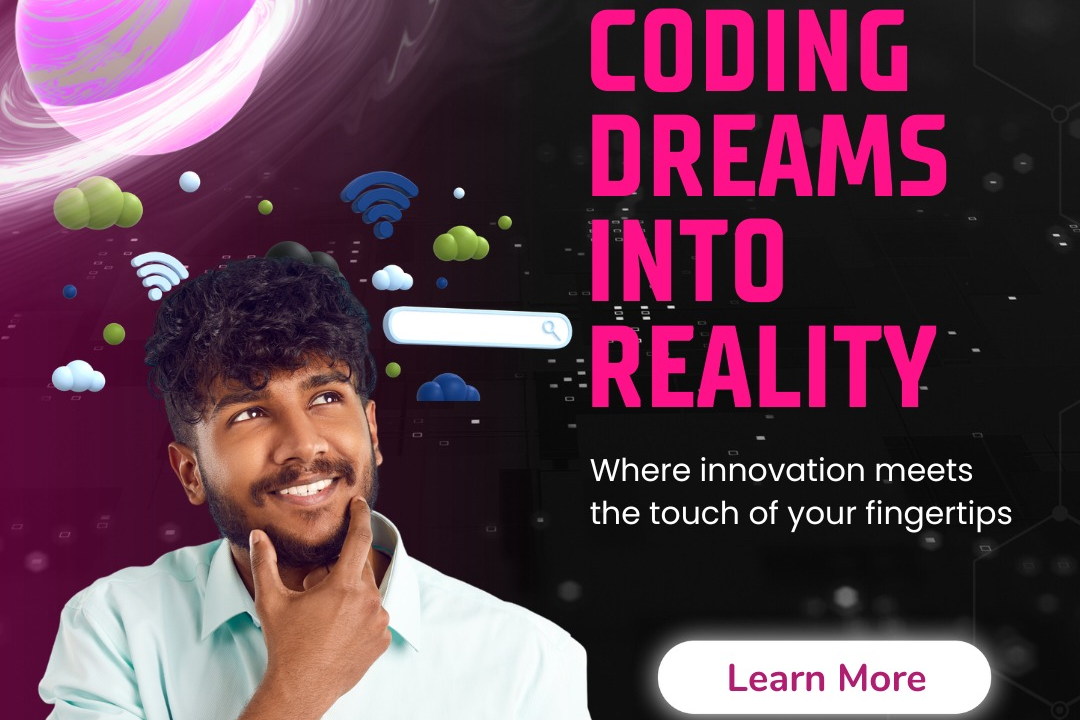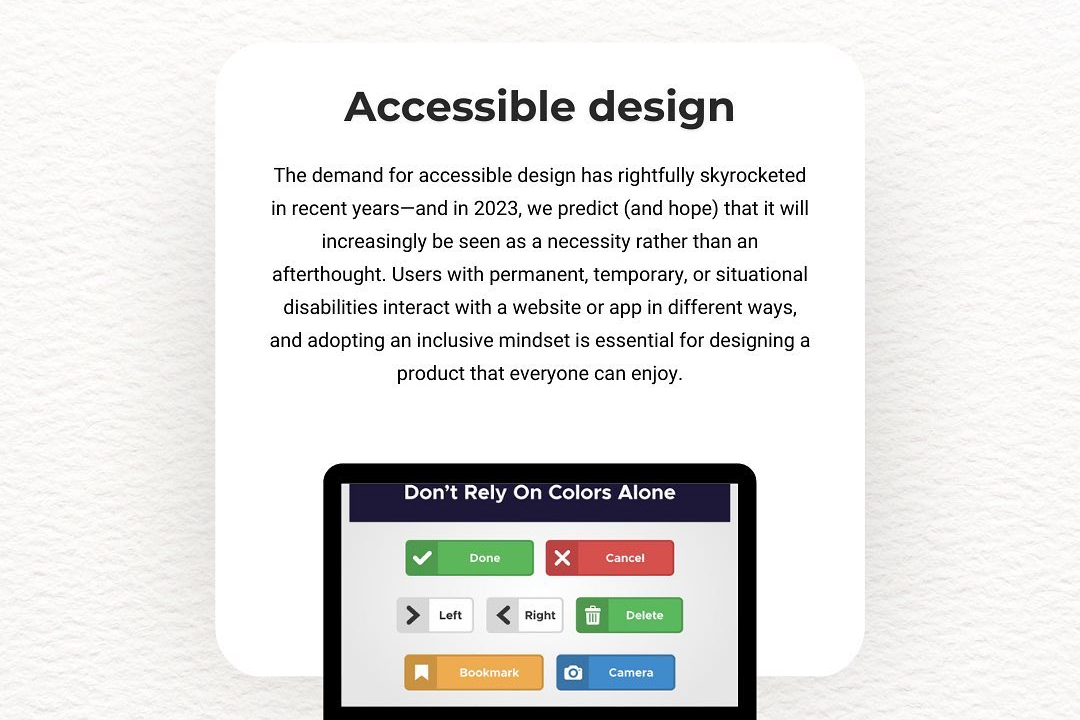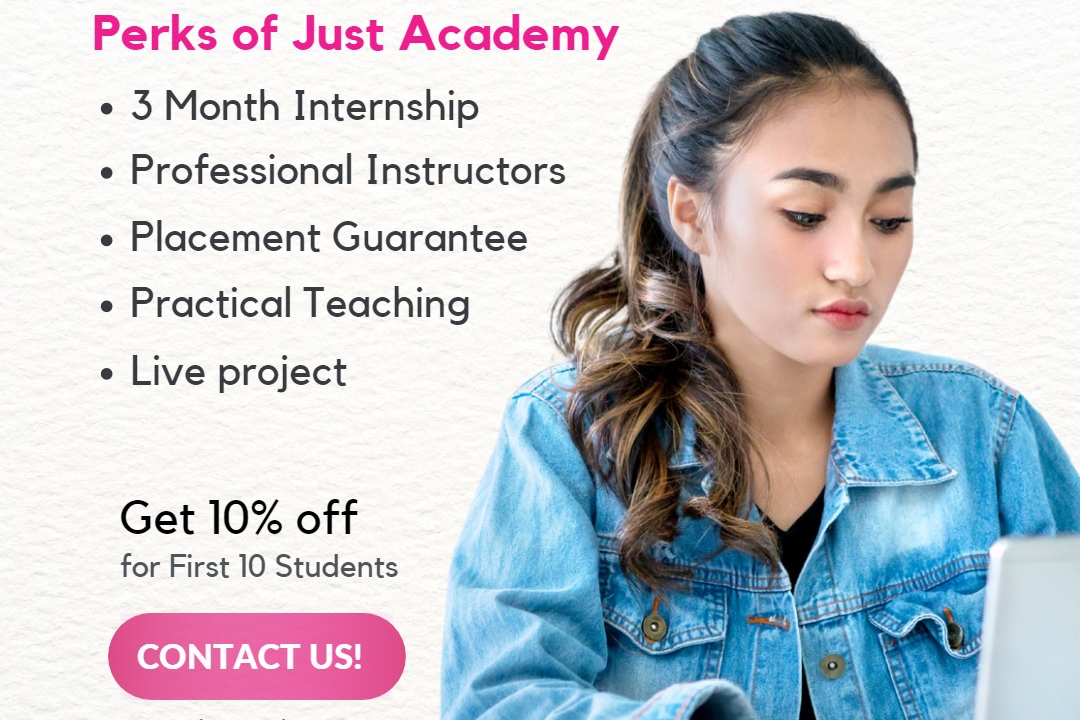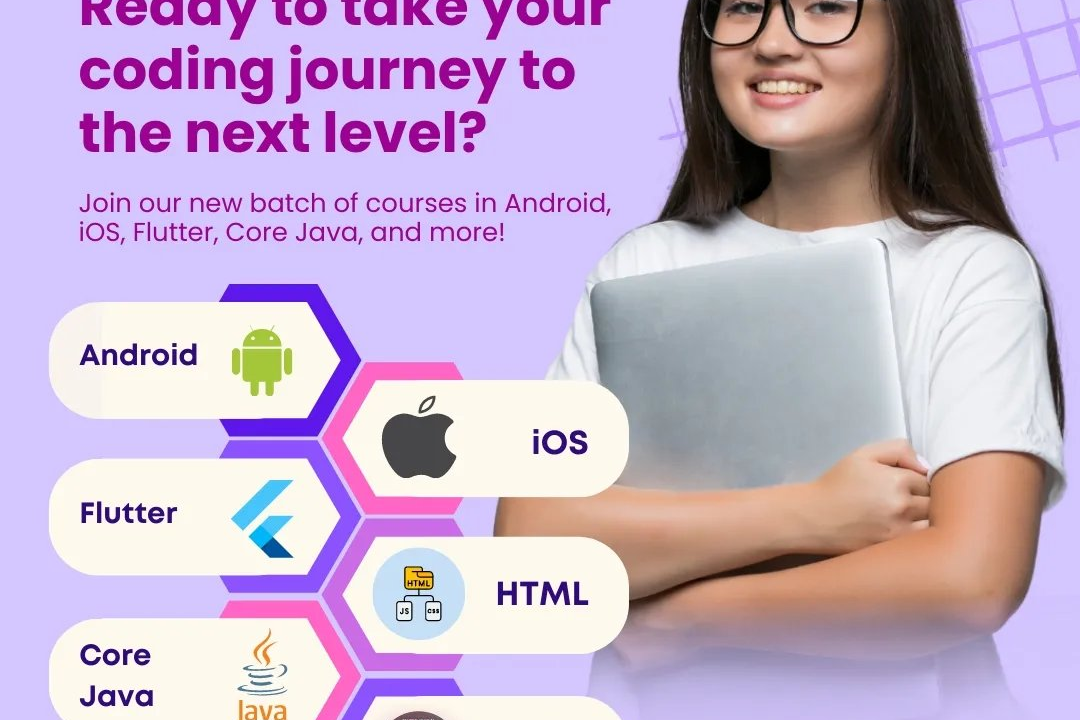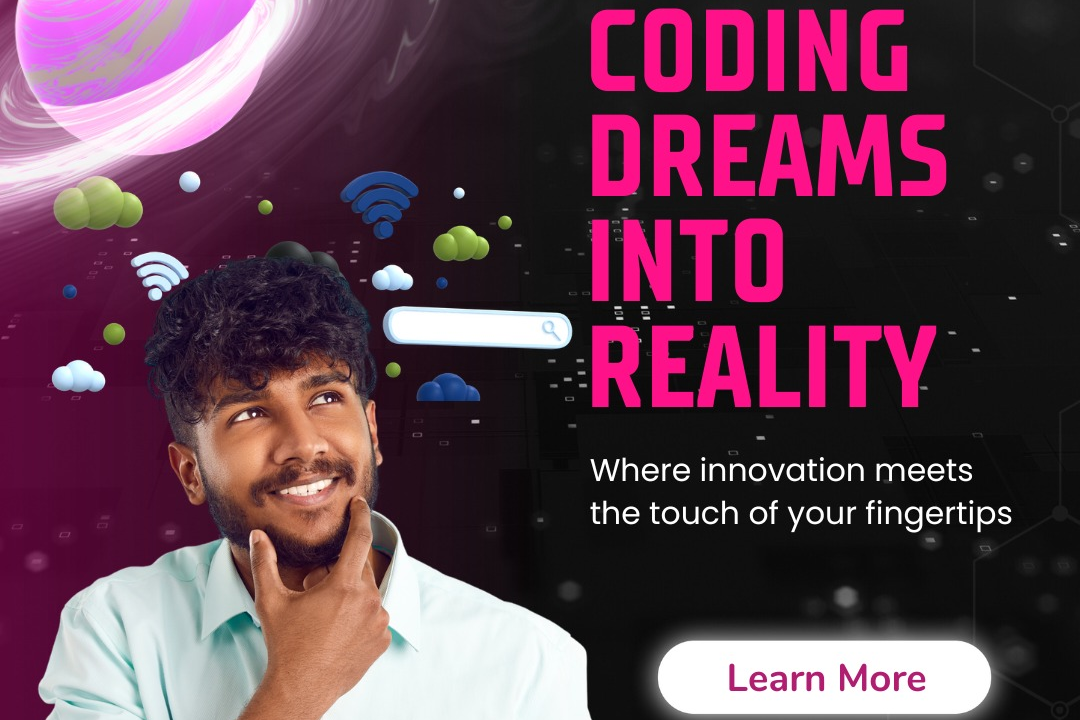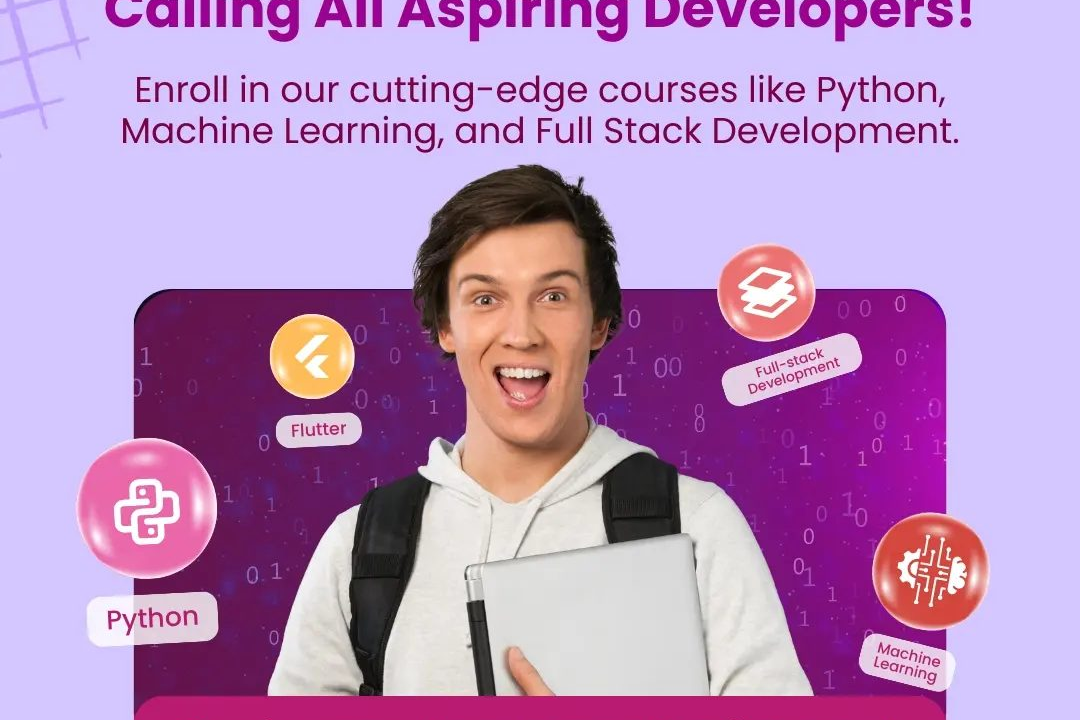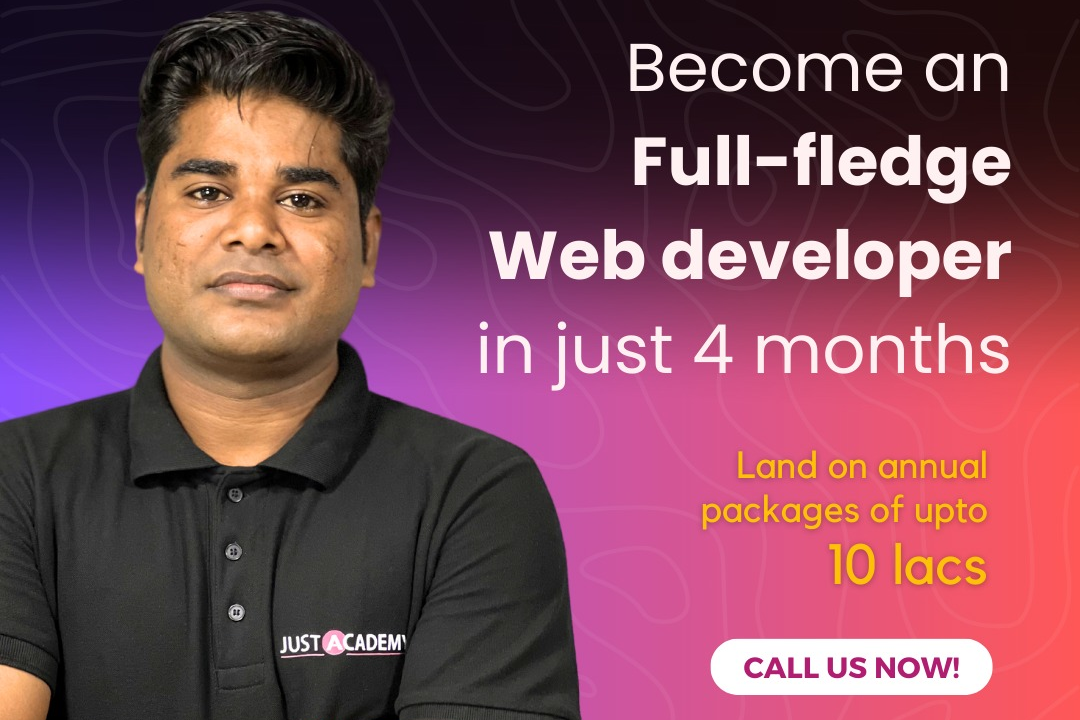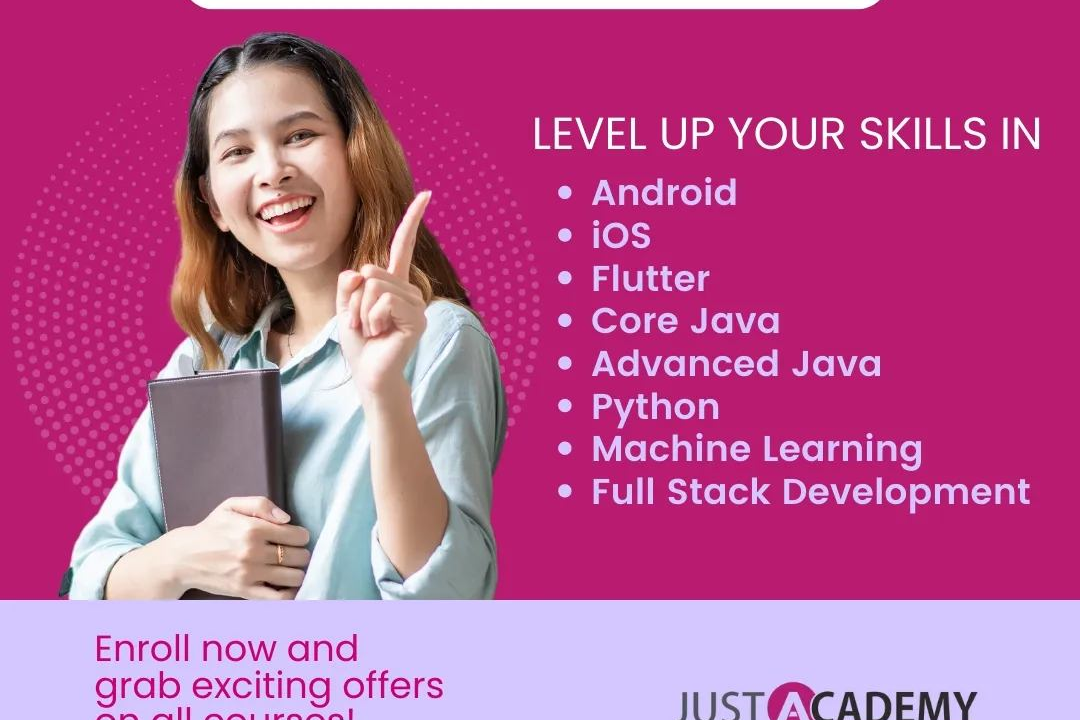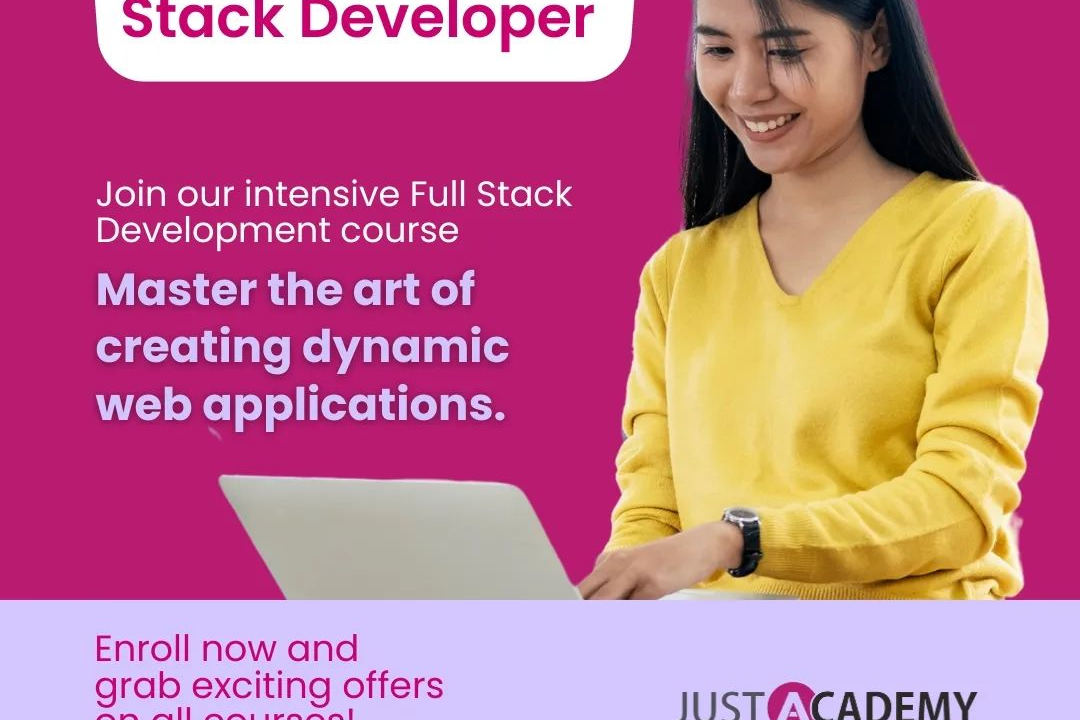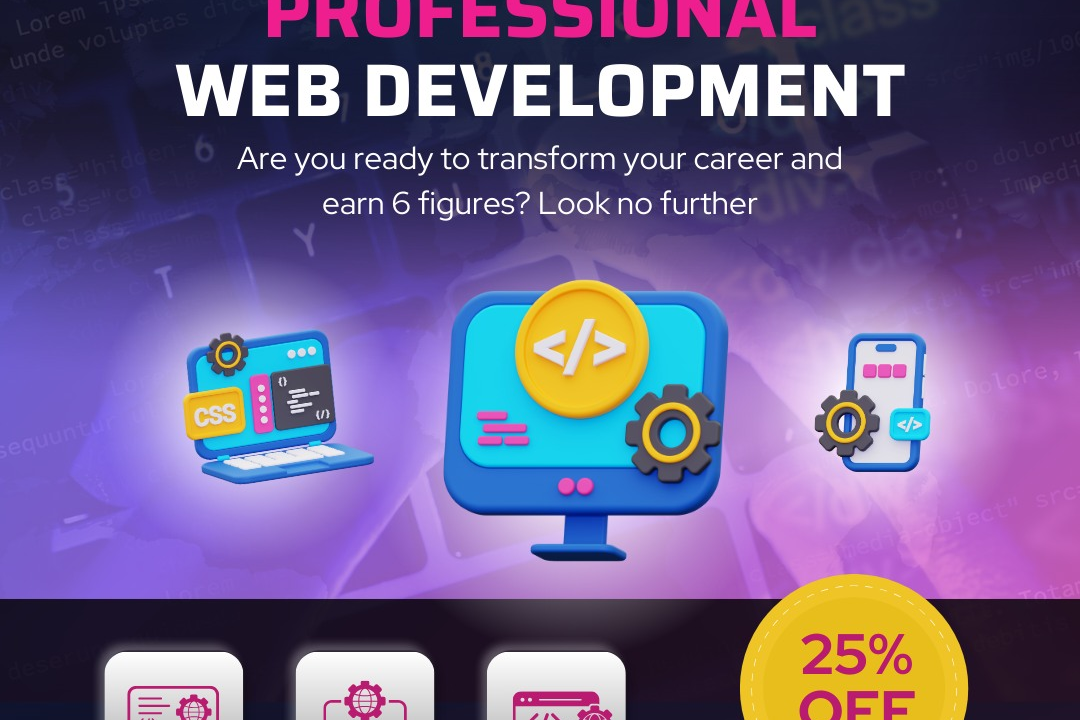How to change Date format in JavaScript
Changing Date Format in JavaScript Made Easy
How to change Date format in JavaScript
Changing date format in JavaScript is useful because it allows you to display dates in a more readable and user-friendly way. The `Date` object in JavaScript provides various methods to get and format dates according to your requirements. You can use methods like `getDate()`, `getMonth()`, and `getFullYear()` to extract individual date components and then concatenate them in your desired format using string manipulation. Additionally, you can use libraries like `moment.js` or built-in methods like `toLocaleDateString()` to easily format dates in various international formats. By changing the date format, you can enhance the user experience and make your application more accessible to a wider audience.
To Download Our Brochure: https://www.justacademy.co/download-brochure-for-free
Message us for more information: +91 9987184296
1 - Understand Date Object: In JavaScript, dates can be manipulated using the `Date` object, which provides methods for getting and setting the day, month, year, hours, minutes, seconds, etc.
2) Initial Date Format: The default date format in JavaScript is usually in the format “Month Day Year Hour:Minute:Second”.
3) Choose Desired Format: Decide on the specific date format that you want to convert your date into. This could be formats like “DD/MM/YYYY”, “YYYY MM DD”, “MM/DD/YYYY”, etc.
4) Split Date Components: To change the date format, you'll need to extract individual components of the date like day, month, and year.
5) Construct New Date String: Based on the desired format, construct a new date string using the extracted date components in the desired order.
6) Use Methods like getFullYear(), getMonth(), getDate(): These are some of the methods available in the `Date` object to get individual components of the date.
7) Create a Custom Function: Write a custom JavaScript function that takes the existing date object and returns a new date string in the desired format.
8) Example Function:
```javascript
function formatDate(date) {
let day = date.getDate();
let month = date.getMonth() + 1;
let year = date.getFullYear();
return `${day}/${month}/${year}`;
}
```
9) Testing Function: Test your custom function with different dates to ensure it converts the date into the desired format correctly.
10) Consider Libraries: If you need more advanced date formatting options, consider using libraries like Moment.js which offer extensive date manipulation capabilities.
11) Using Moment.js:
```javascript
const formattedDate = moment(date).format('YYYY MM DD');
```
12) Account for Time Zones: When changing date formats, consider how time zones might affect the date conversion to ensure accuracy.
13) Consider Locale: Depending on the target audience, you may need to format the date based on different locales (e.g., MM/DD/YYYY for US, DD/MM/YYYY for UK).
14) Error Handling: Implement error handling in your function to account for invalid date inputs or unexpected behavior.
15) Update Output: Make sure to update any user interfaces or displays with the new formatted date to reflect the changes effectively.
Browse our course links : https://www.justacademy.co/all-courses
To Join our FREE DEMO Session: Click Here
Contact Us for more info:
- Message us on Whatsapp: +91 9987184296
- Email id: info@justacademy.co
Software Testing Basics Interview Questions