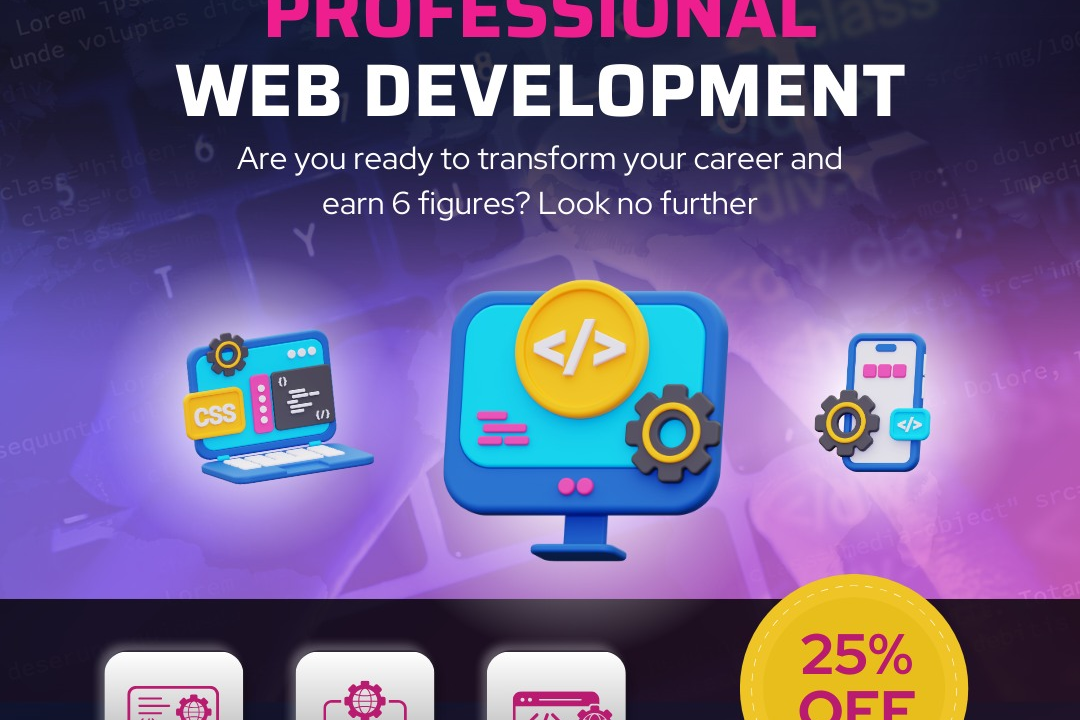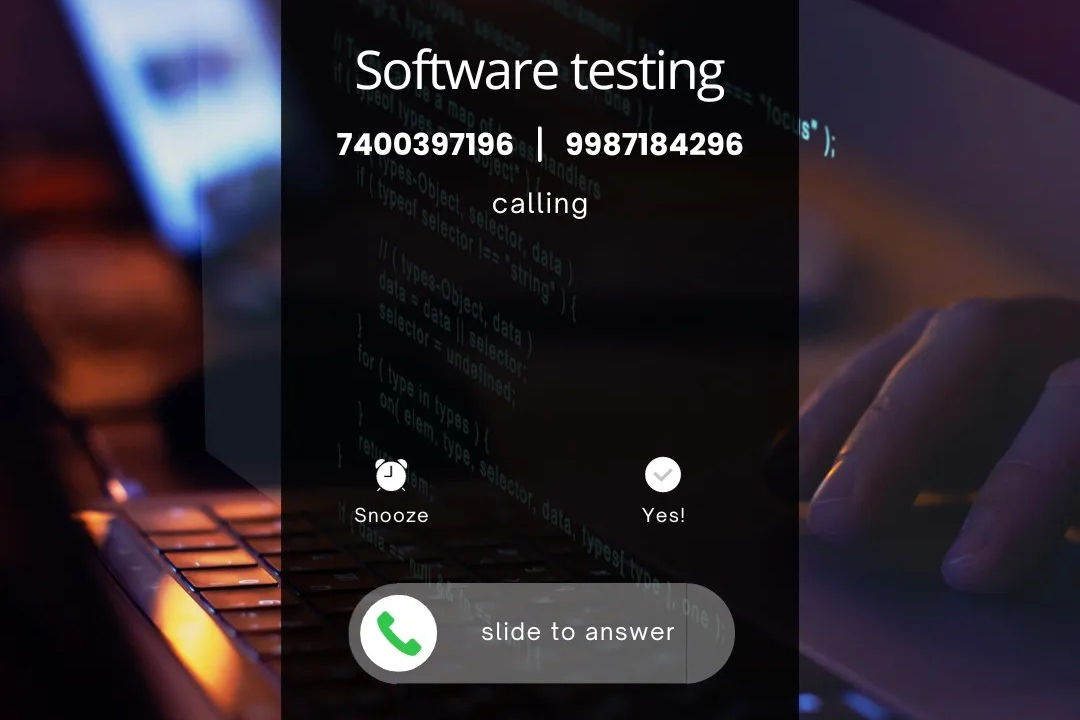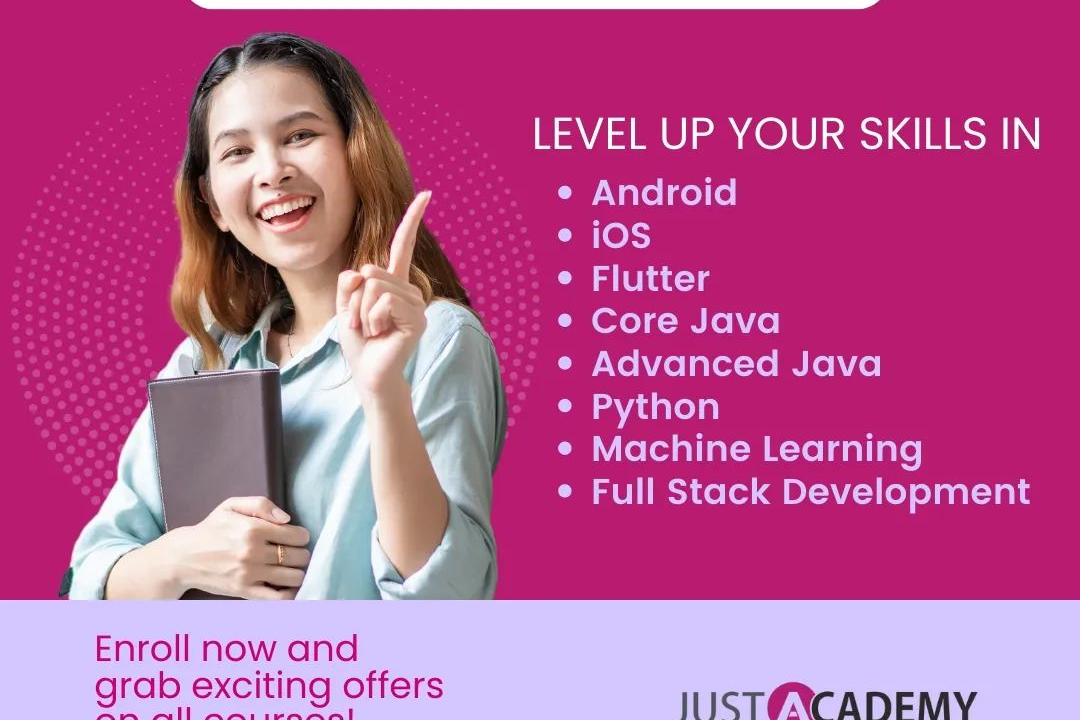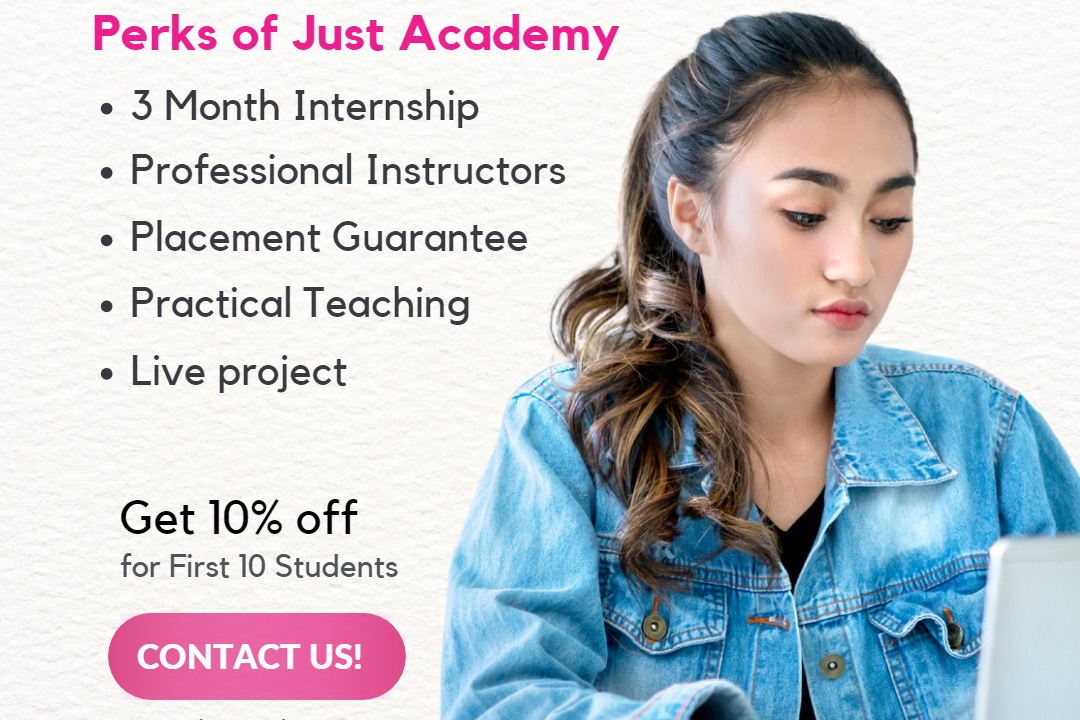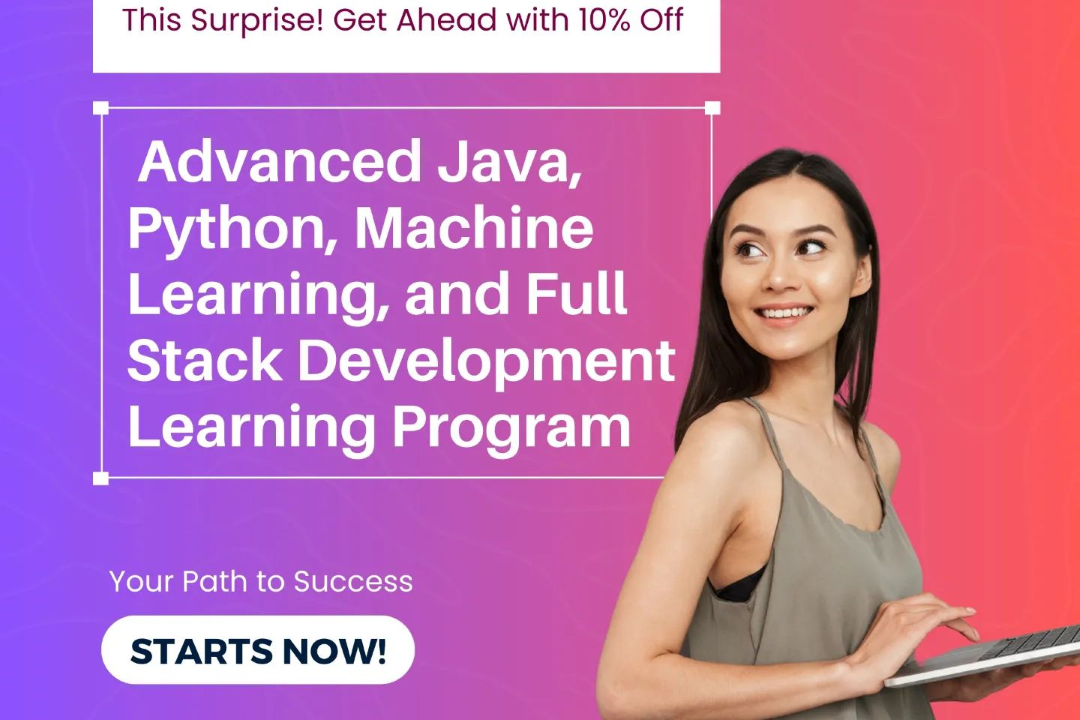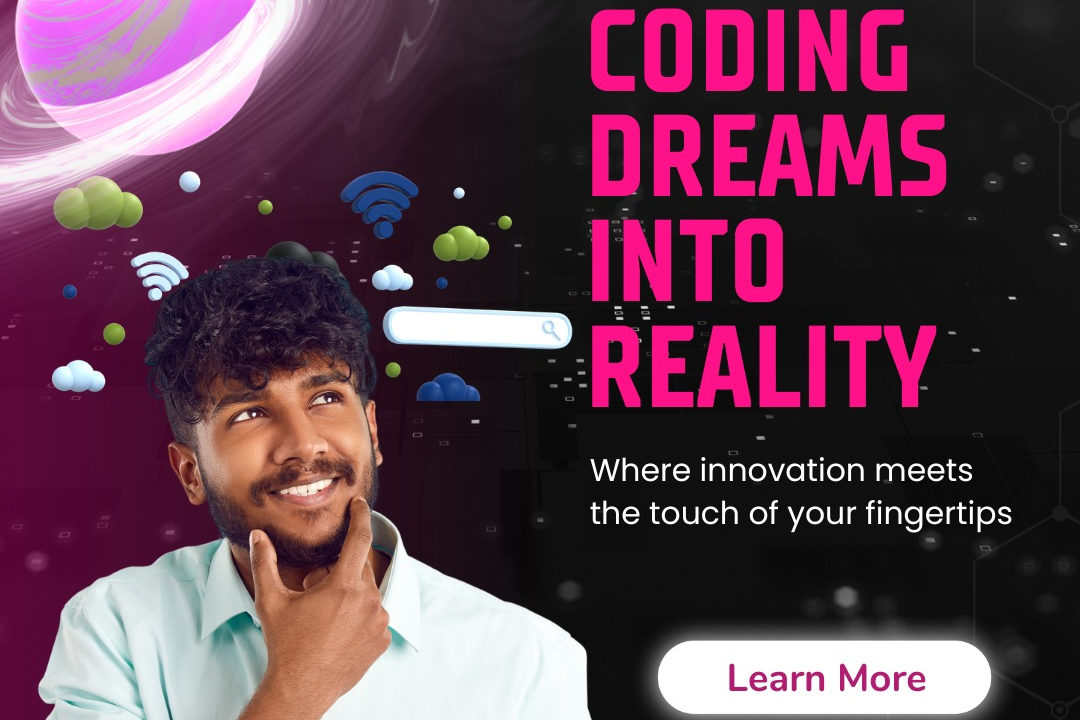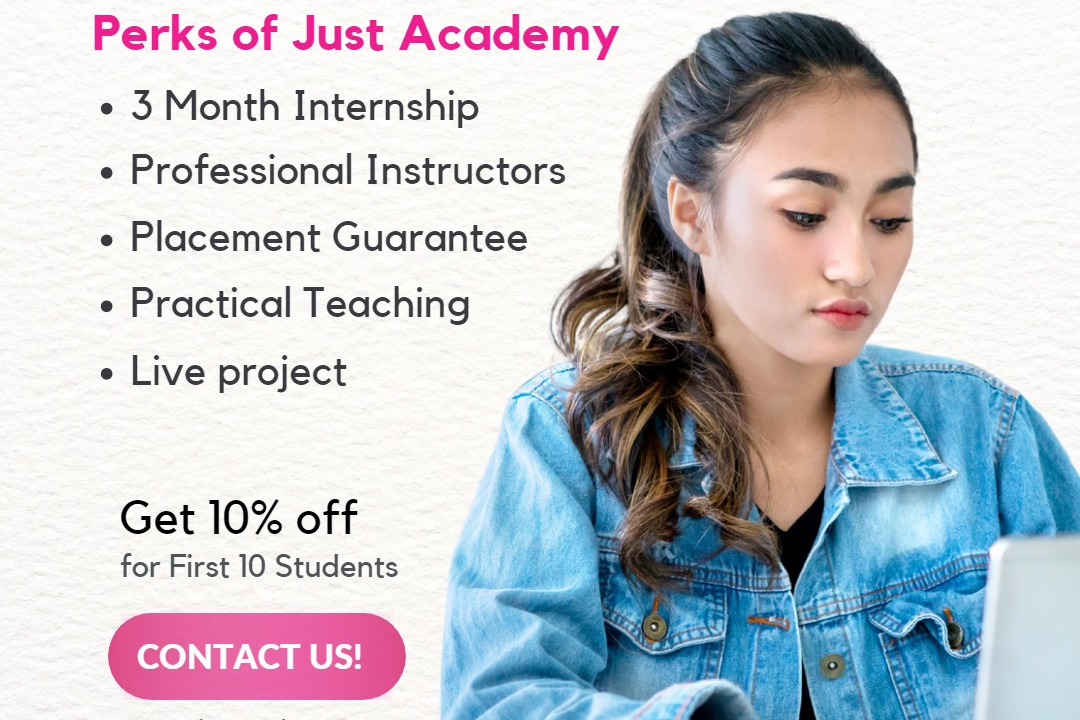How to Add Image in JavaScript
Guide: How to Add an Image Using JavaScript
How to Add Image in JavaScript
Adding images in JavaScript can enhance the visual appeal of a webpage or application. It allows you to dynamically manipulate and display images based on user interactions, data changes, or other events. You can use JavaScript to load images from external sources, change image attributes, create image sliders, animate transitions between images, and much more. This dynamic approach improves user engagement and interactivity, making the overall experience more enjoyable and visually appealing. Overall, integrating images using JavaScript provides a flexible and powerful way to enhance the visual elements of your project.
To Download Our Brochure: https://www.justacademy.co/download-brochure-for-free
Message us for more information: +91 9987184296
1 - Use the `createElement` method to create an `img` element in the HTML document. This element will hold the image that you want to add to the page.
2) Set the `src` attribute of the `img` element to the URL of the image that you want to display. This URL could be a link to an image hosted online or a local file path.
3) Optionally, you can set the `alt` attribute of the `img` element to provide alternative text for the image. This text will be displayed if the image fails to load.
4) If you want to add some styling to the image, you can use the `setAttribute` method to set additional attributes like `width` and `height`.
5) Once you have configured the `img` element with the necessary attributes, you can append it to an existing element in the document using the `appendChild` method.
6) To add the image to a specific location within the document, target the parent element where you want to place the image using methods like `getElementById`, `querySelector`, or `getElementsByClassName`.
7) Retrieve the parent element using the appropriate method and store it in a variable for easy access.
8) Use the variable that holds the parent element and call the `appendChild` method on it, passing in the `img` element you created earlier. This will insert the image into the parent element.
9) To ensure that the image is added successfully, you can log a message to the console indicating that the image has been successfully added to the document.
10) You can also add event listeners to the image element for interactivity. For example, you could listen for click events to trigger a specific action when the image is clicked.
11) If you want to make the image responsive, you can use CSS styles such as `max width: 100%; height: auto;` to ensure that the image adjusts to different screen sizes.
12) Consider using a loading spinner or placeholder image while the desired image is being loaded to improve user experience.
13) If you are planning to add multiple images dynamically, you could create a loop to iterate through an array of image URLs and repeat the process for each image.
14) Test the functionality of adding images in different scenarios to ensure that the images load correctly and are displayed as expected on various devices.
15) Provide guidance and hands on practice to students, allowing them to experiment with adding images in JavaScript to reinforce their understanding of the process. Encourage them to explore different image sources, sizes, and styling options for a comprehensive learning experience.
Browse our course links : https://www.justacademy.co/all-courses
To Join our FREE DEMO Session: Click Here
Contact Us for more info:
- Message us on Whatsapp: +91 9987184296
- Email id: info@justacademy.co
Ios Developer Interview Questions